Once you are in the account > Click on Settings > Email Services > Dedicated Domain and IP > + Add Domain.

Enter the domain you want to use in the “Enter domain name” field, then click "Add & Verify."
Here are two options for you: Connect through your DNS provider or Set up manually.
Option 1: Connect Your domain(Auto Configure DNS)This is the easiest method to verify and authenticate your domain. It uses our built-in connection with many top DNS providers to automatically set up DNS records. This way, you can verify and authenticate your domain in just one simple process.
Click “Continue” on the next modal.

Our system will detect your DNS provider and then guide you directly to their platform.
The example below shows the DNS provider is Cloudflare. To move forward, you will need to have the credentials to log into your DNS provider.
Click “Authorize domain” on the next modal.

Login to your DNS provider. This will look slightly different for each provider. This example is Cloudflare. The login method will also be slightly different for each DNS provider.
The DNS provider in question may ask you to enter a confirmation code emailed or texted to you.
Click “Authorize” on the Cloudflare page.

You will redirected to the domain verification page.
If everything is set right you’ll see a Verified status like this:

Option 2: Set Up Manually
Once you've added the domain, if our system couldn't identify your provider, the records will be displayed for you to see.

Most DNS providers will typically require the following information to set up your DNS records:
Root Domain Example:
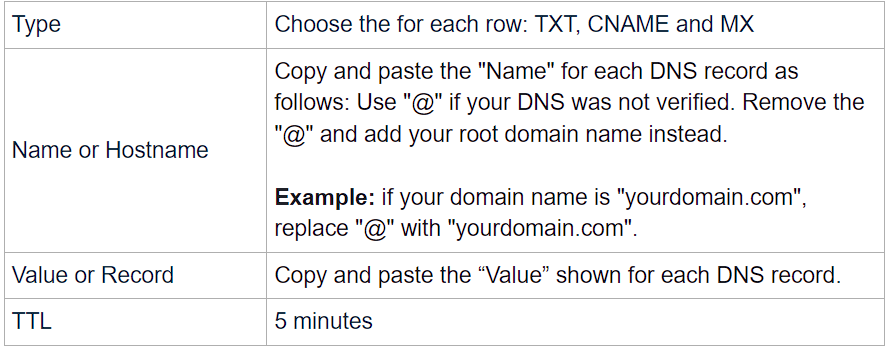
Domain example:

If everything is set right you’ll see a Verified status like this:

You will be redirected to the Dedicated Domain page where you can see the active status.
