1. Customer Interaction: Sometimes, it's essential to involve a human touch in customer interactions. By including a manual SMS action, you can prompt your team to respond personally to customer inquiries, ensuring a more personalized and tailored experience.
2. Approval Processes: In certain workflows, especially those involving critical decisions or sensitive information, manual SMS actions can serve as an approval step. This allows designated individuals to review and authorize specific actions before proceeding.
3. Verification and Validation: Adding a manual SMS action can be useful for verifying or validating certain information. For example, you might send an automated SMS to customers with a link to confirm their subscription or verify their contact details. The manual step would involve someone reviewing the responses received and taking appropriate actions.
4. Complex Workflows: In complex workflows where multiple systems or teams are involved, manual SMS actions can act as checkpoints. They provide an opportunity for human intervention to ensure that everything is functioning correctly or to handle exceptional cases that may require individual attention.
5. Time-Sensitive Information: Manual SMS actions can be helpful when you need to send time-sensitive information that requires immediate attention. By manually triggering an SMS, you can ensure that the message reaches the recipients promptly and that any necessary actions are taken promptly.
Overall, manual SMS actions provide flexibility, allowing you to combine automated processes with human involvement. They enable you to add personalization, decision-making capabilities, and adaptability to your workflows, ensuring better customer experiences and more effective management of complex scenarios.
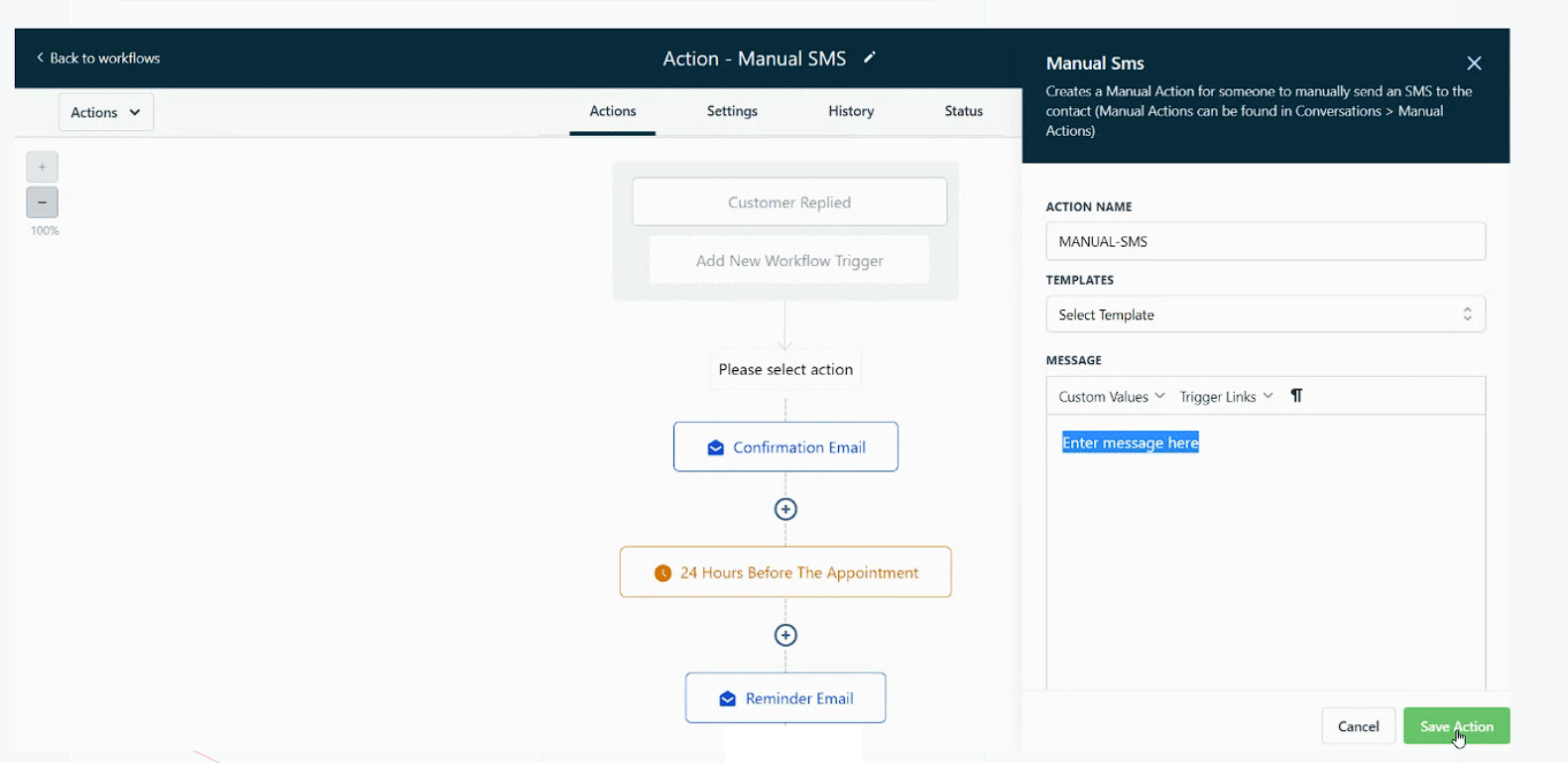

Click on the hamburger menu
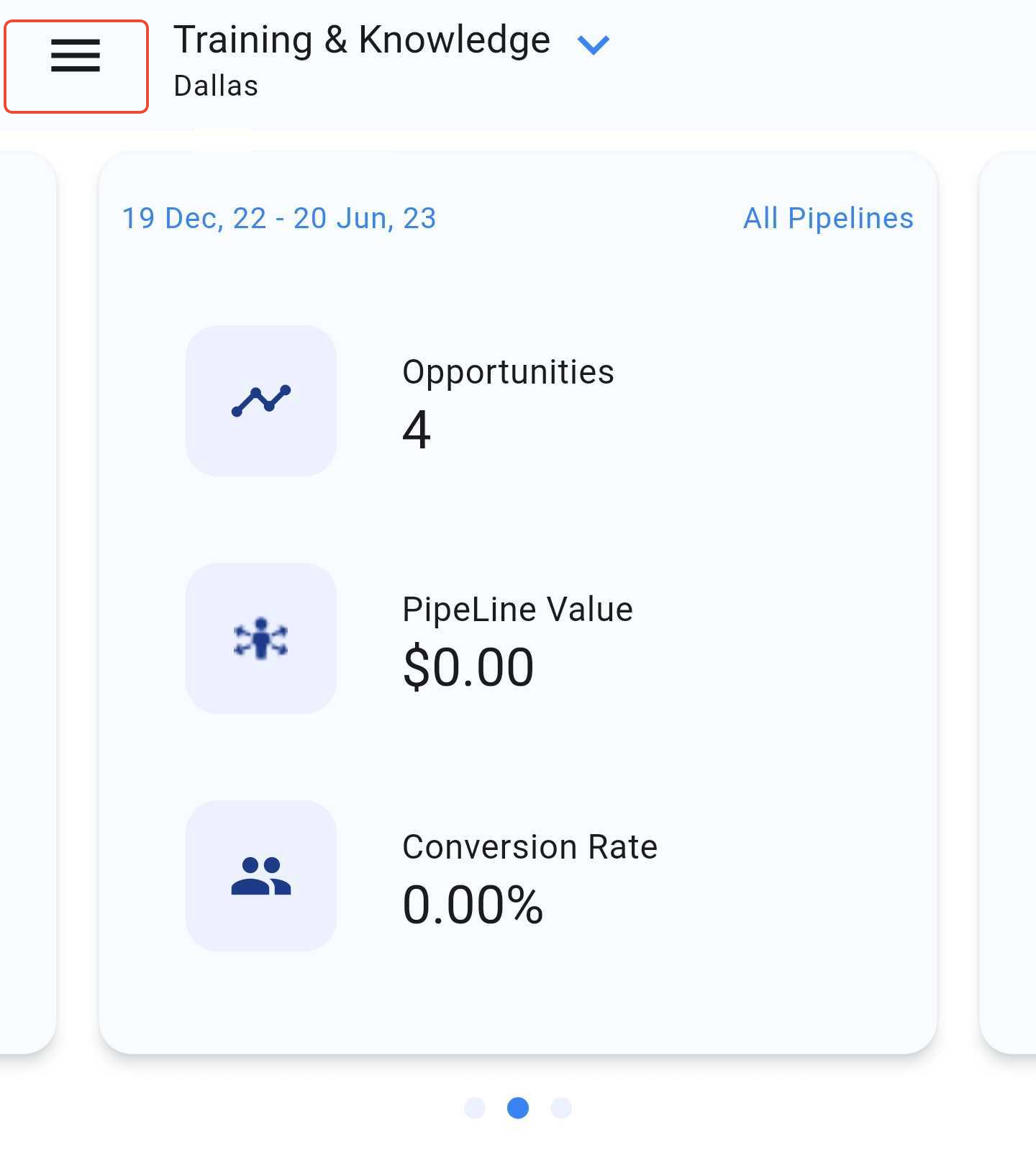
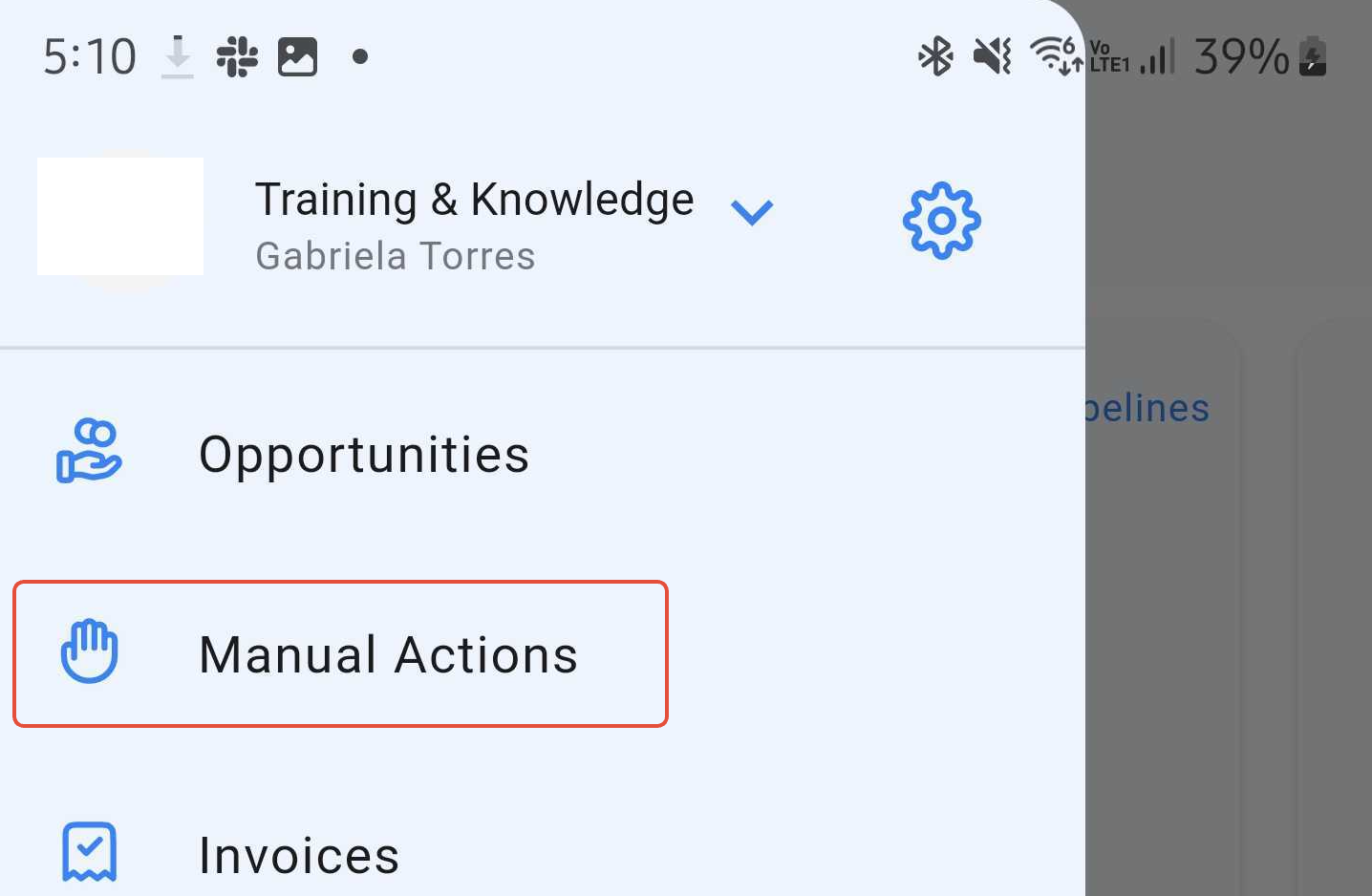
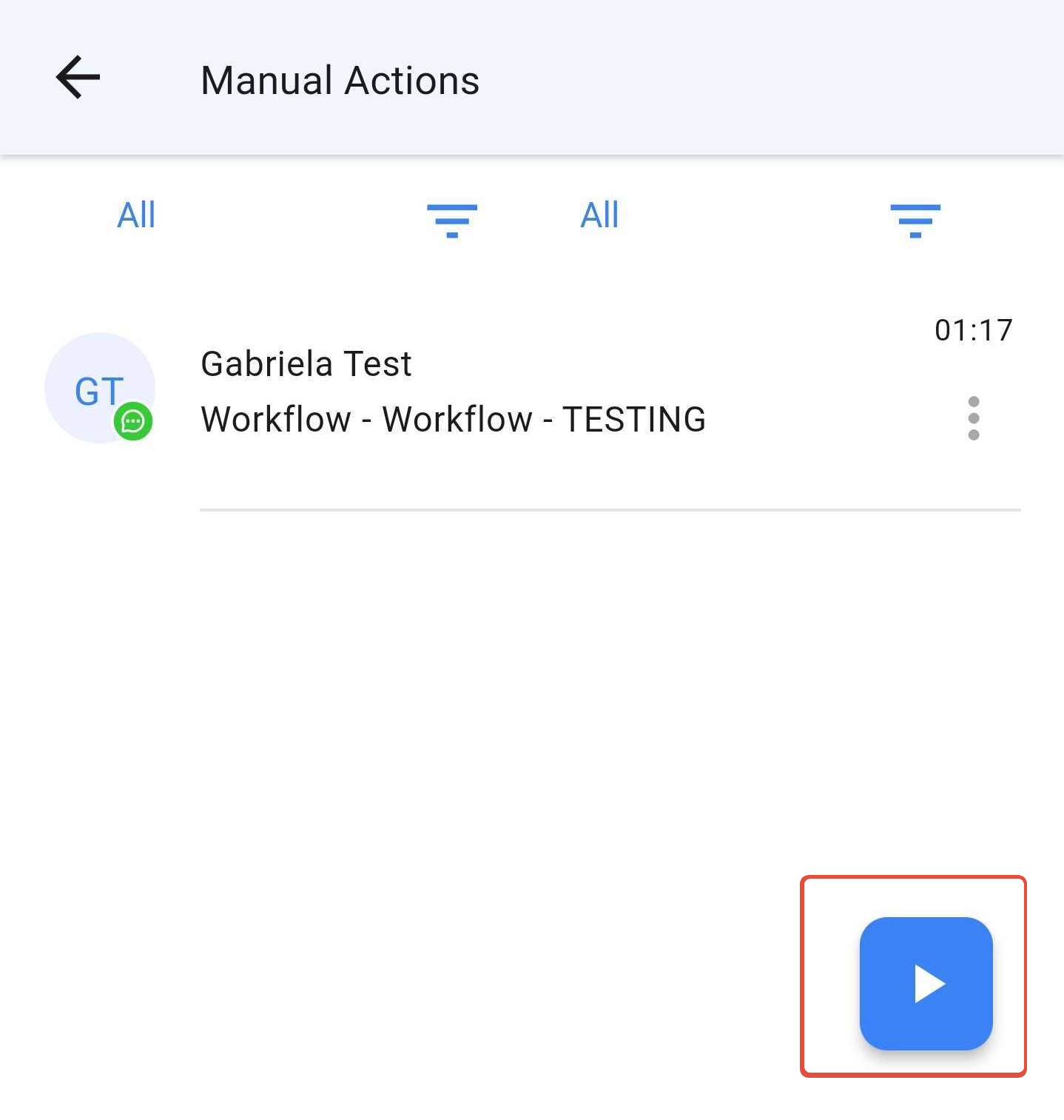
A: Desktop App - Manual actions are located under the Conversation tab > Manual Actions