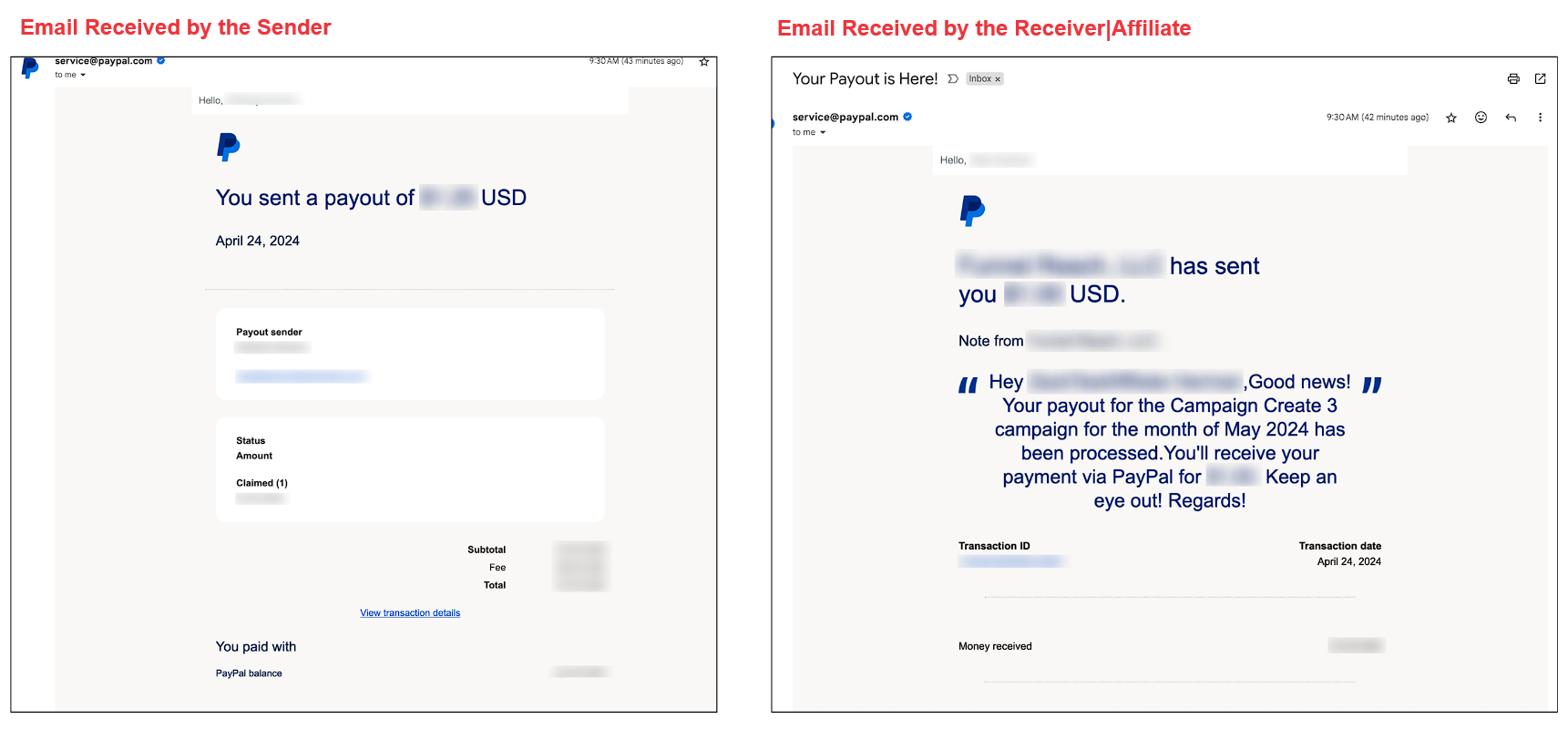Head over to the Payouts page within the Affiliate Manager.
Switch to the "Approved for Payouts" tab to view the list of all approved payouts.
Check the box next to the payouts or affiliate names you wish to pay.
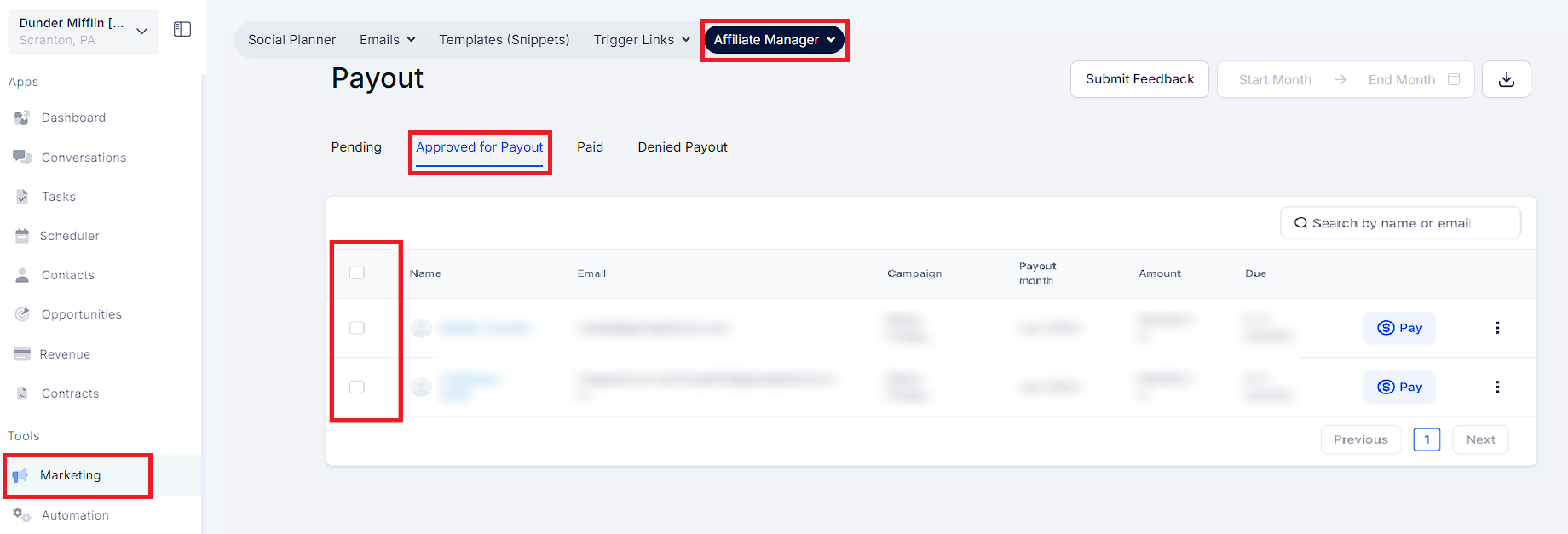
Once you've selected the affiliates, click on the "Pay" button to pay multiple Affiliates together.

Or click on the blue Pay icon next to the Affiliate Name/Payout to pay individually.
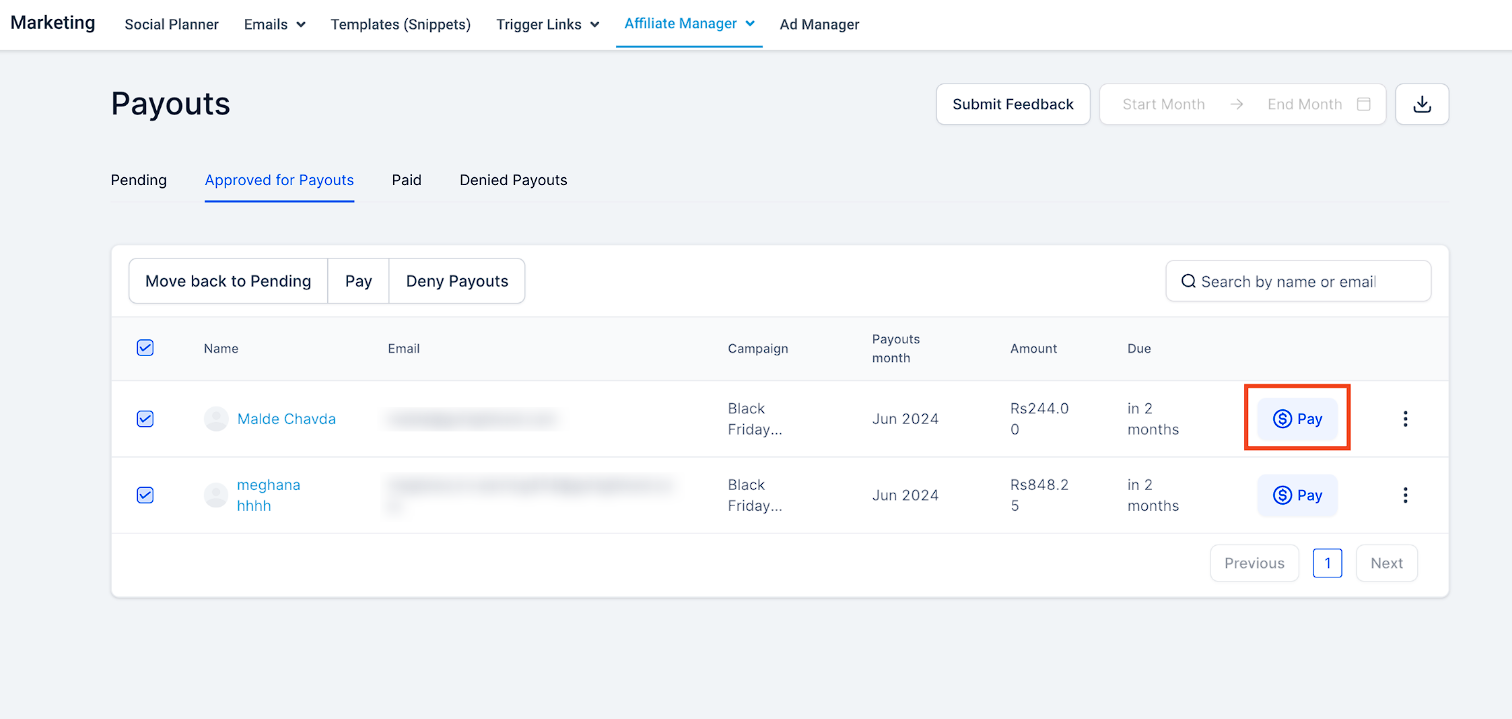
Select the payouts and review the Payout details for final confirmation.
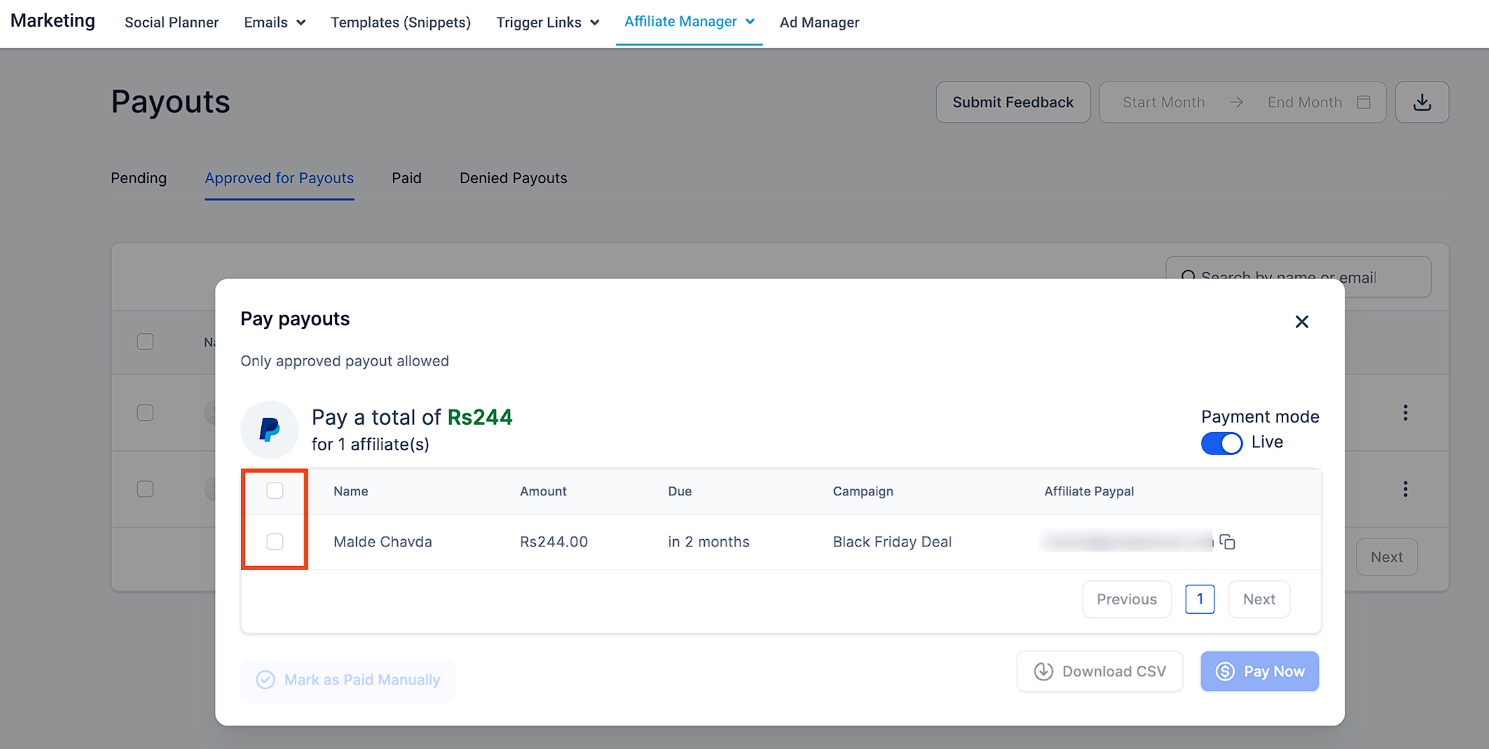
Click on "Pay Now".
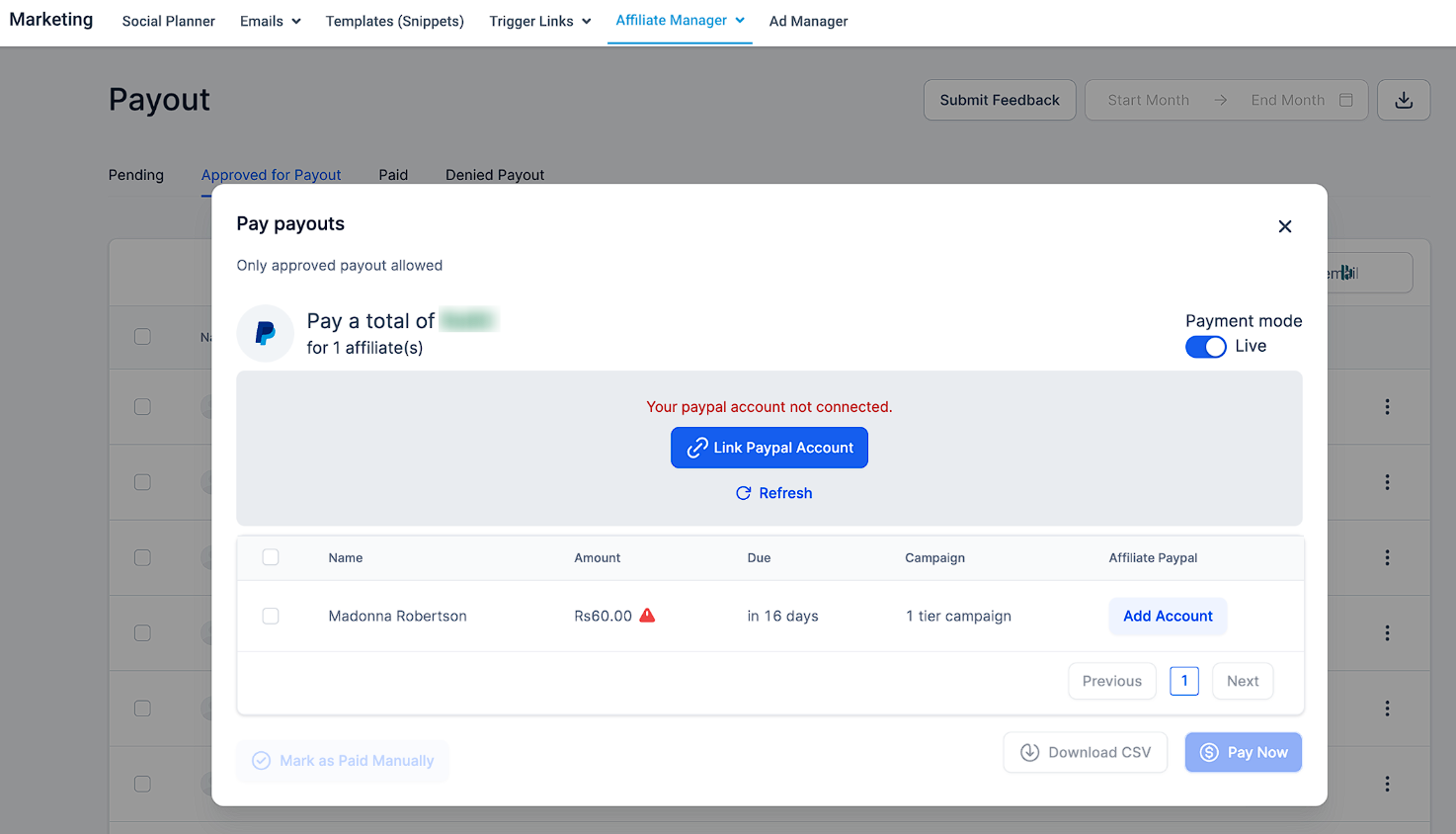
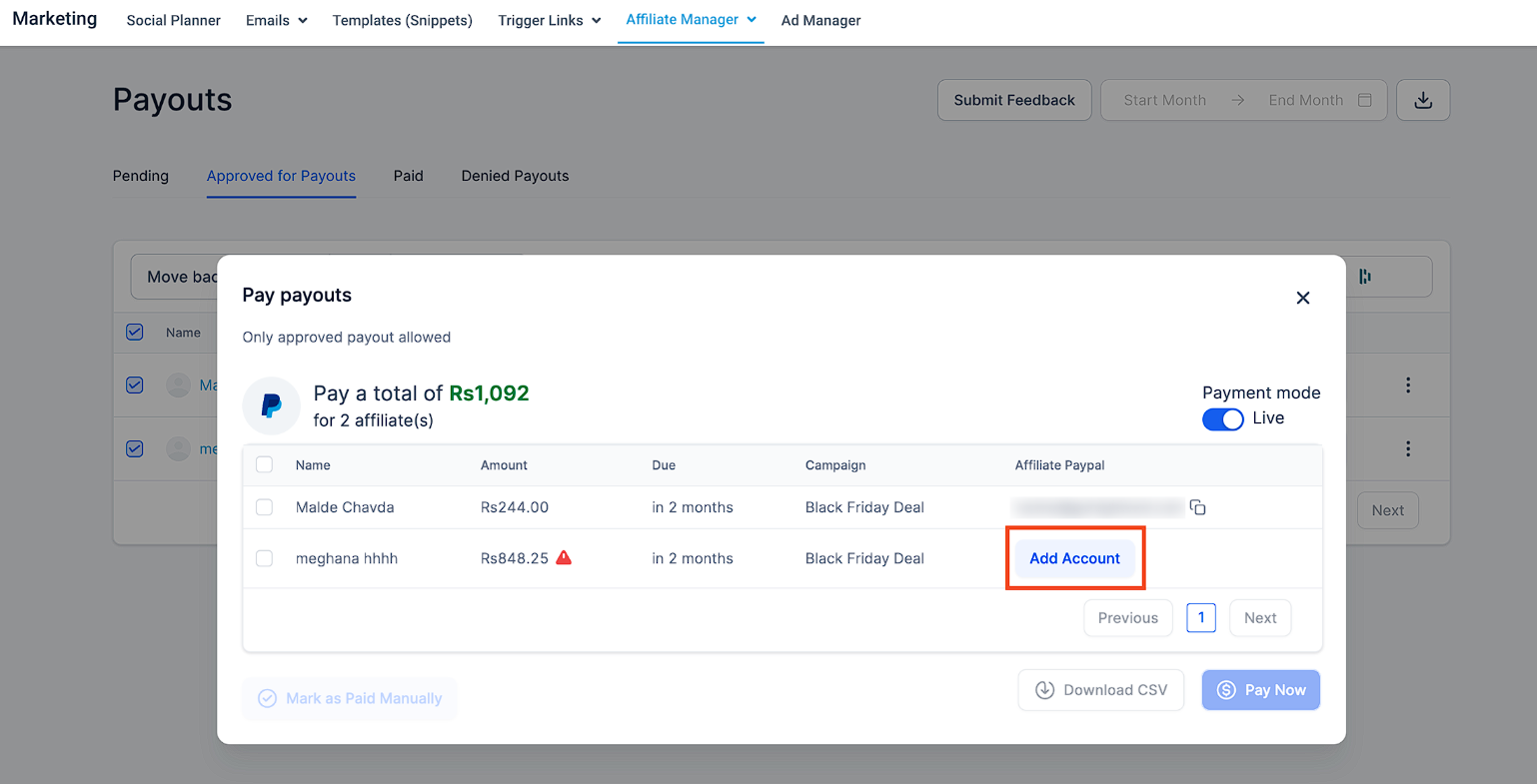
After clicking "Pay Now," you'll see successful payouts in the "Paid" tab.
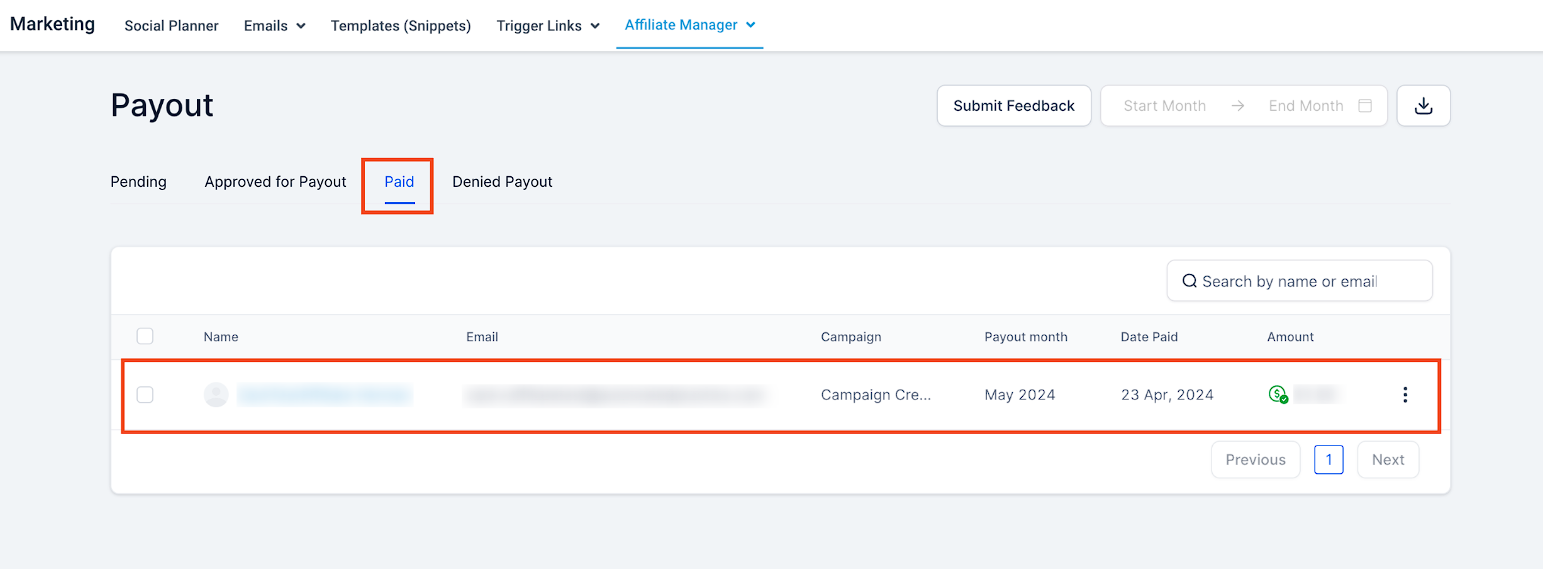
You can click on the three dots to view the payout details.
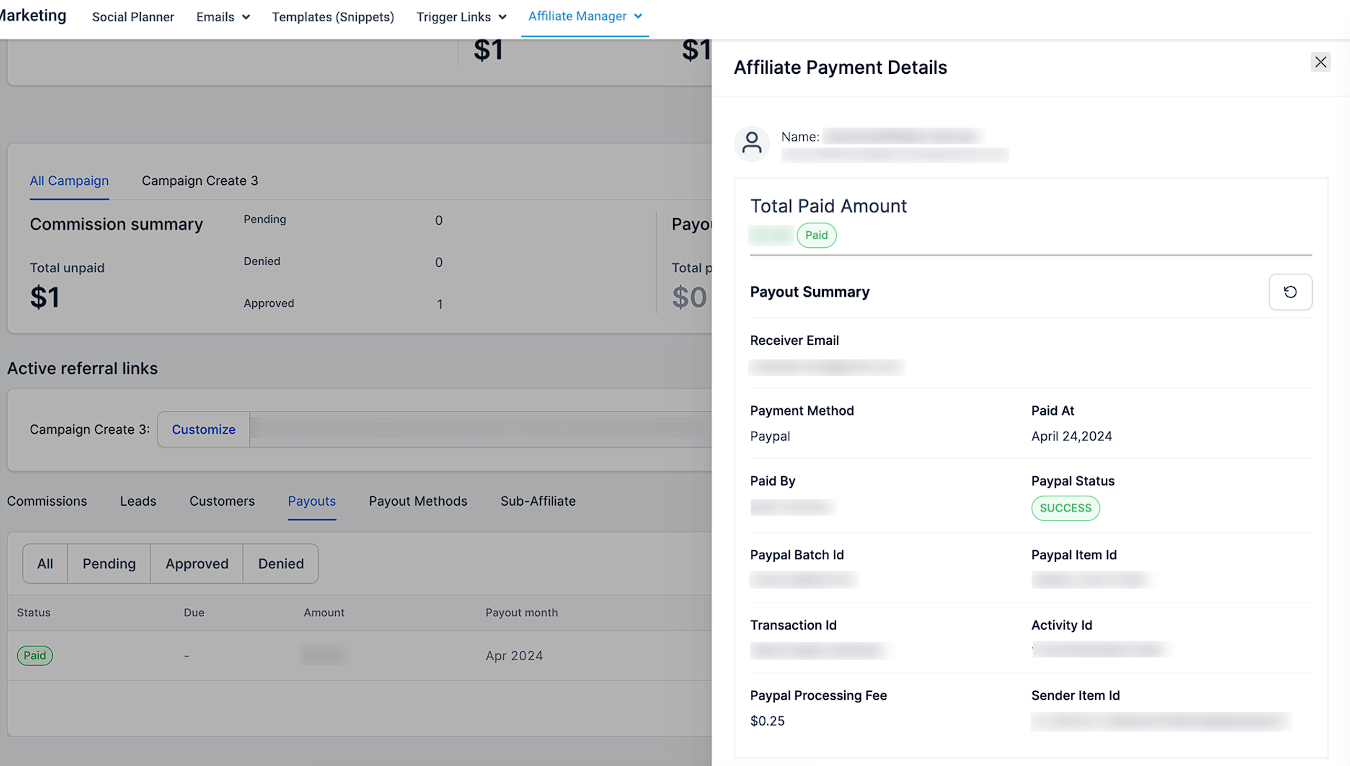
Please note that PayPal may take some time to process payments, so you may initially see the status as "Pending". You can click on the refresh icon to check the status again.
Post successful payouts, both the Admin (Sender) and Affiliate (Receiver) will receive an email with the payout details.