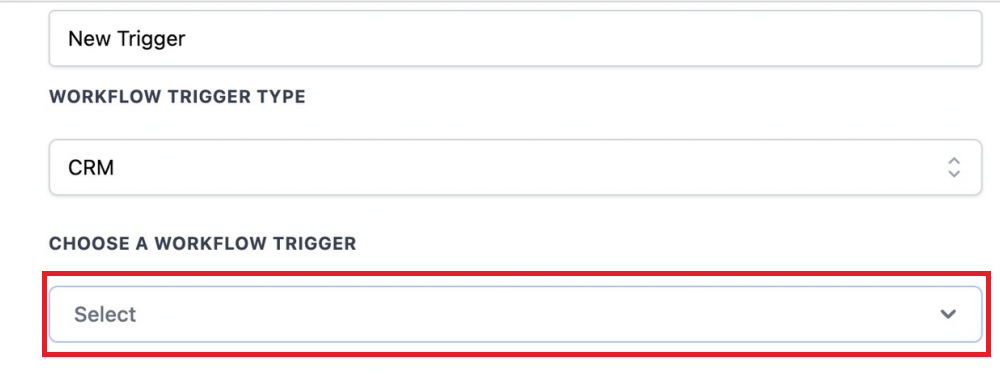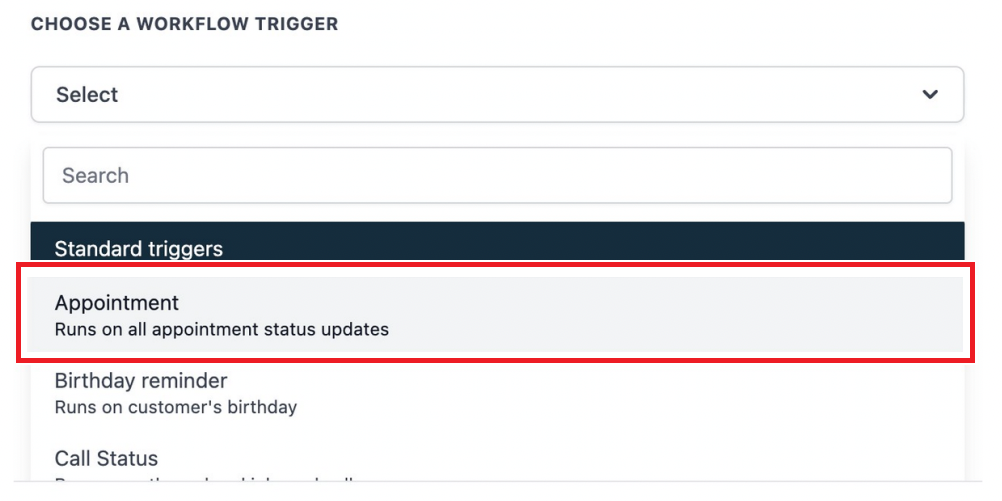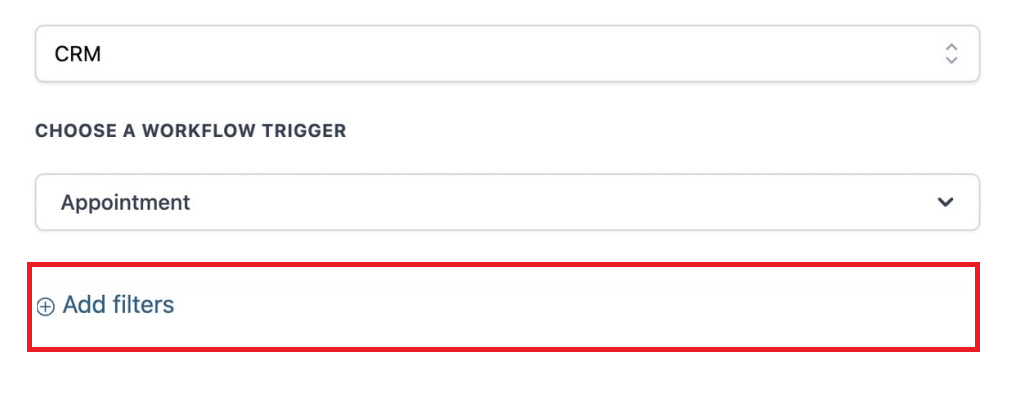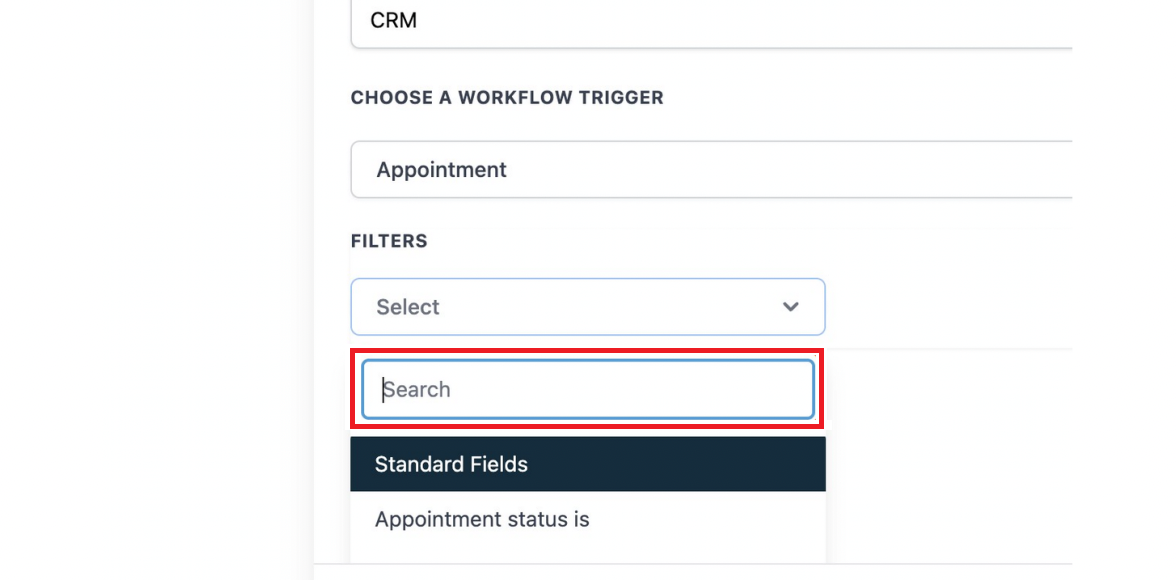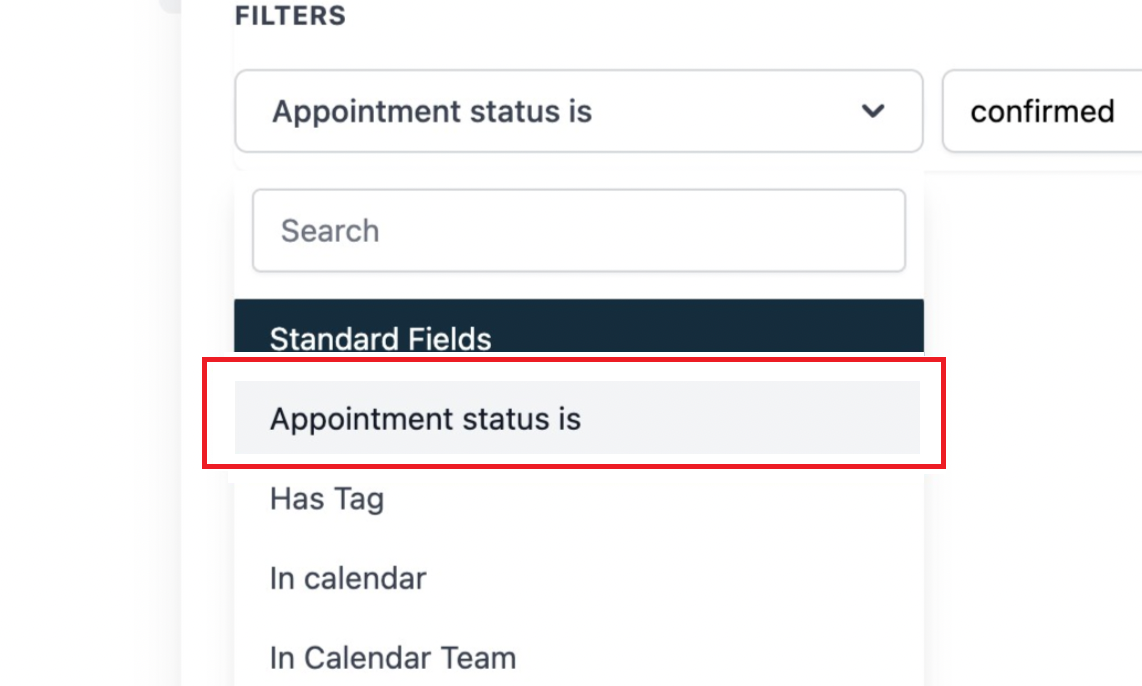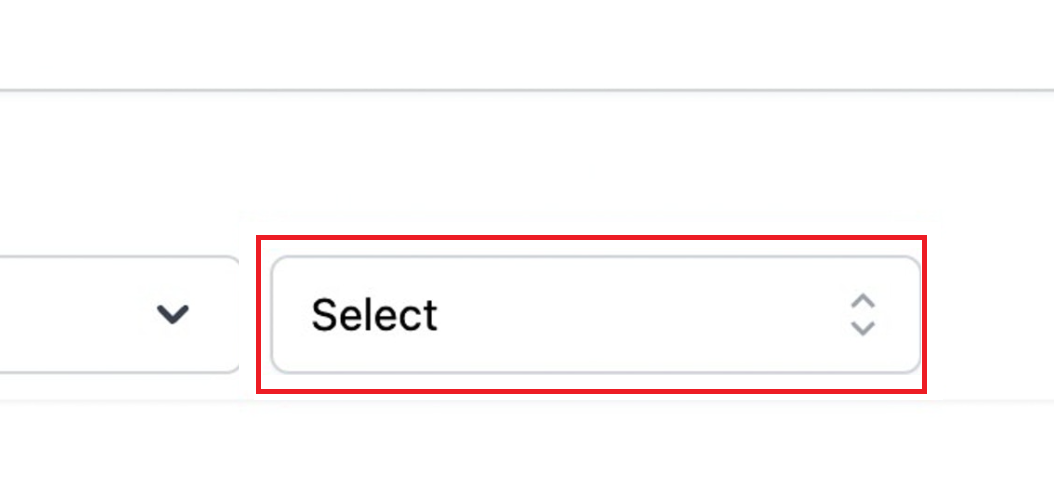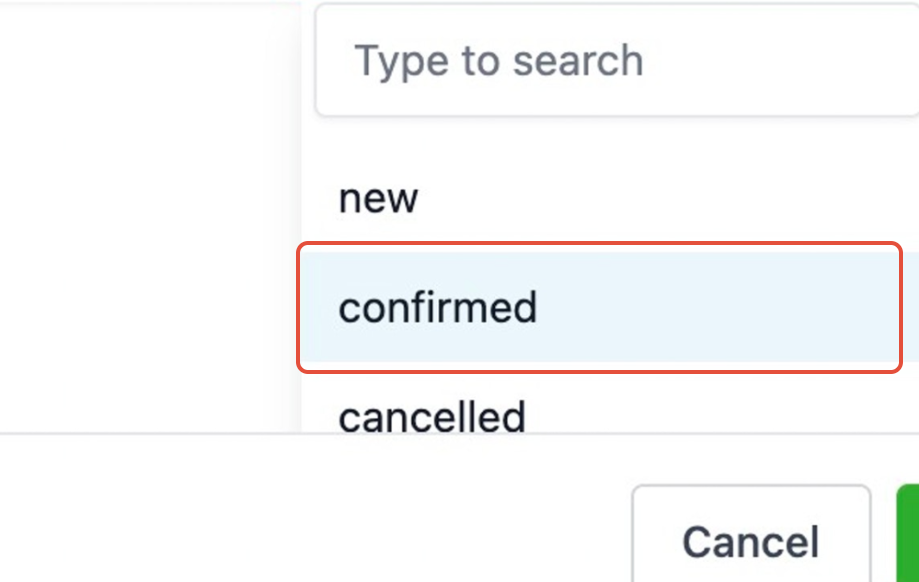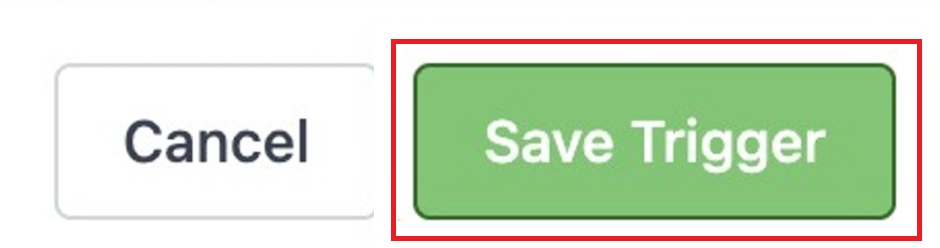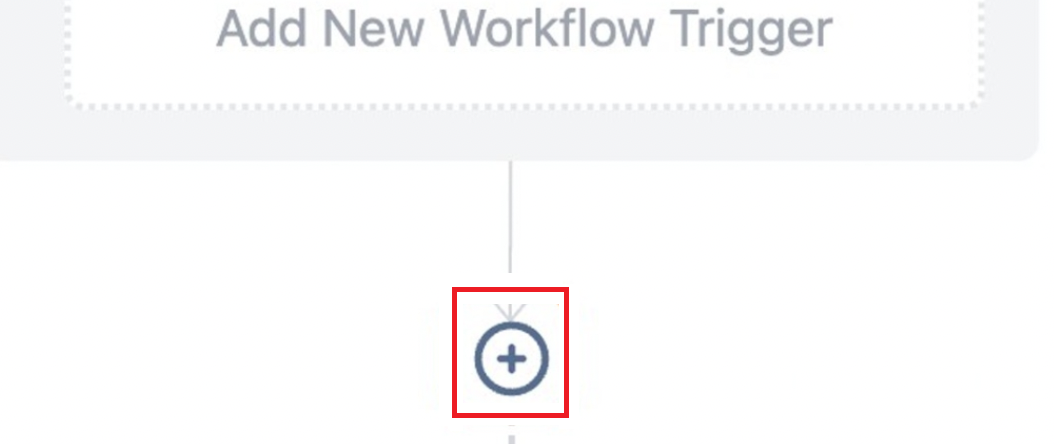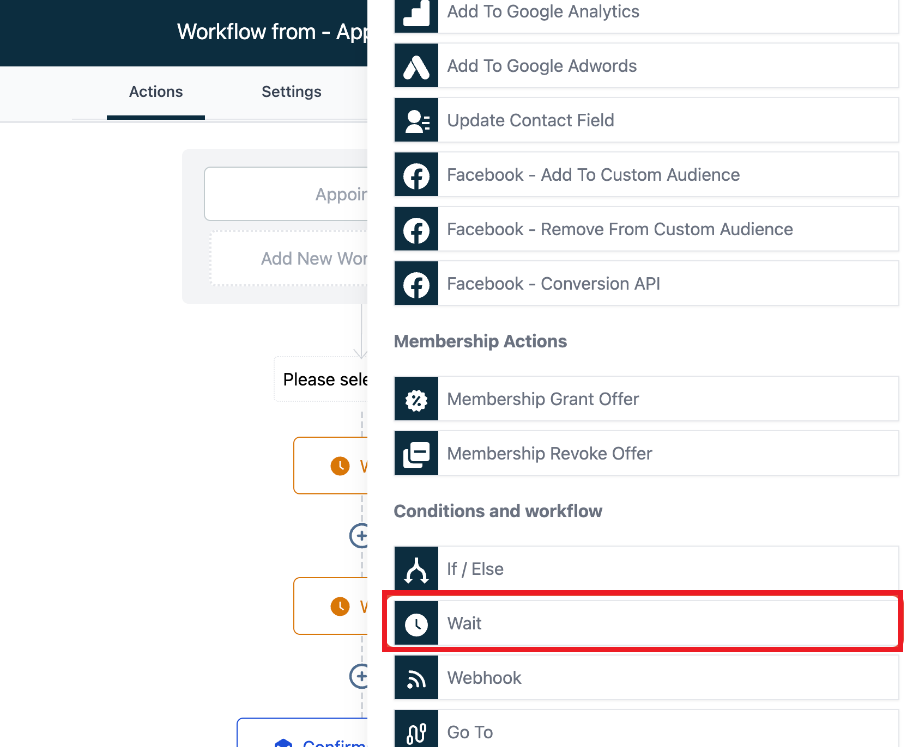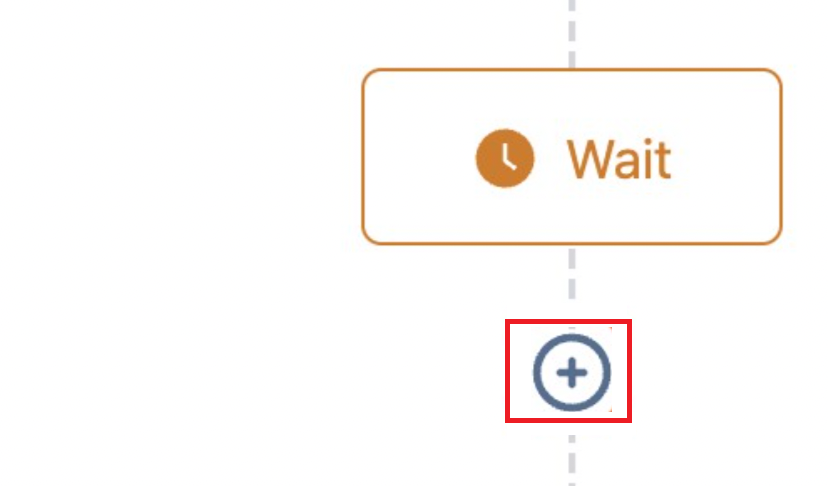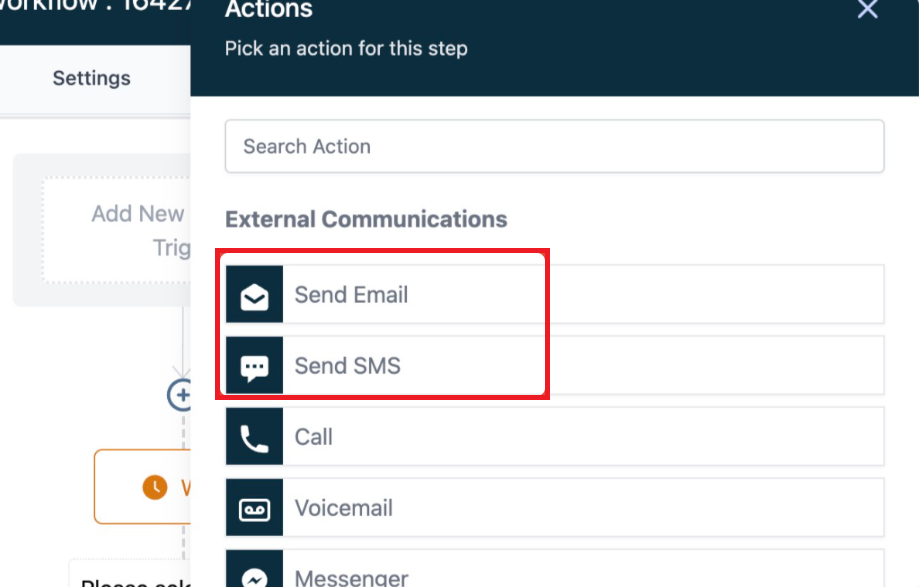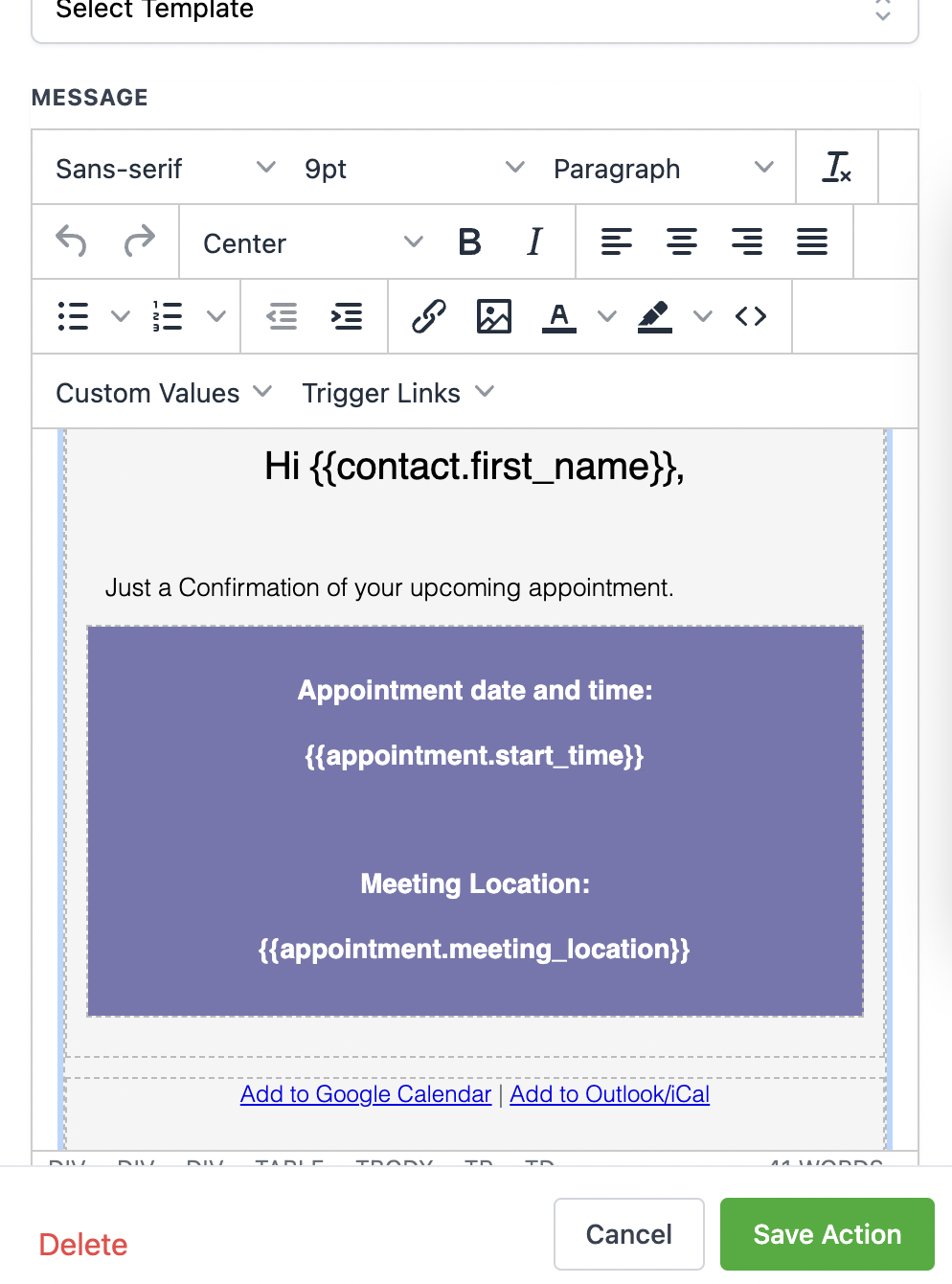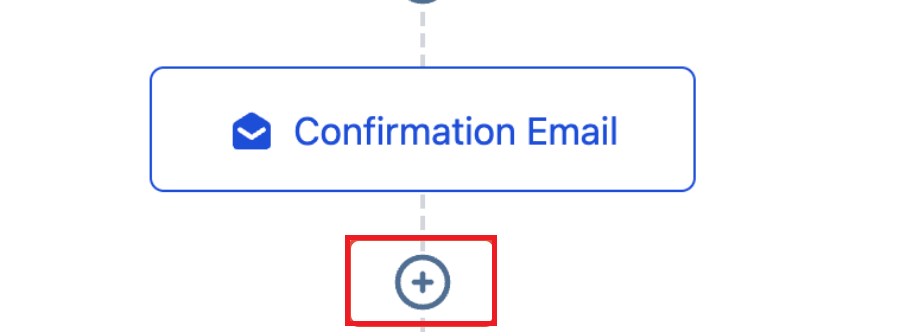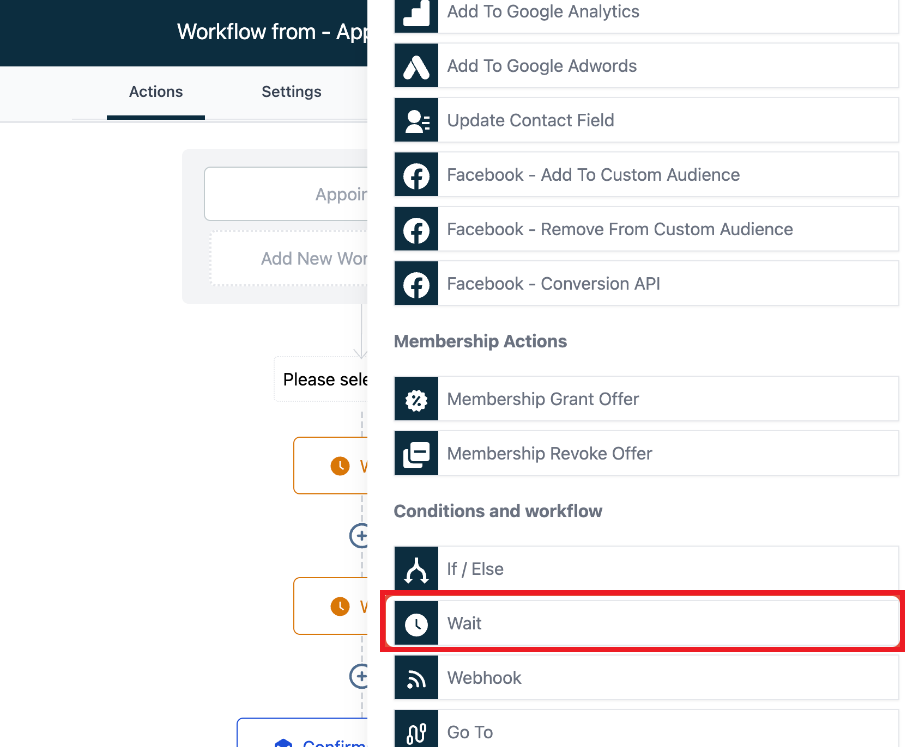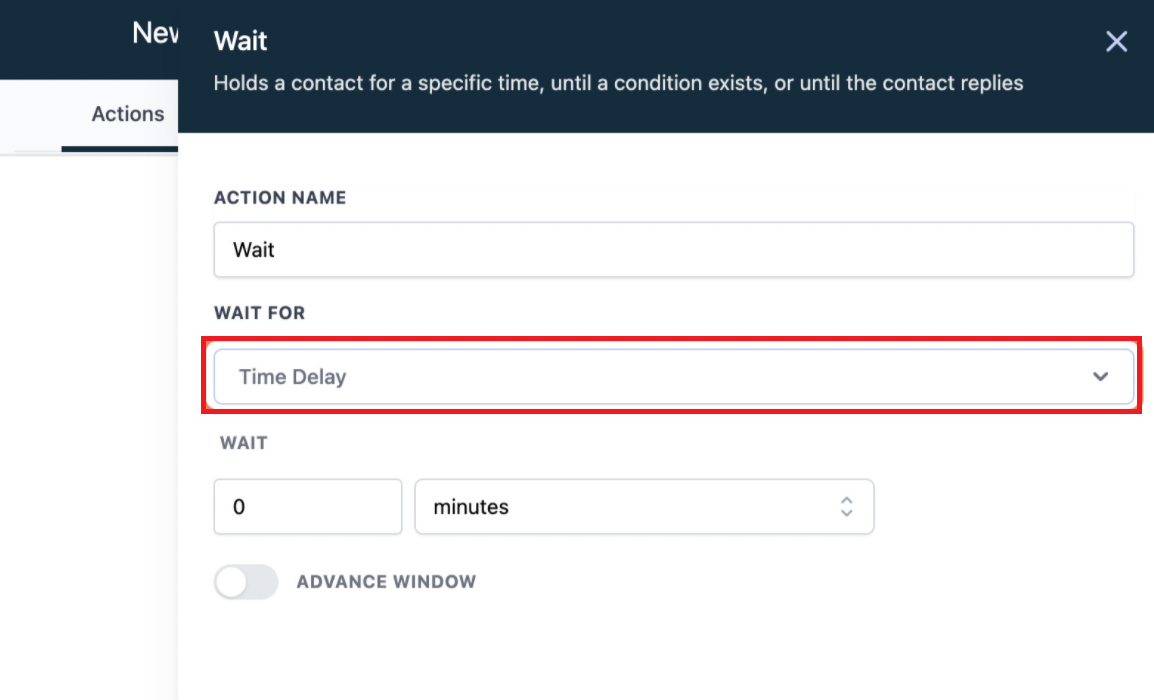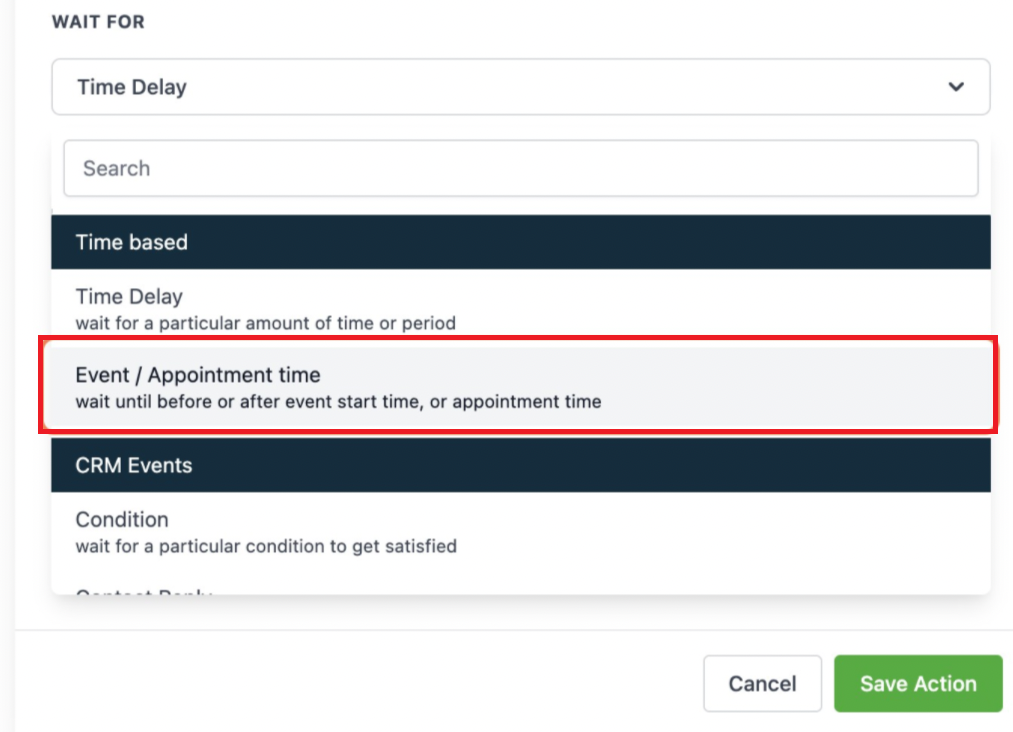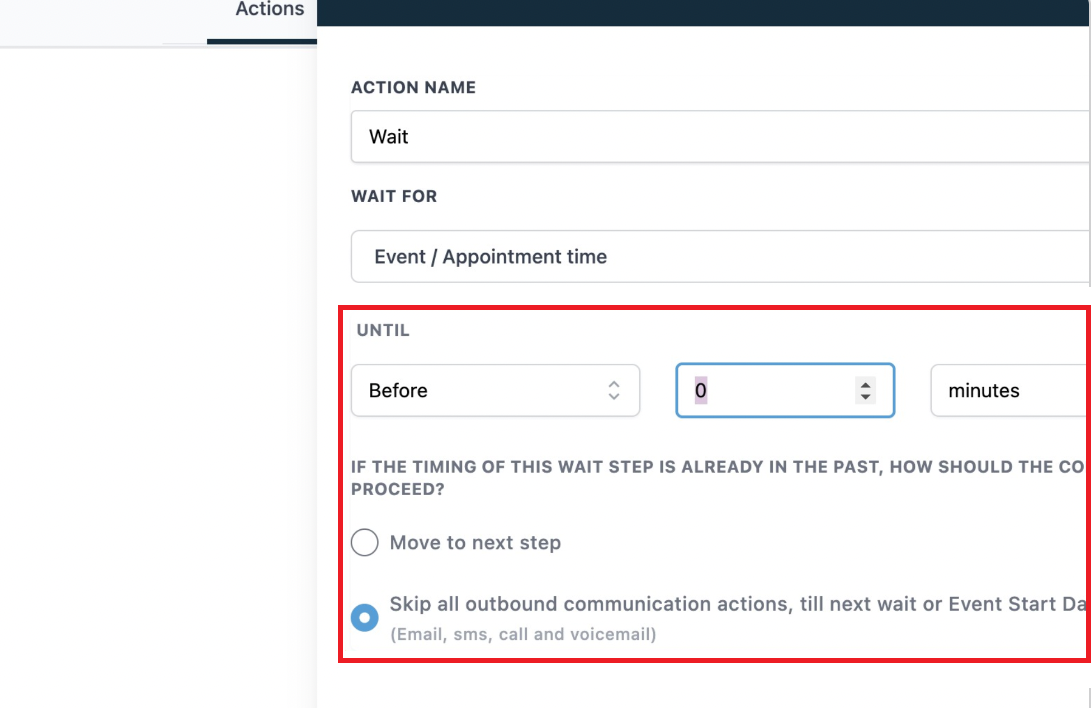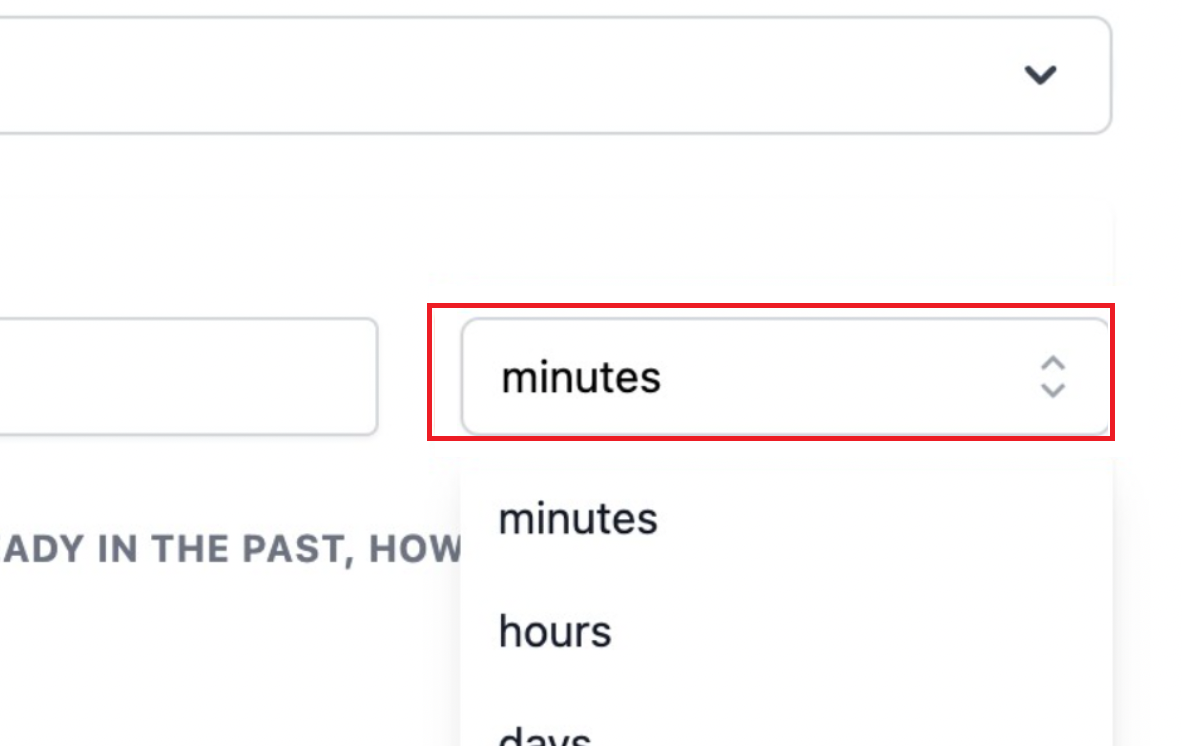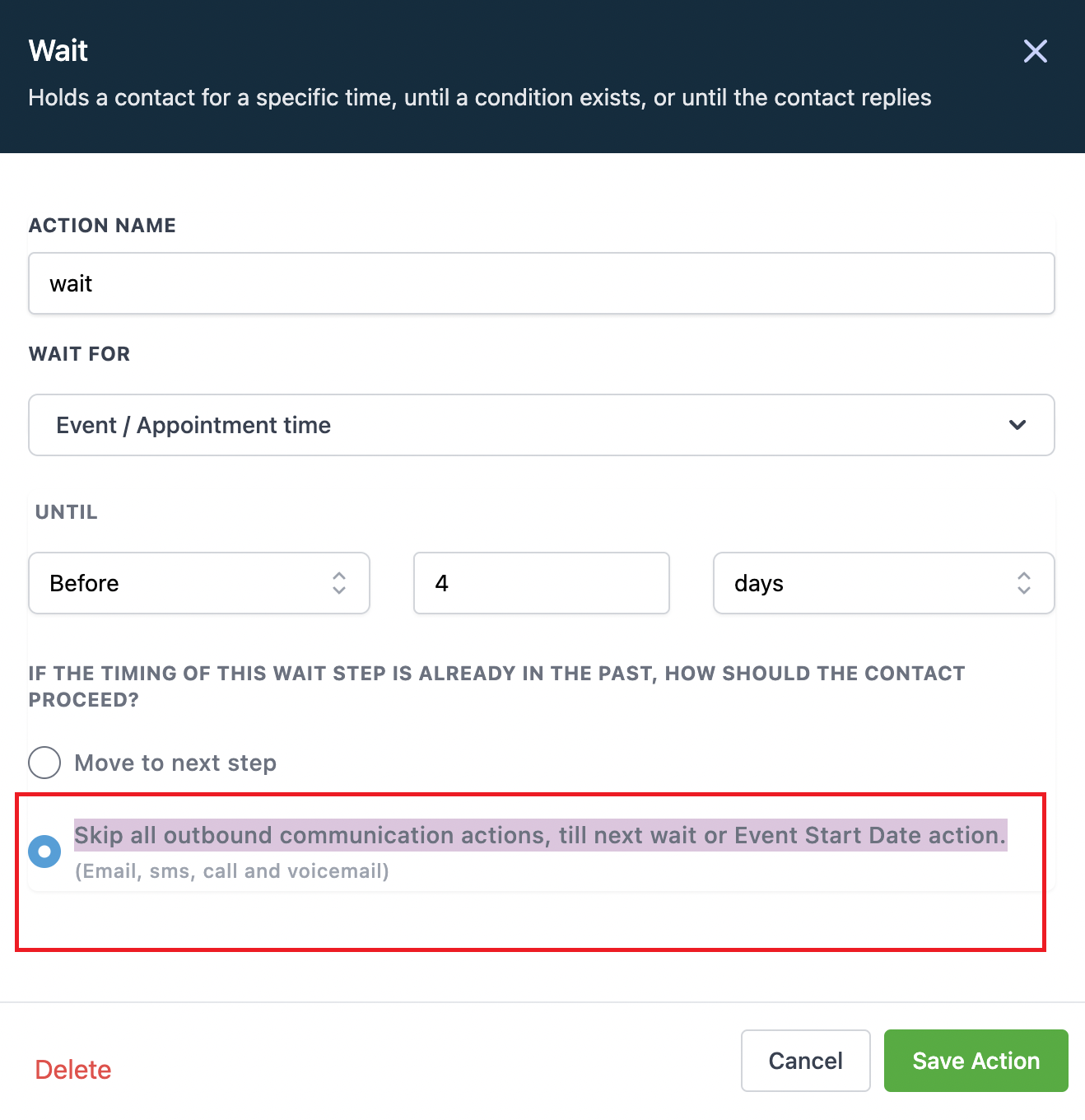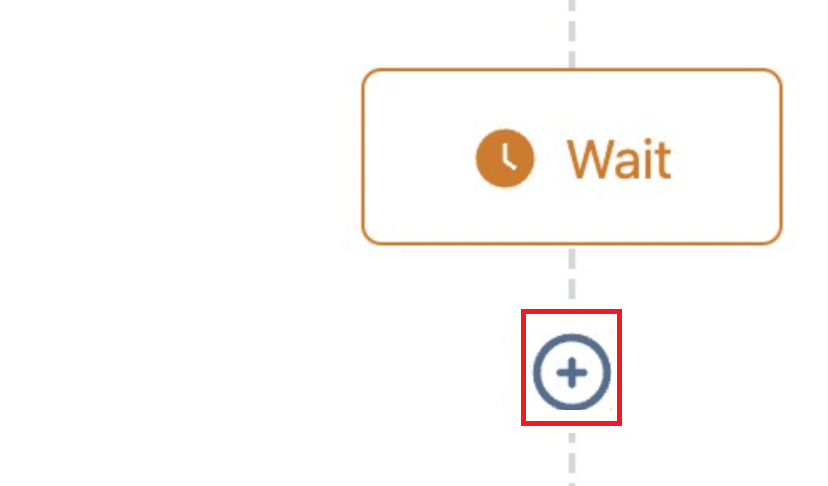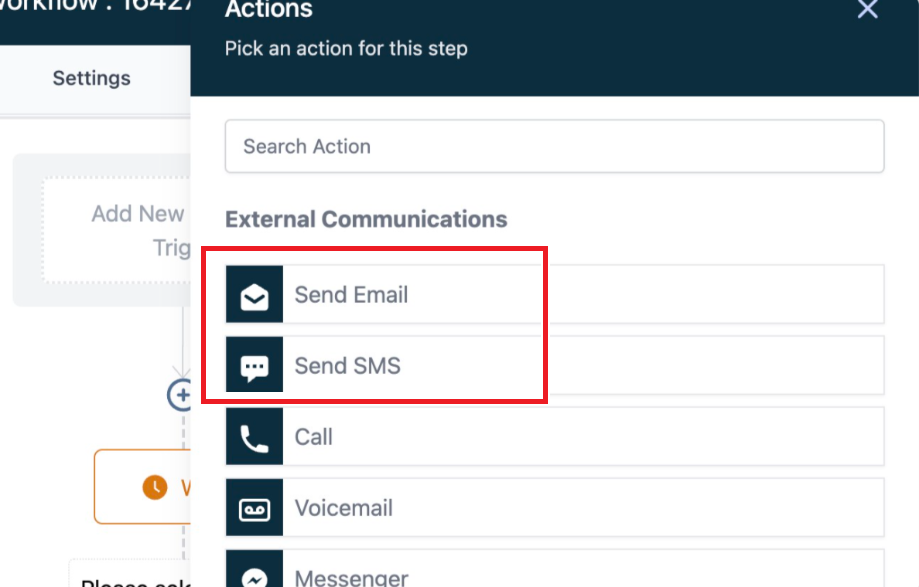When we set up the appointment reminder campaign, please be sure to add a wait step for a minute in order for us to process the location value if you are using Zoom integration.
Click on "Add New Workflow Trigger"

Click on "Select"
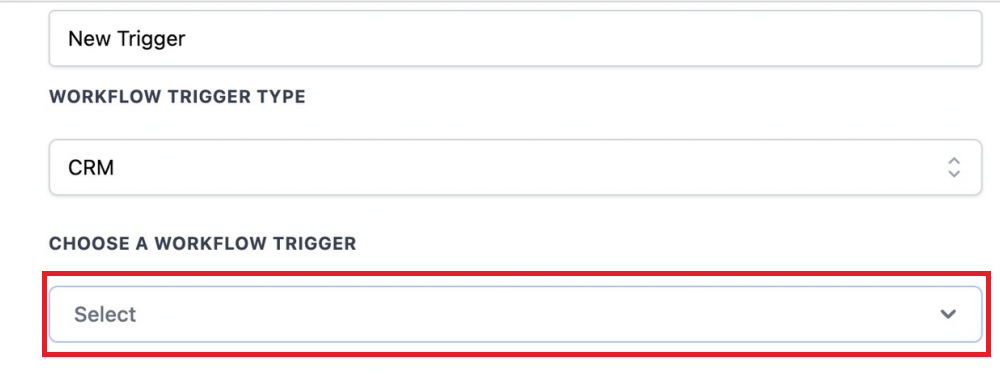
Click on "Appointment"
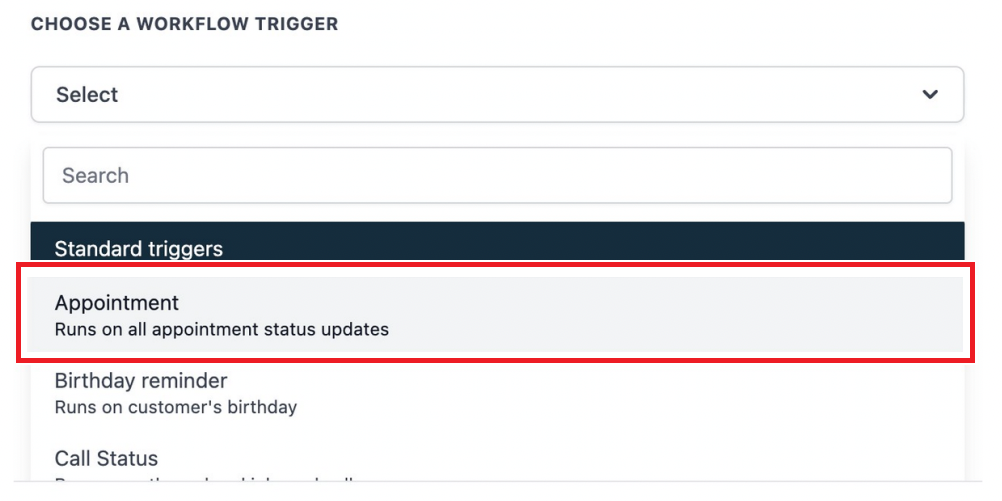
Click on "Add filters"
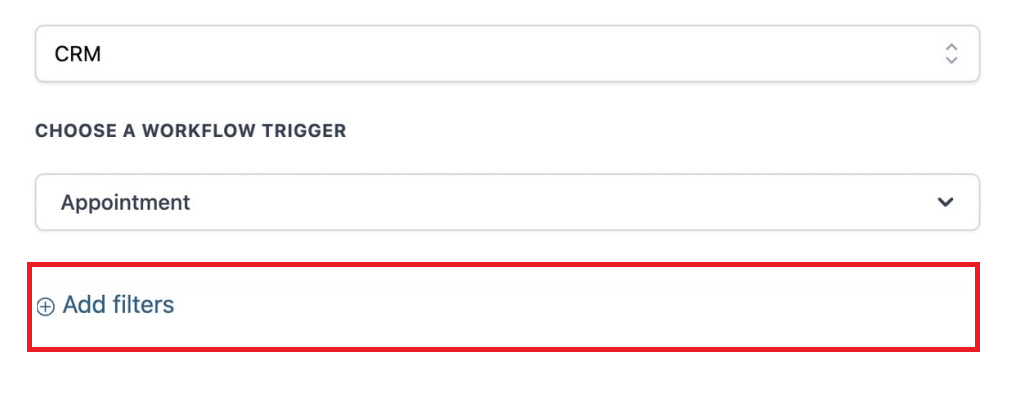
Click on "Select"
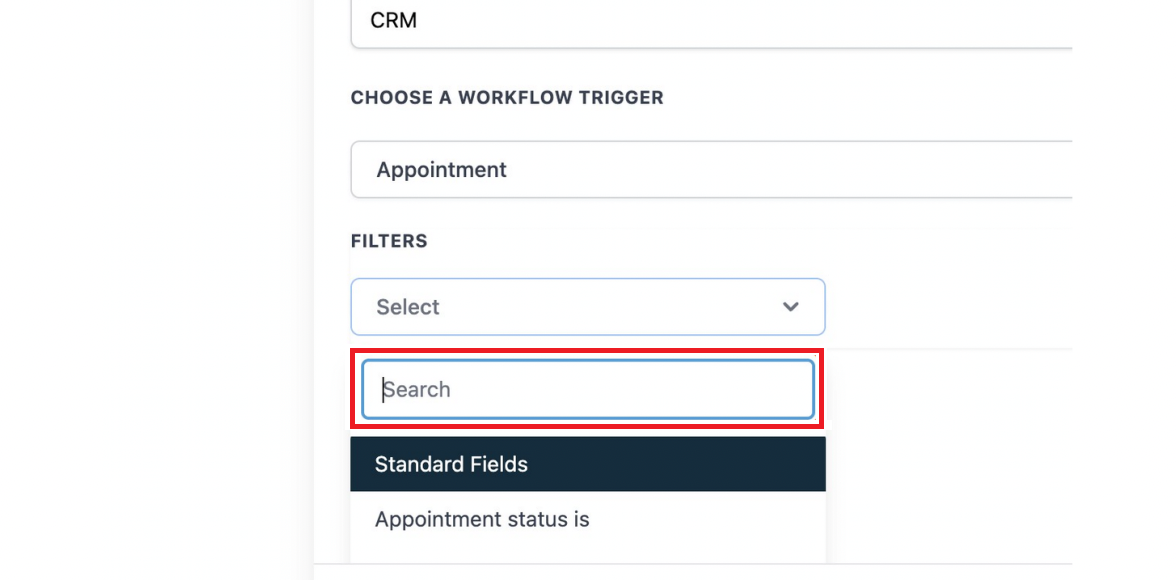
Click on "Appointment status is"
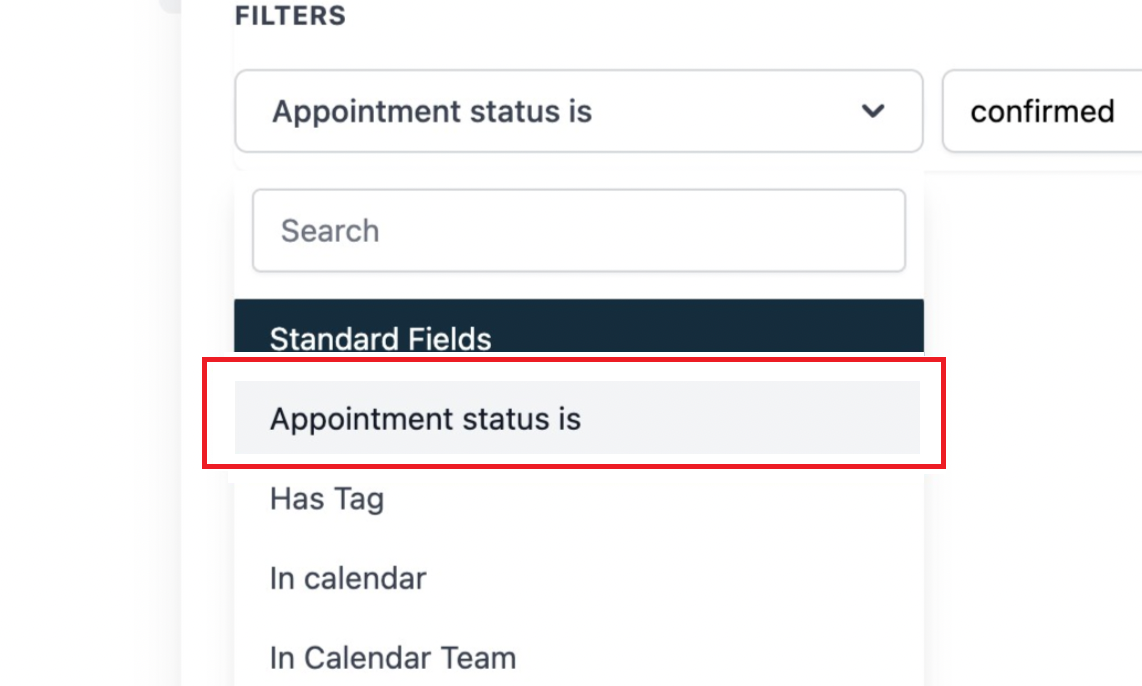
Click on "Select"
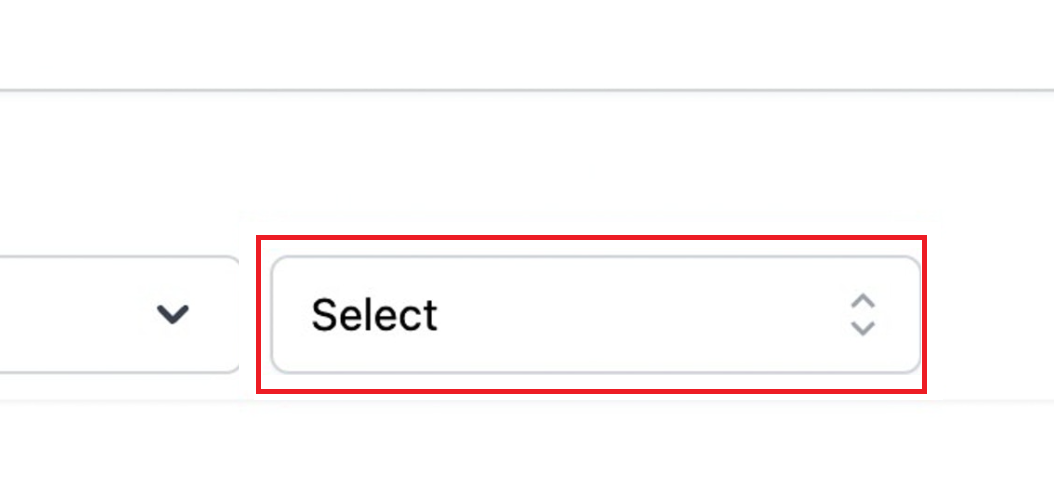
Click on "Confirmed"
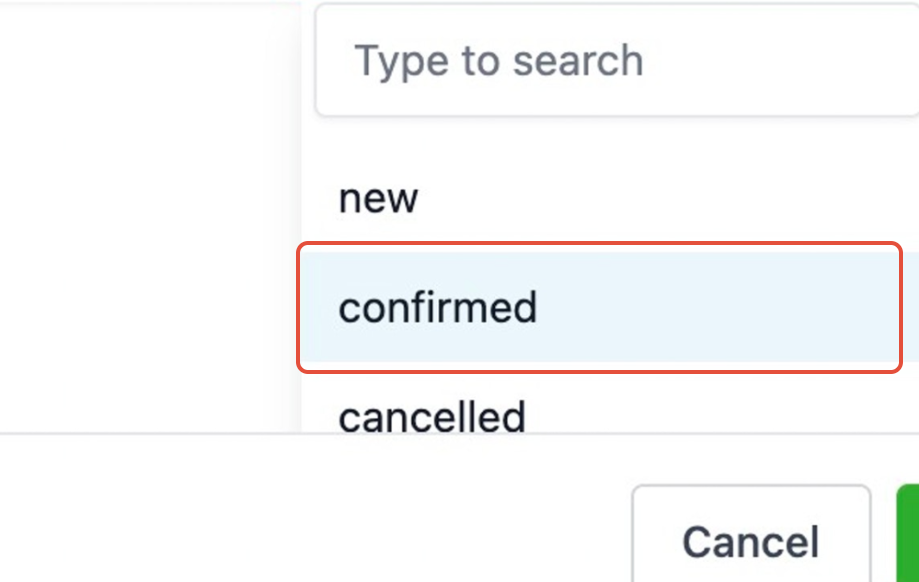
Click "Save Trigger"
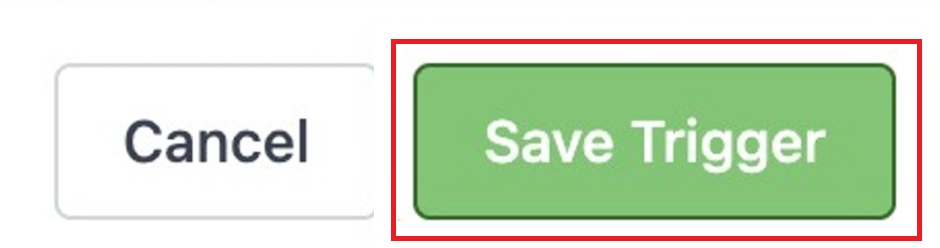
Click on "+"
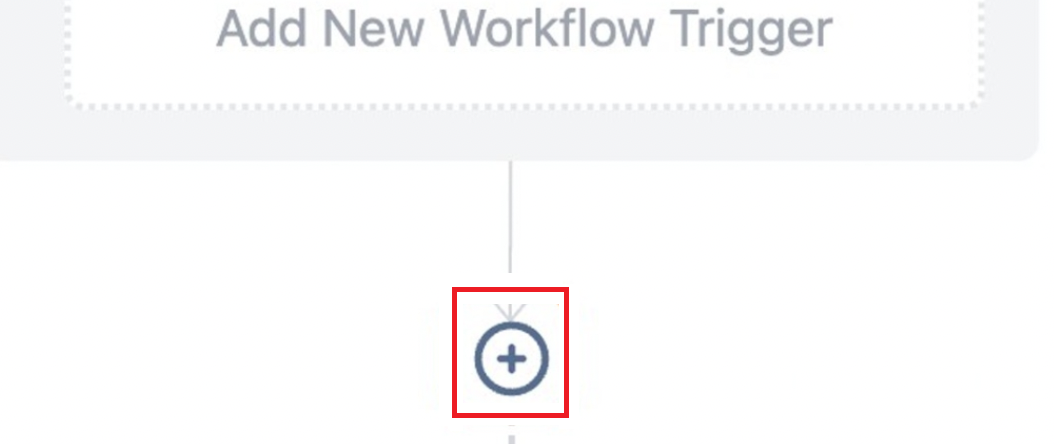
Scroll down to the bottom and click on "Wait".
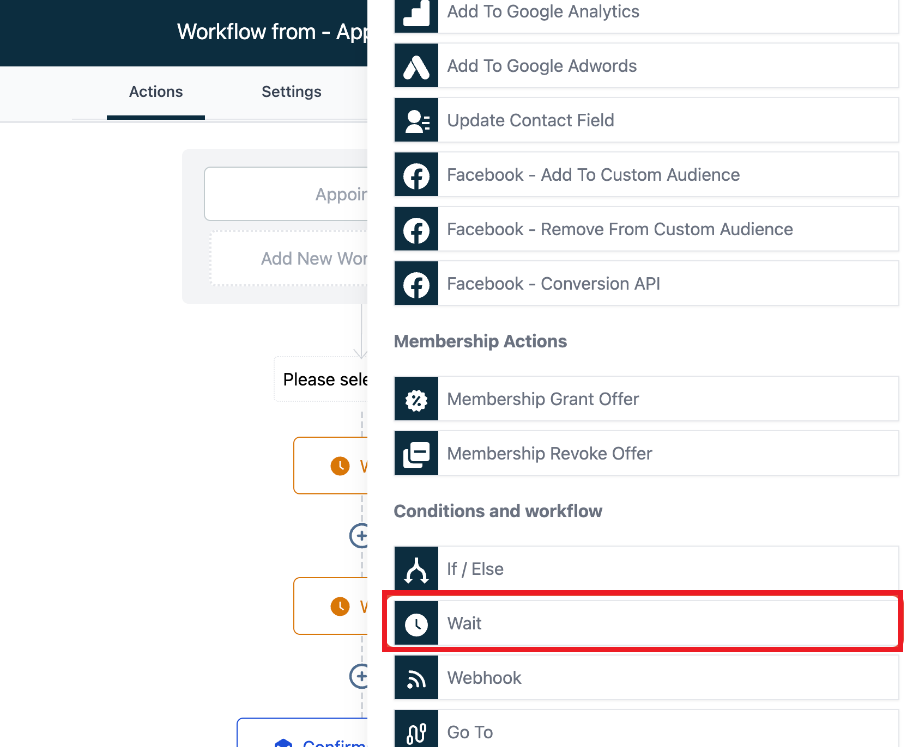
Set Wait Delay for 1 minute

Save Action and Continue to build the rest of the appointment reminder workflow.
Click on "+" after the wait step
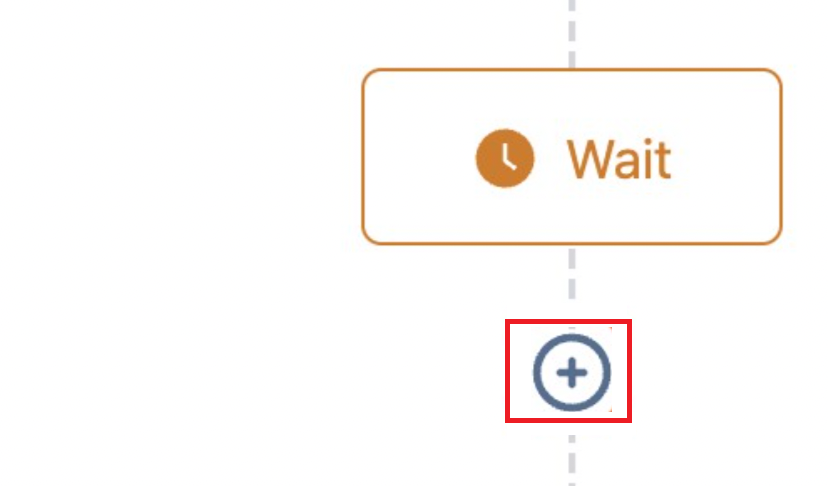
Choose to send Email/SMS to send the appointment confirmation to the lead.
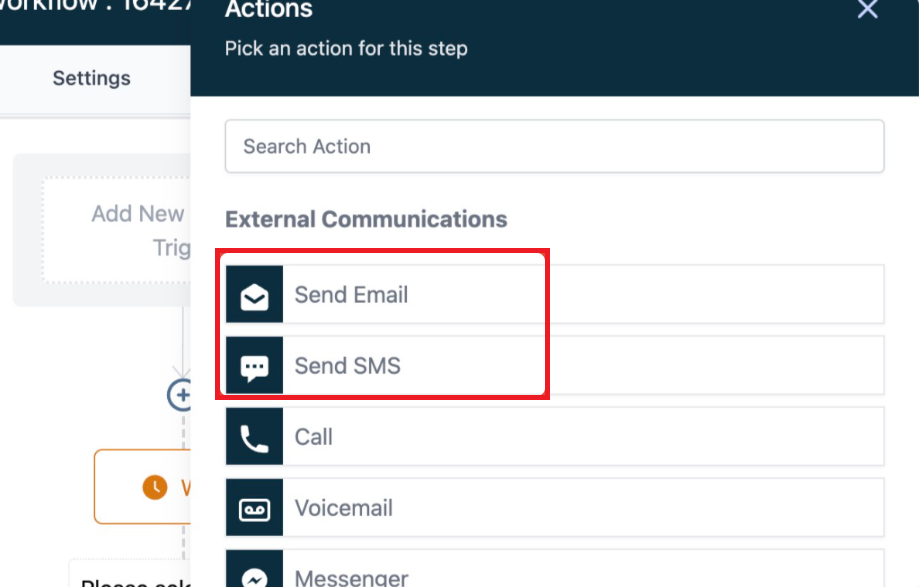
Here's the list of custom fields you can use for appointment workflows:
Click on "Save Action"
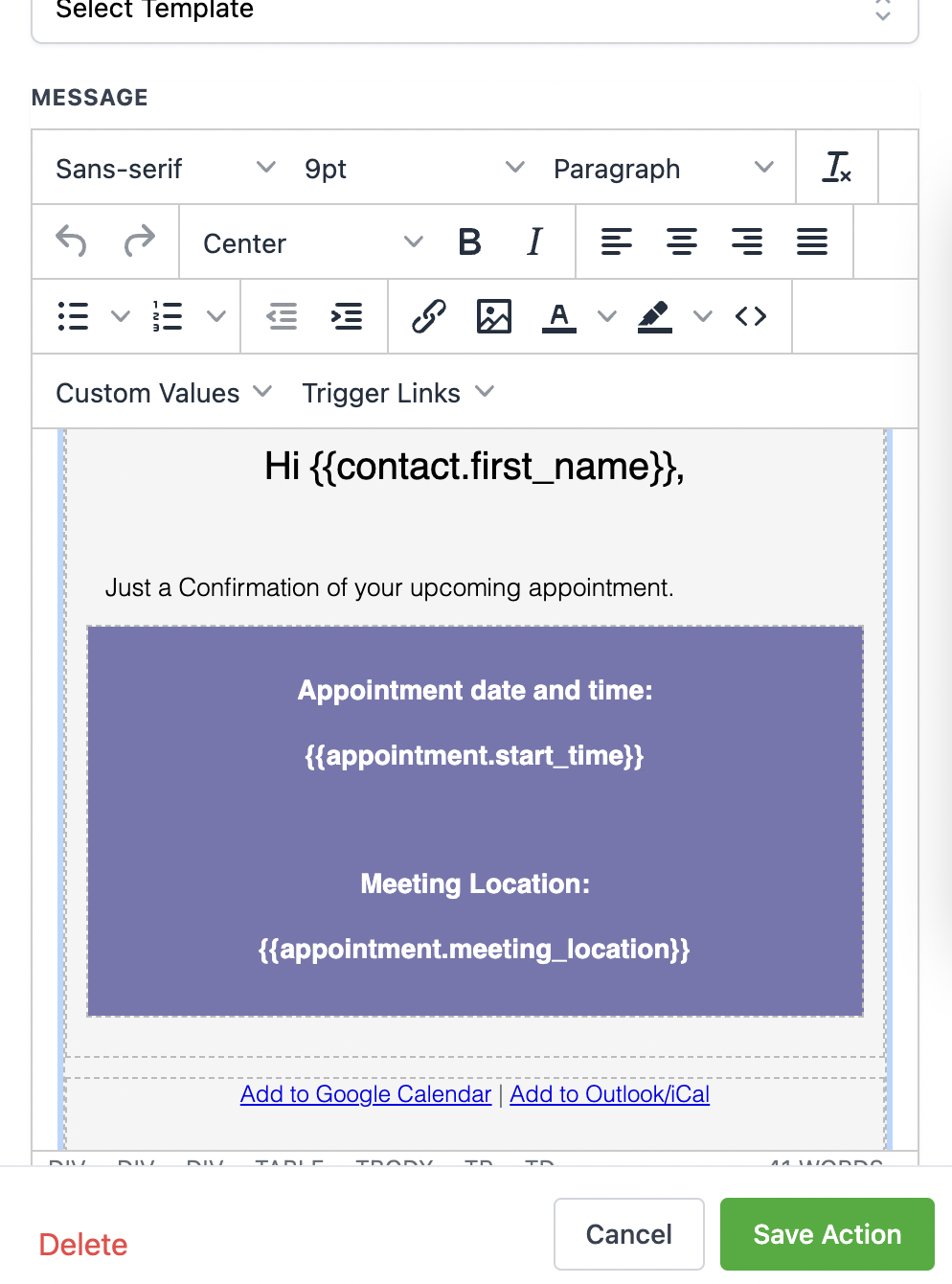
Click "+" to add another step
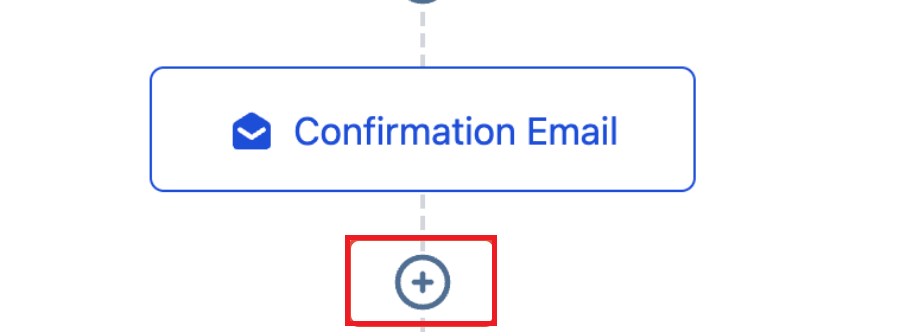
Scroll down to the bottom and click on "Wait"
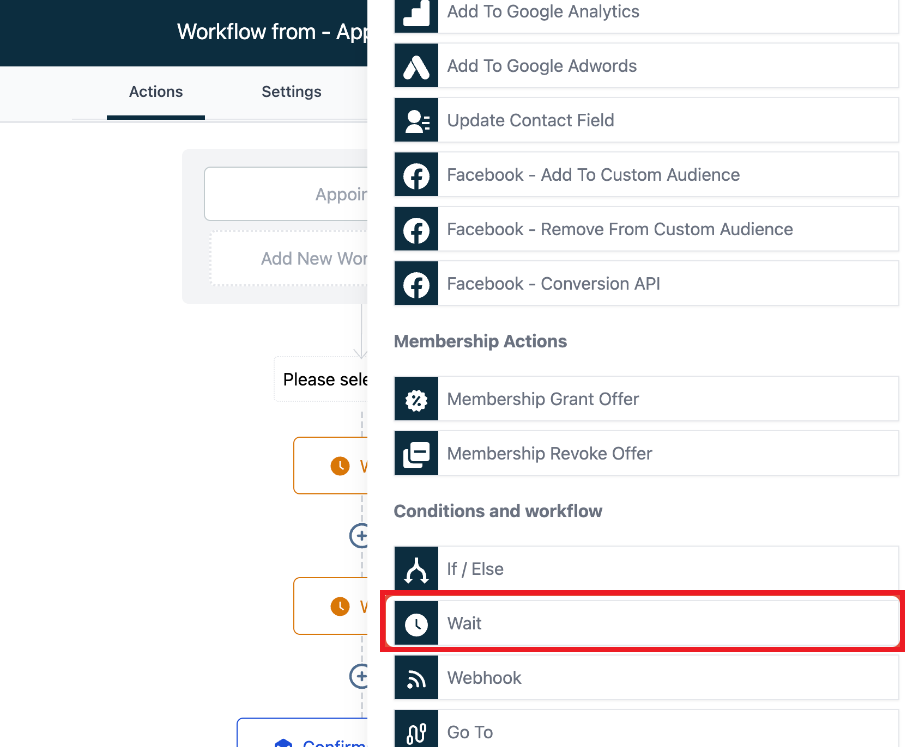
Click on "Time Delay"
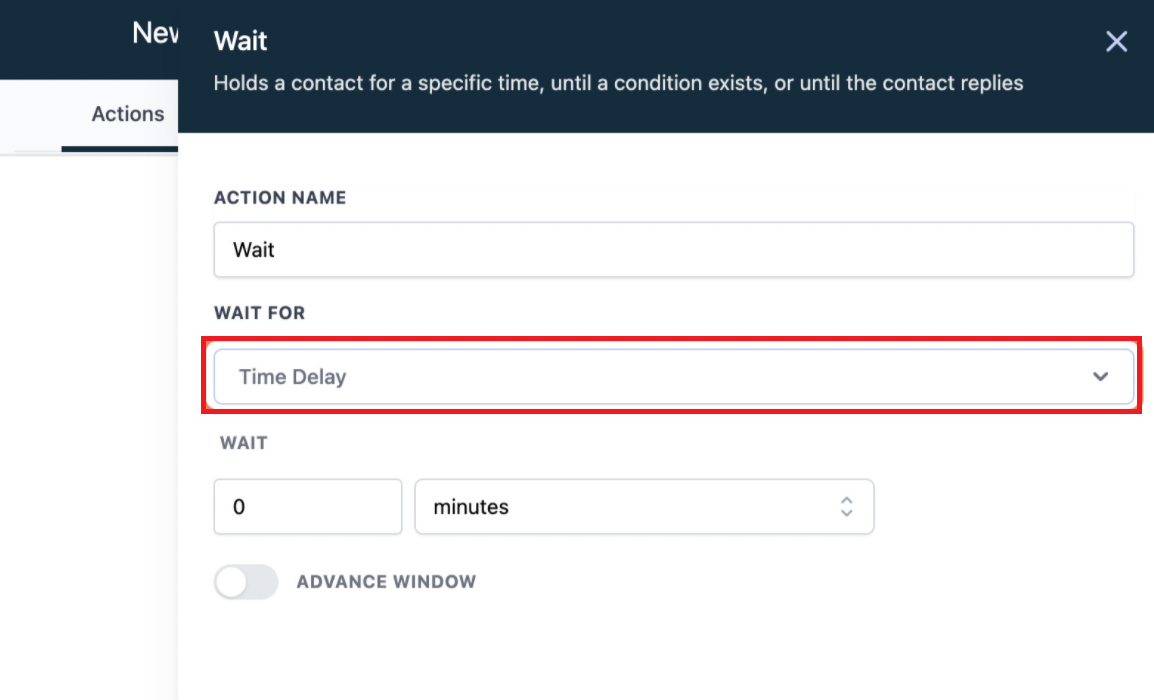
Click on Event / Appointment time
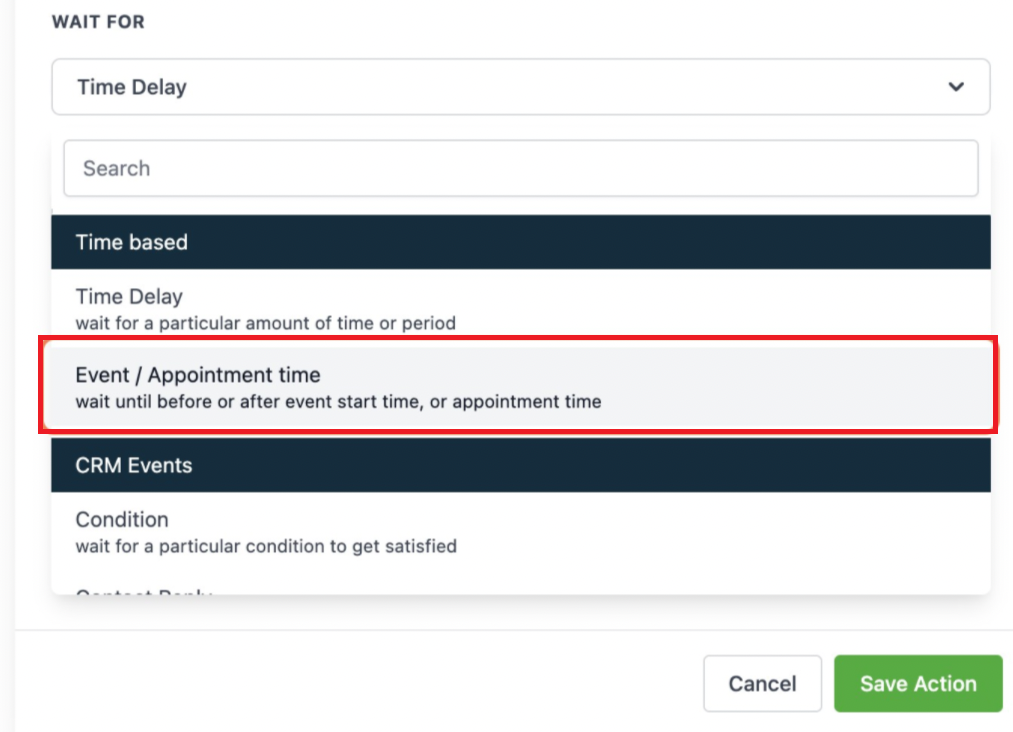
If you want to send a reminder before 4 days:
Type 4 here
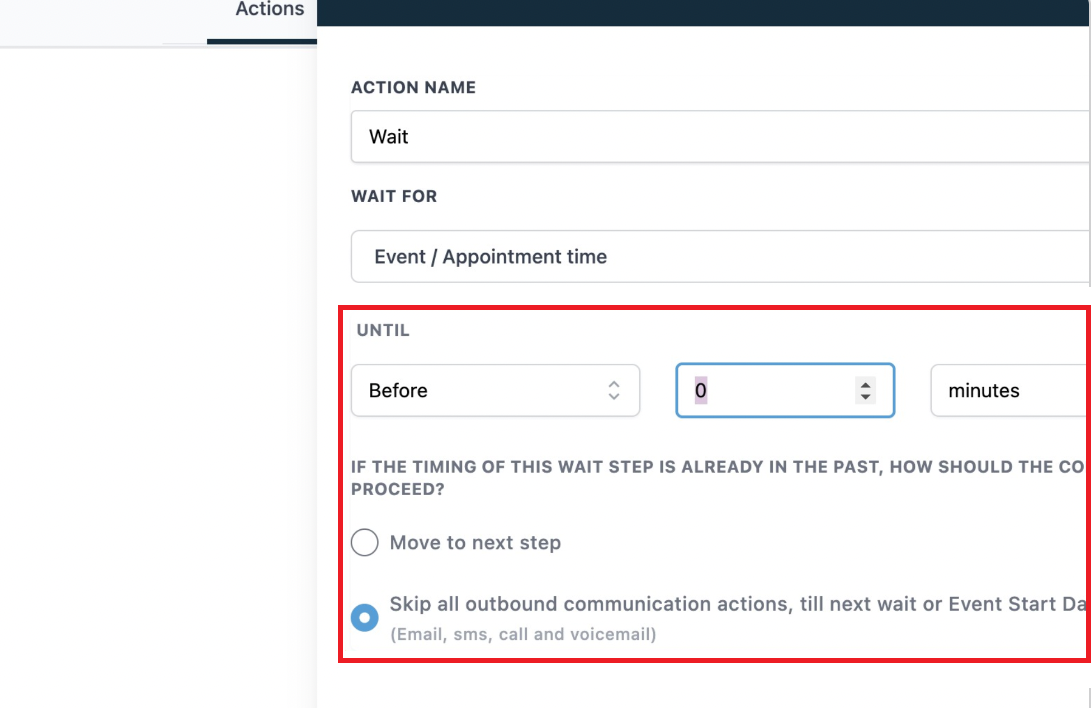
Switch minutes to days
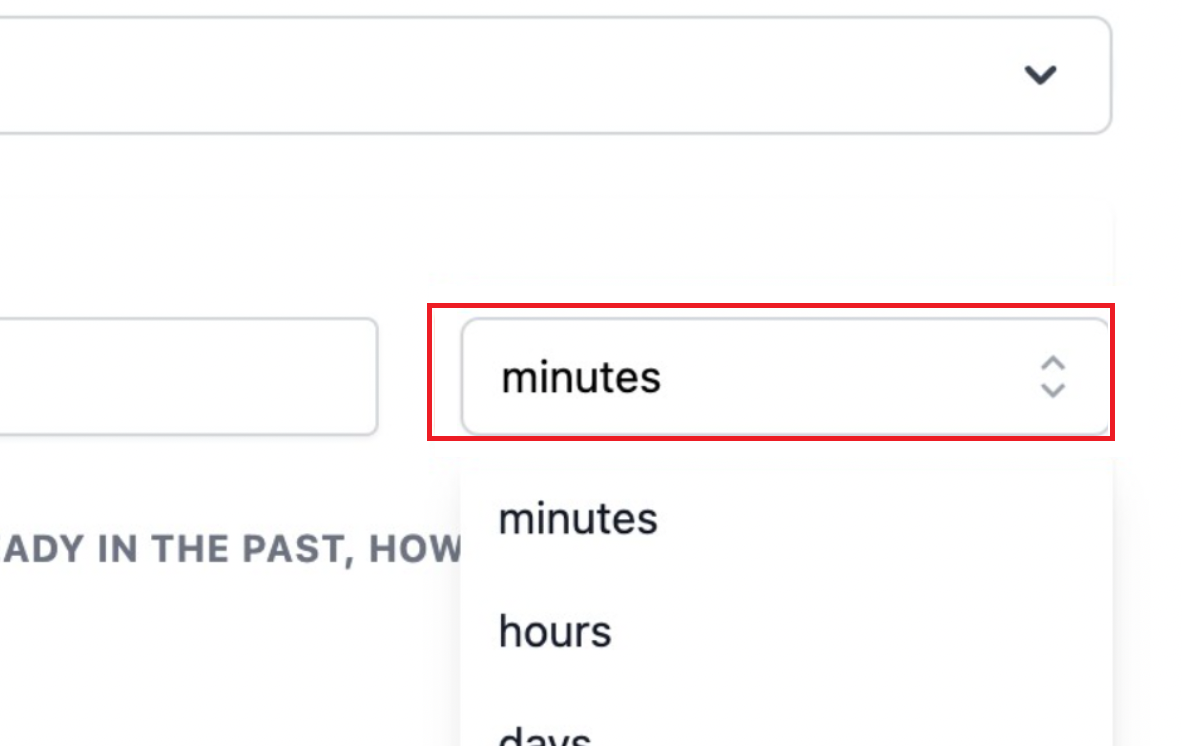
Select "Skip all outbound communication actions, till next wait or Event Start Date action".
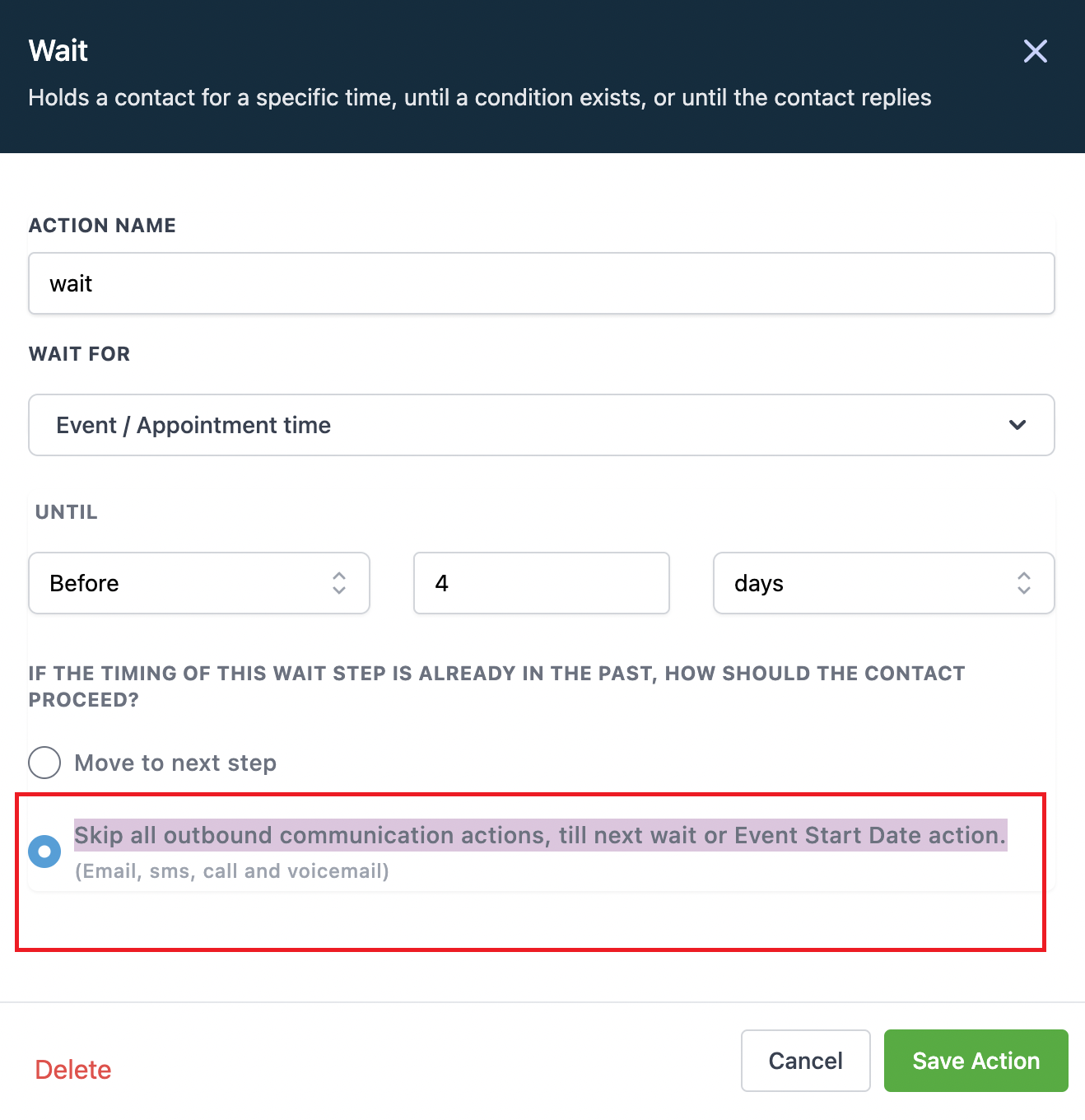
Click on + after the wait step
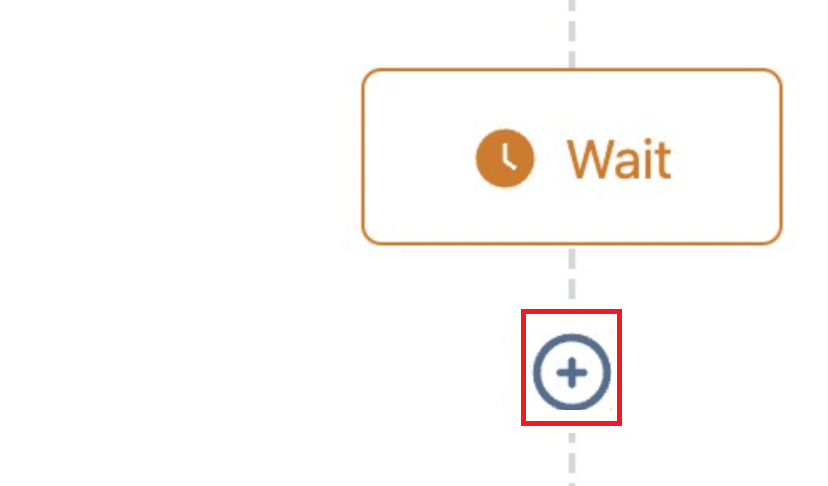
Choose to send Email/SMS to send the appointment reminders to the lead
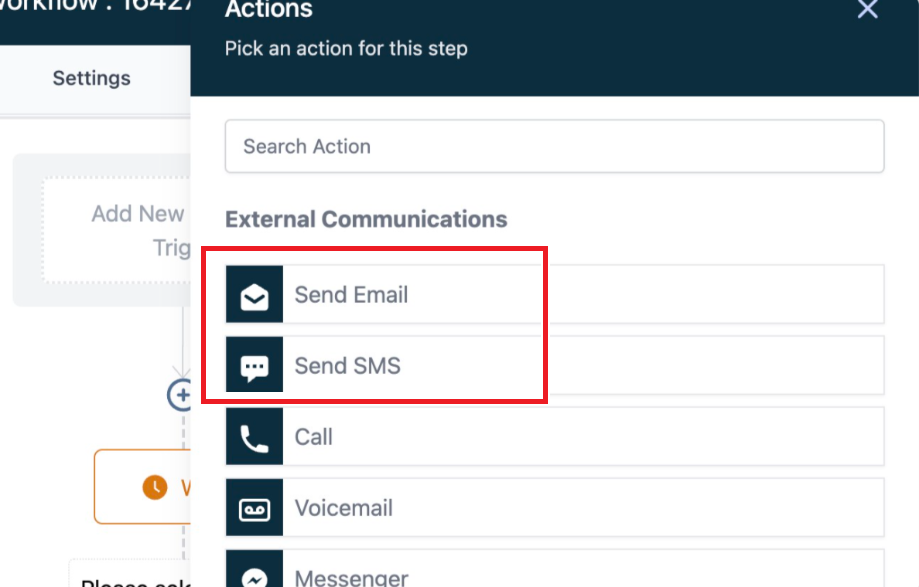
You can continue to add another wait step for another appointment reminder message to go out.