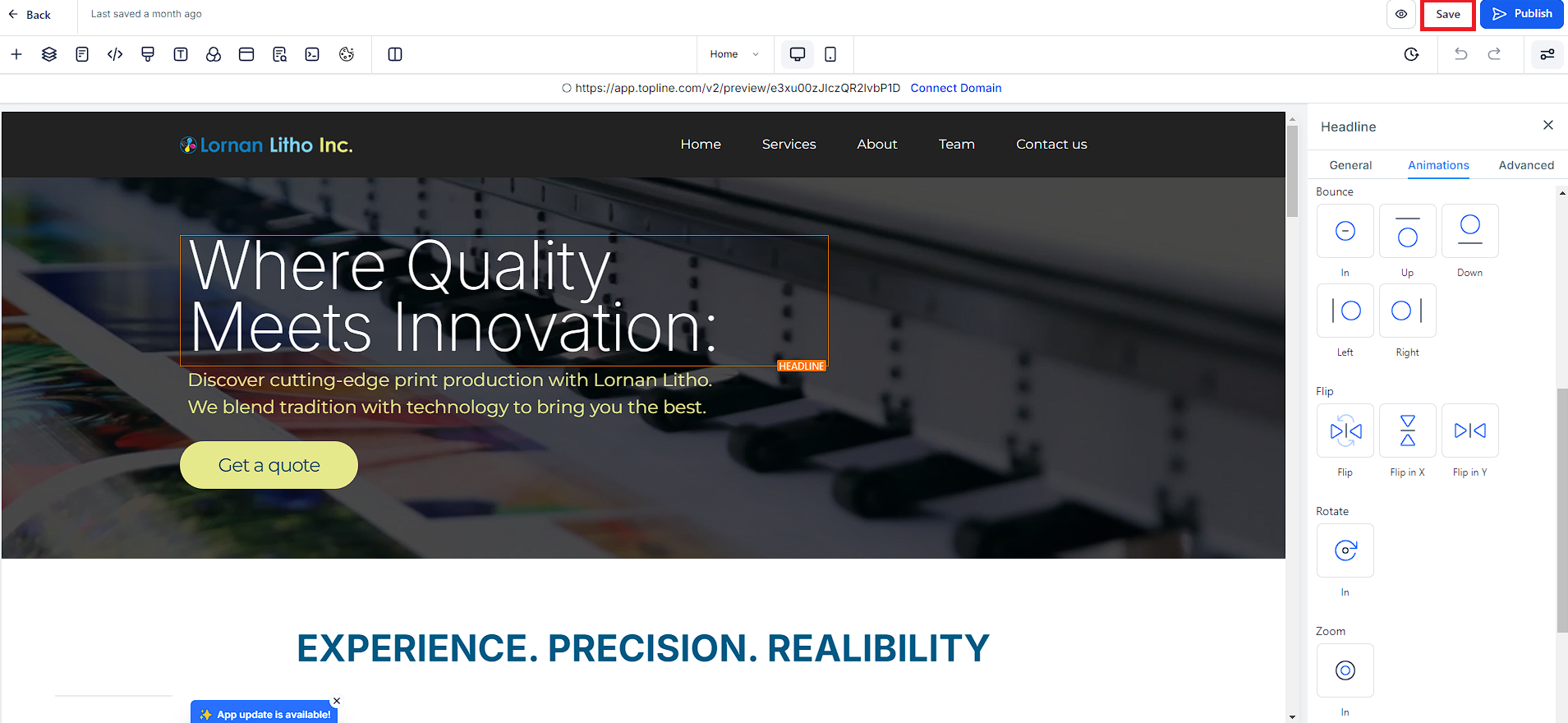Dynamic Entrance Animations for Text Elements
Engage Your Audience: Add captivating entrance animations to text elements.
Trigger on Scroll: Animations start when the text comes into view.
Builder Preview: See animations in action while editing your content.
Extensive Animation Options: Choose from an array of animation effects to suit your content style and audience preferences. Categories include:
Fade: Gradually bring text into view for a subtle yet elegant effect.
Slide: Make text slide in from various directions to create a dynamic entrance.
Bounce: Add a playful bounce effect to capture attention and add energy.
Rotate: Rotate text elements into view for a creative and eye-catching appearance.
Zoom: Zoom text in and out for a dramatic entrance that highlights important information.
Seamless Integration
Easy Implementation: Add animations with our intuitive interface.
Cross-Platform Compatibility: Animations work consistently across devices and screen sizes.
Go to the funnel/website editor from the builder.
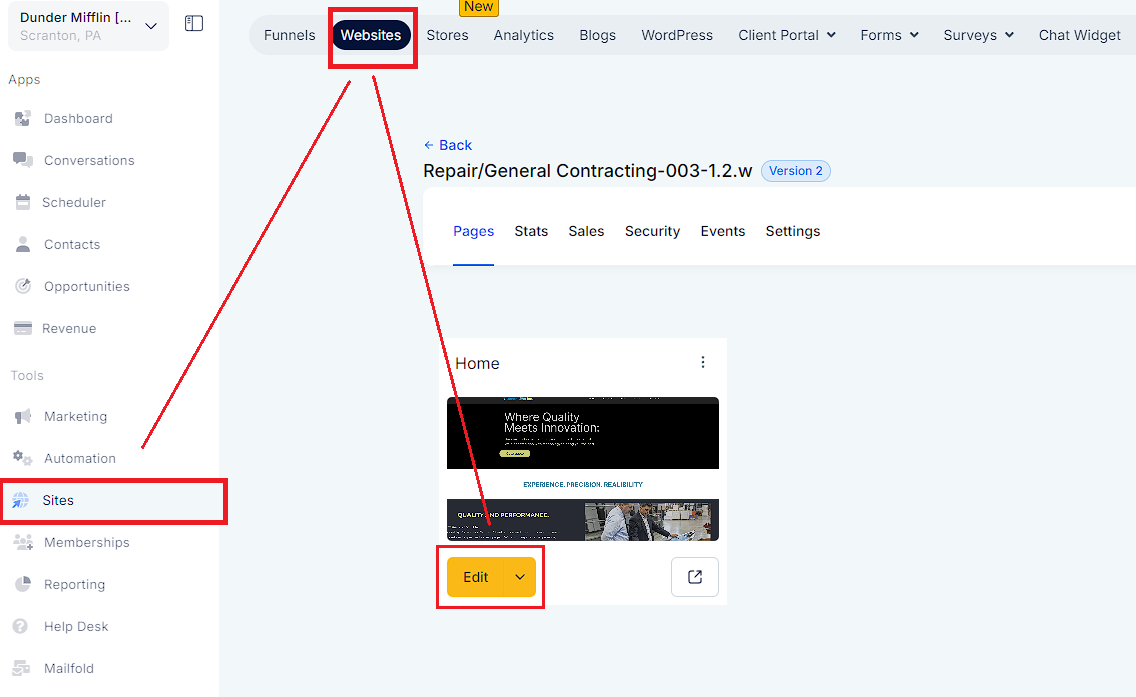
Choose or add the text you want to animate.

Navigate to the new animations tab in the style editor.
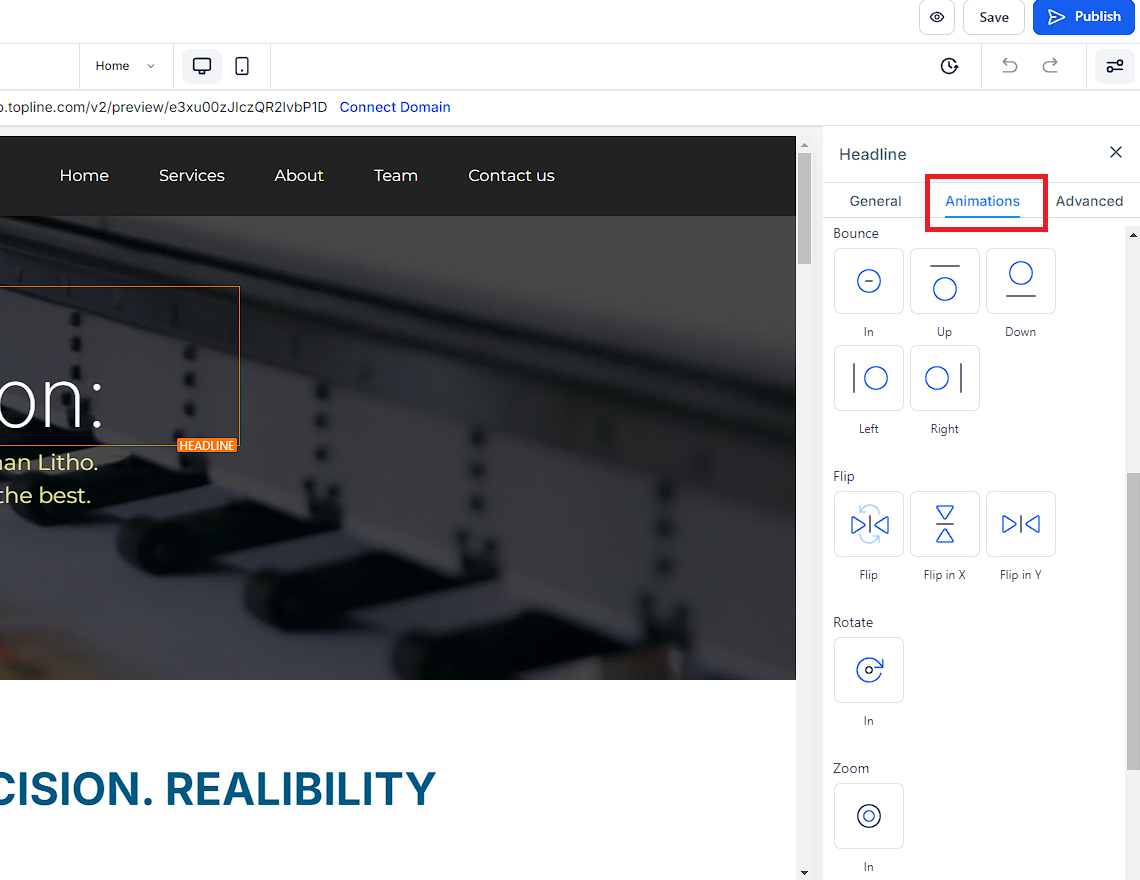
Choose from various entrance animations like fade, slide, bounce, rotate, and zoom.
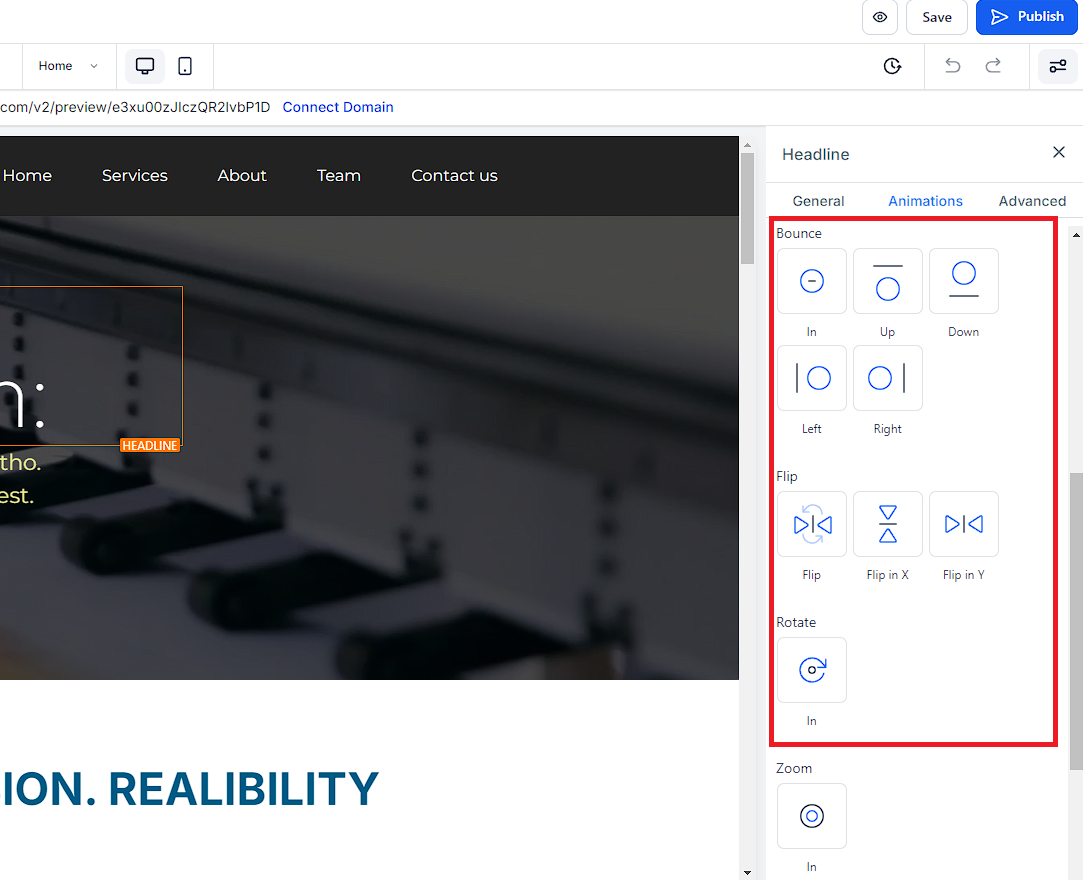
Save your changes and publish the page.