Navigate to Offer Setup: Start by selecting the offer you wish to modify or create a new offer.
Access Duration Settings: Within the offer details page, look for the section labeled "Offer Access", select the checkbox "Restrict access to a specific amount of days"
Specify Validity Duration: Enter the desired validity period in days. For example, for 6-month access, put 180 (based on a 30-day month), for 2 months enter 60, for 1 week enter 7, and for 1 day simply type 1.

Confirm Settings: Review the access duration you've set to ensure accuracy.
Save Changes: Once satisfied, save your changes. This duration will now be applied to the offer, starting from a member's sign-up date. Once saved, make sure to publish your offer.
Automatic Revocation: Upon the expiry of the predefined expiry date, the system will automatically revoke the member's access to the content of the course.
Navigate to the Offer Setup: Start by selecting the offer you wish to modify or create a new offer.
Offer access begin date: Within the offer details page, look for the section labeled "Offer Access", select the checkbox with "Begin access at specific date".
Enter Date: Enter the desired date. The offer will begin at this specified date.
Granting members access to your content on a pre-determined date is perfect for product launches and pre-sales.
Pre-Start Visibility: If an offer begins on a specific date and a user signs up before this date, they will be directed to the course page but will not be able to start the course or access any lessons or content. They will only see the overview page.
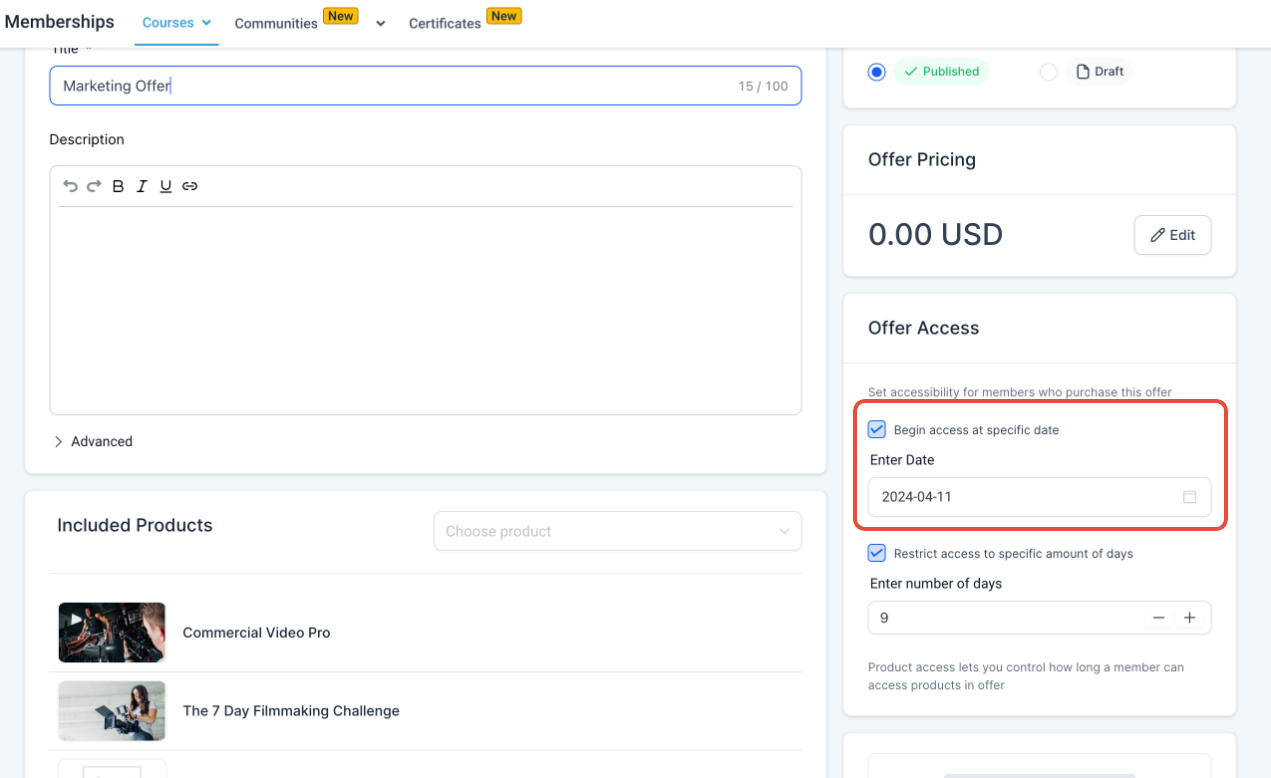
A: The system will automatically integrate the new offer's validity period with their existing access. This ensures uninterrupted access based on the most recent purchase.
A: Their access to the course will be extended based on the new offer's validity period. The validity of the new offer takes precedence, ensuring members benefit from the most advantageous access terms.