If the integration is connected please proceed to check if the Gmail address given on the integration is the one associated with your Google Ad account.
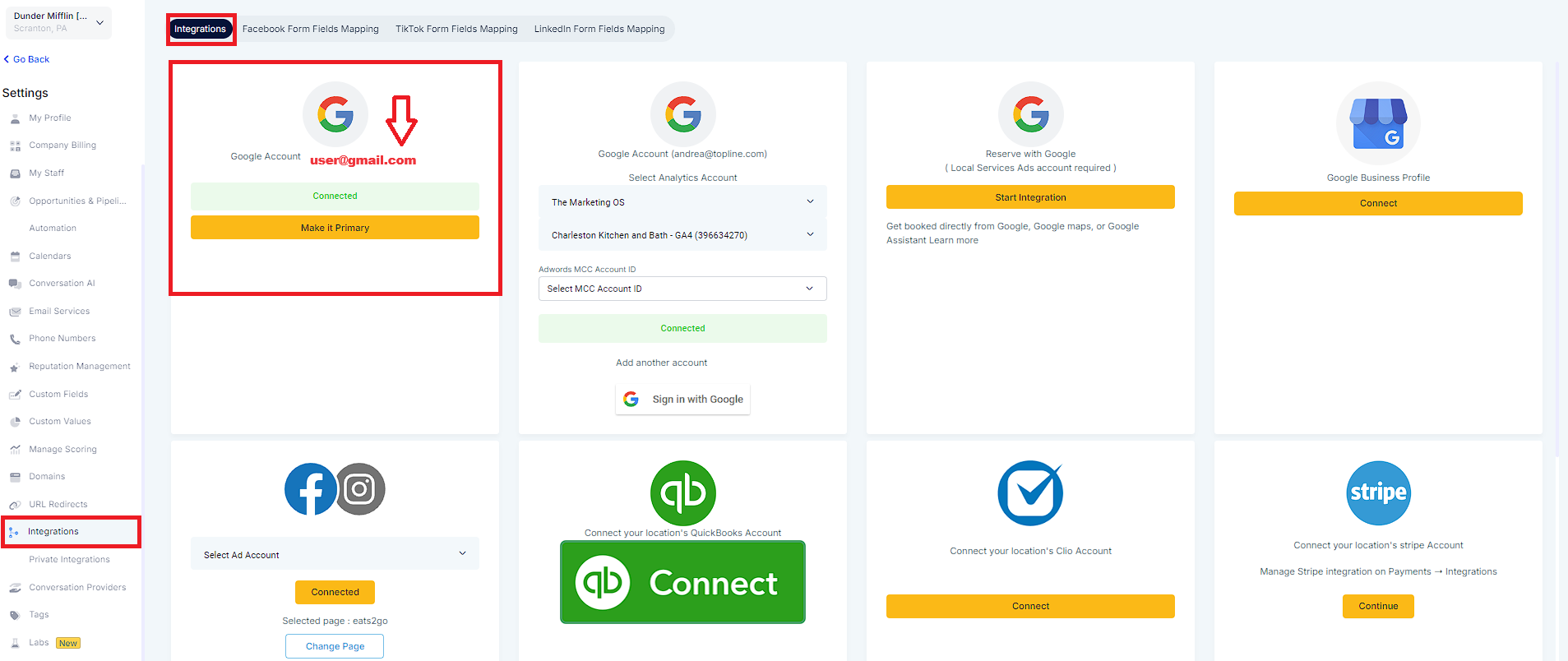
Please make sure the email address of the user connected has the maximum amount of permissions (admin) in your Google Ad Account.
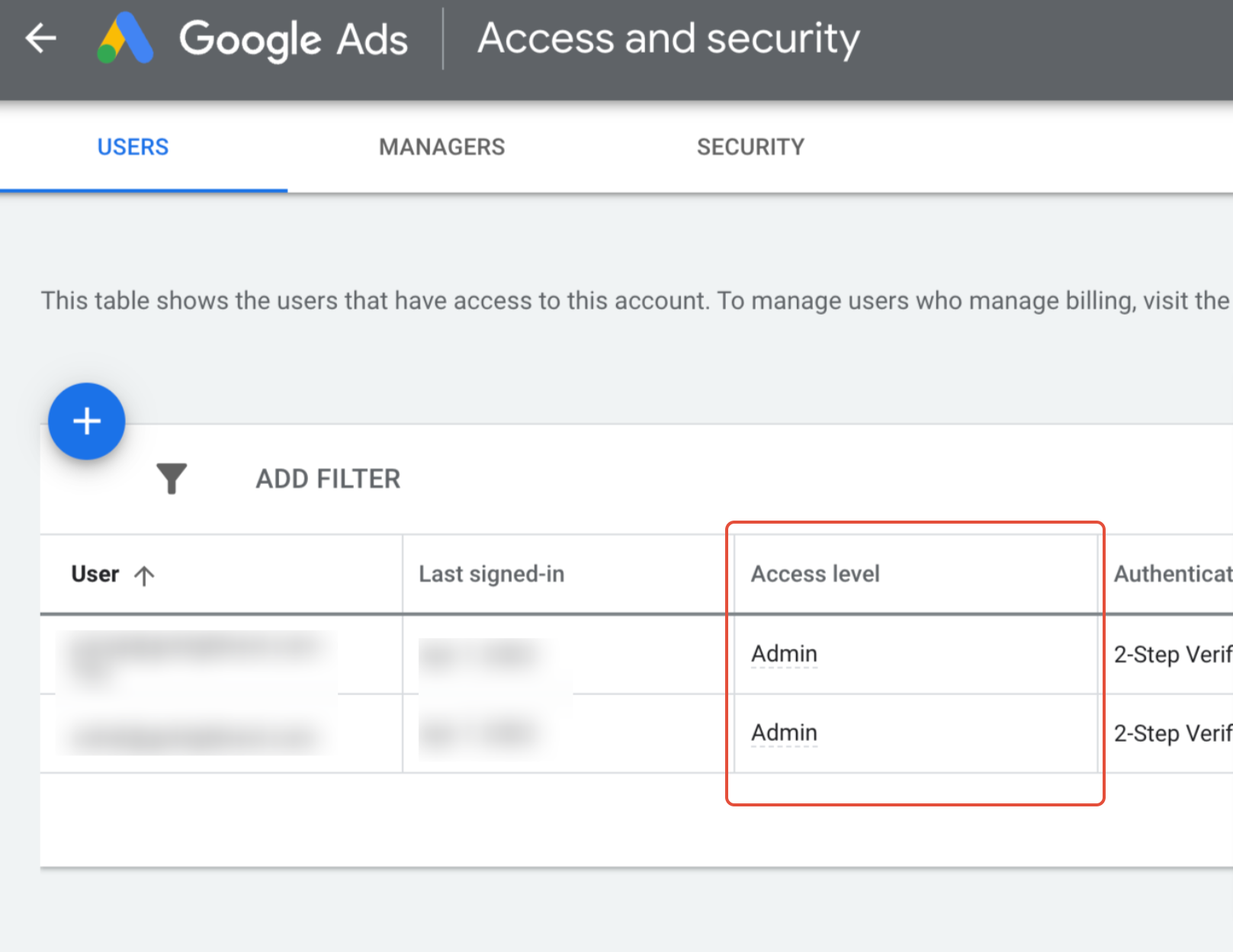
Please Note:
If it is added at multiple places the tracking template, it will work in the hierarchy of Account > Campaign > Ad.
Please Note:
If the names are not unique, it will show duplicates in different Ad-set/Ads. For example:
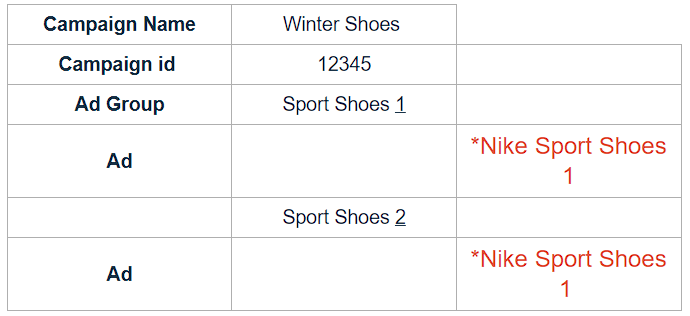
*Nike Sport Shoes 1 is listed and spelled the same way twice. These would need to be unique.
Let's say Customer A is created by Paid Search. Customer A will be present in the Leads column of Google Ad Reporting displayed as Nike Sports Shoes 1 in two different Ad-sets.
This is because *Nike Sport Shoes 1 is listed in two different Ads in the table above.
https//example.com?utm_source=adwords&utm_medium={NikeSportShoes1}&utm_campaign={Wintershoes}&utm_content={sportshoes1}&utm_keyword={sports}&utm_matchtype={e}&campaign_id={12345}&ad_group_id={123456789}&ad_id={sportshoes}
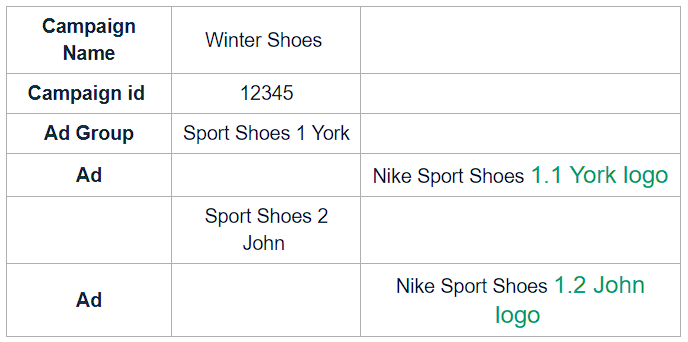
Please Note: