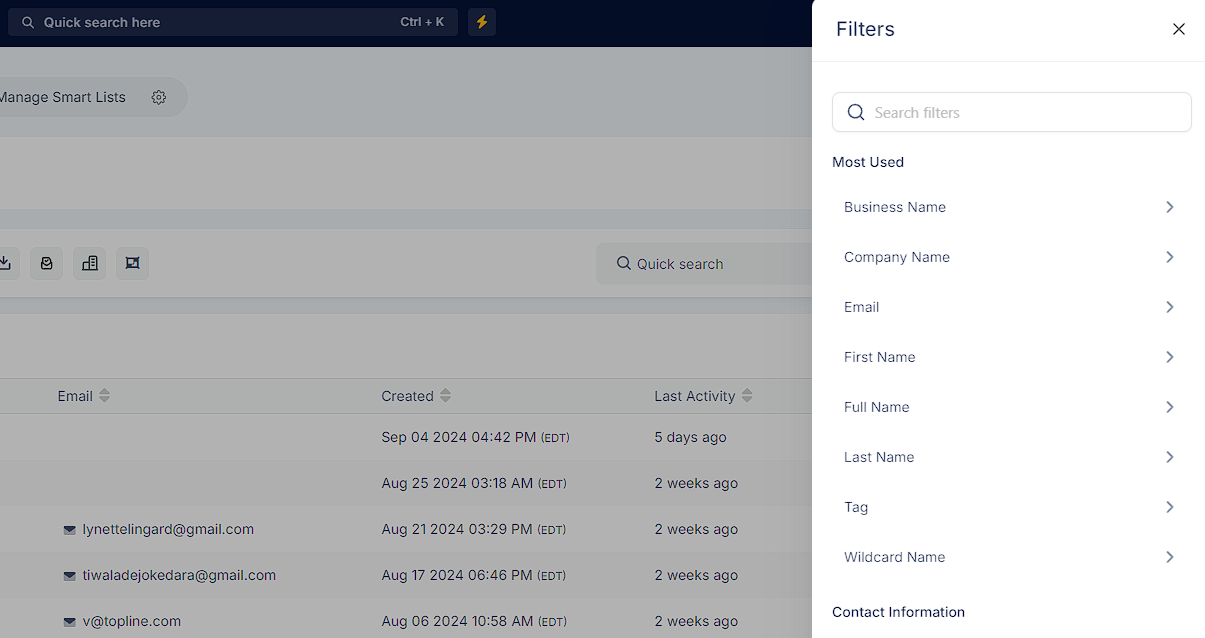This section gives you contact information you’ve collected such as name, email, phone address, and more. It also tells you what campaigns, opportunities, and other system sections have been applied for this person.
Here you can view Business information for this Contact, their website, and timezone.
This section will also contain any custom fields you’ve created and collected.
By default you’ll have these 3 tabs - Contact, General Info, and Additional Info. These tabs can be completely customized - you can add tabs and also move/add/delete fields from specific tabs.
Navigate to Settings and Custom Fields
At the Top click ‘Folders’
Here you will see your folders and can add, move and delete fields from within them.
Activity: Here you can see all the activity of this contact within , such as forms submitted, appointment booked. Any way they are interacting with will be featured here.
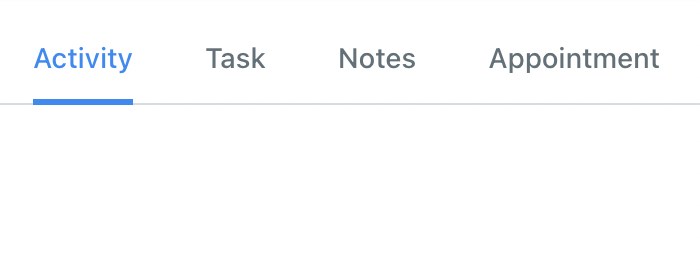
Tasks: Here you can view pending and completed tasks, sorted by user, status, or due date. You can also add new tasks in this tab if you need to schedule a follow up, remind yourself to send some information to the contact, etc.
Notes: Add any relevant notes about the contact such as how you know them, relevant details to help build rapport with them, details about their experience, etc.
Appointment: View any scheduled and completed appointments here. You can also add new appointments if you wish to manually schedule something for them.
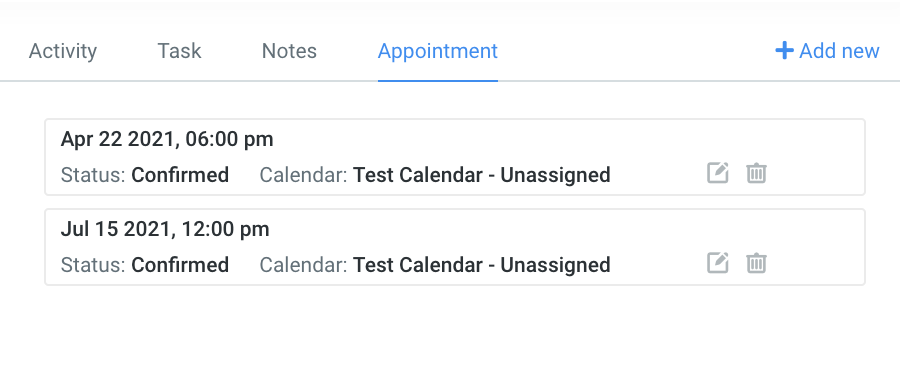
You can navigate your contact records by using filters. In the contact list, in the top right corner, the filter section is located.
You can use our advanced filters to filter your contacts based on a specific attribute. Moreover, you can use your own created custom fields to filter the contact.