Go to the 'Contacts' section in your CRM, and select 'Smart Lists'.
Adding Filters: Click on ‘More Filters’. Here, you’ll find a variety of options to choose from, helping you narrow down your contacts.
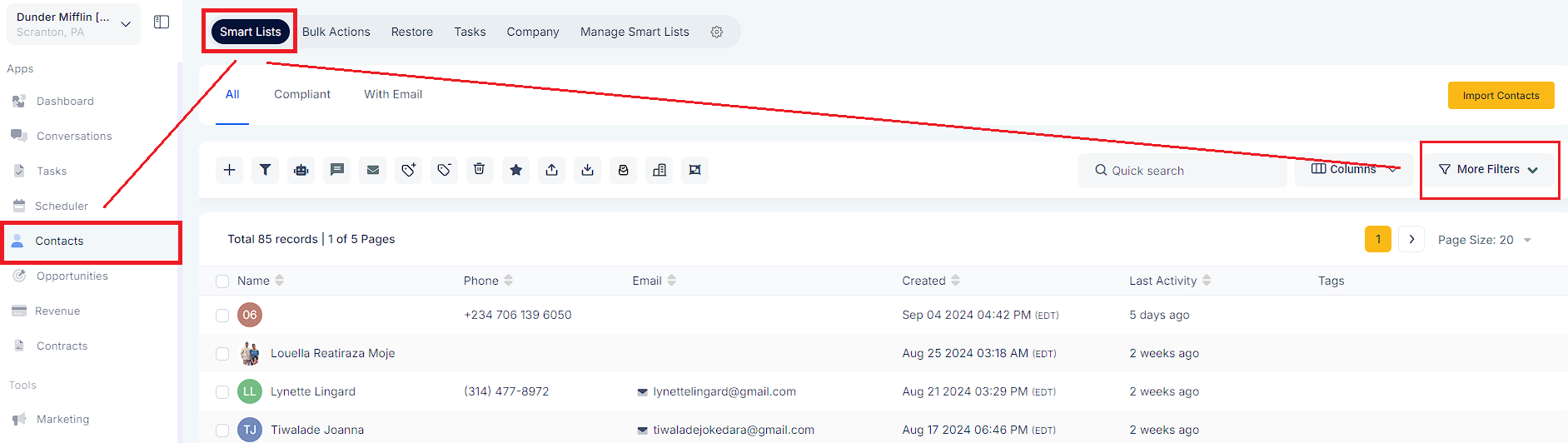
Variety at Your Fingertips: You can pick from basic filters like finding inactive contacts or more specific ones like tagging.
Easy Navigation: Filters are sorted neatly, making it simple to find what you need.
Setting a Filter: For example, if you’re using the "Created By Filter", just search for it, decide if you want 'is' or 'is not', and then pick a user.
See What You’ve Chosen: All your selected filters will be shown on the right side, so you can easily see what you’ve set up.
Add More If Needed: If you want to add more filters, just click “AND”.
Finalize Your List: Once you're happy with your filters, click “Save as smart list”.
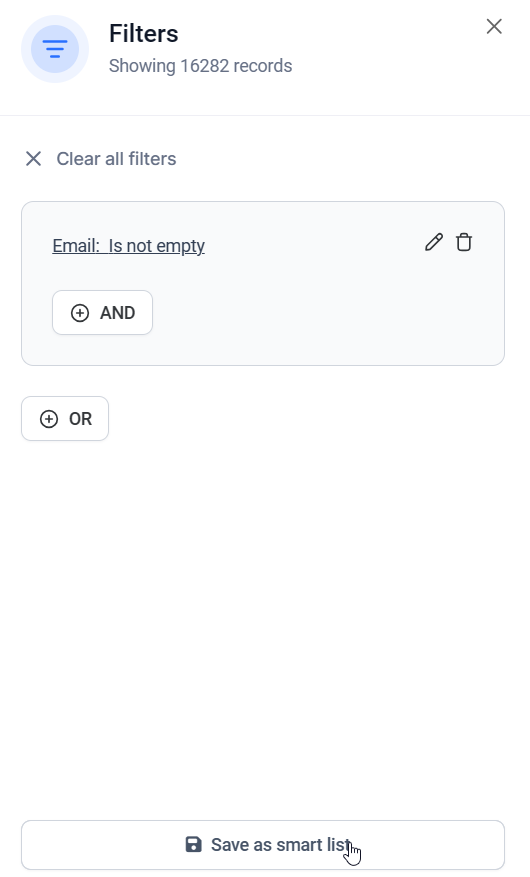
Find Your Lists: In 'Contacts', your Smart Lists are clearly labeled. Click on any list to open it.
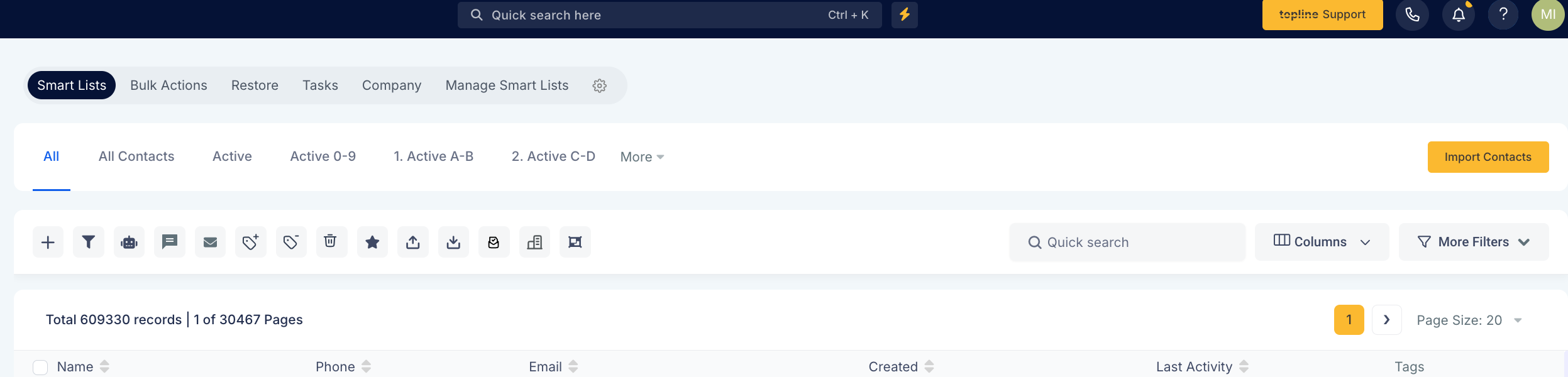
Change as Needed: You can edit or delete any Smart List easily. Just choose the list and adjust the filters.

In the top right of the Contacts page, you can manage your lists - copy, share, rename, or delete.
Created By Filter: Search for contacts based on the user who created a particular contact record.
Last Updated By Filter: Find contacts based on the last user who updated a contact record.
Inbound DND (Do Not Disturb) Settings Filter: Filter contacts based on their DND status for inbound communications.
DND Settings Filter: Search for contacts with specific DND preferences for outbound communications.
Website Filter: Filter contacts based on the website associated with them.
Instagram ID Filter: Enables users to filter contacts with or without an Instagram ID.
Facebook ID Filter: Search for contacts based on the presence or absence of a Facebook ID.
Country Filter: Filter contacts based on their country.
Timezone Filter: Find contacts based on their timezone, useful for scheduling communications.
Google ID Filter: Search for contacts with or without a Google ID.
Additional Email Filter: Includes contacts based on primary and additional email addresses.
Last Activity Time Filter: Users can search for contacts based on the time of the last activity recorded.
Valid Email Filter: Filter contacts based on the validation status of their email addresses.
Source Type Filter: Filter contacts based on the source type field value.
Along with these filters, additional phone numbers, emails, time zones, countries, and website columns have been added to the Smartlist table/columns and contacts export.