A smart list or group of contacts can be emailed, SMSed, and added to workflows after they've been selected.
1. Navigate to the Contacts Area
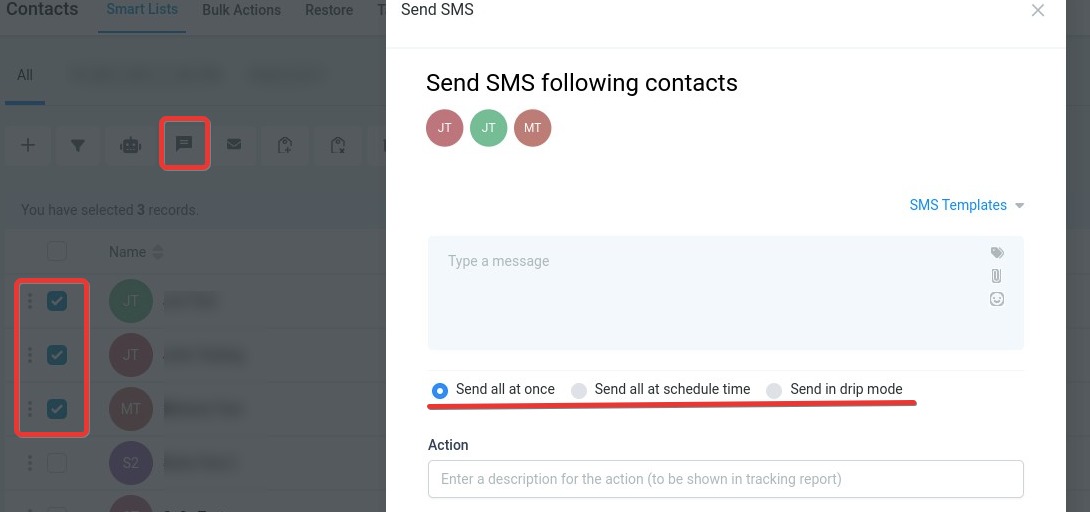
After selecting the contacts and action you then have sending options:
Please Note:

In drip mode you can send out in batches and set time windows.
Example: Let’s say in batches of 100 repeating every 5 hours within a specific timeframe during selected days.
When drip mode hits an unselected day it freezes until resuming the window so a bunch of contacts will not be processed at once when it resumes.
Workflow windows for specific times will override bulk action settings if set up.
If you've scheduled the bulk action for the future or in drip mode you'll see this pencil icon on the bulk actions tab where you can click delete, or click edit and make changes if the action has not begun.
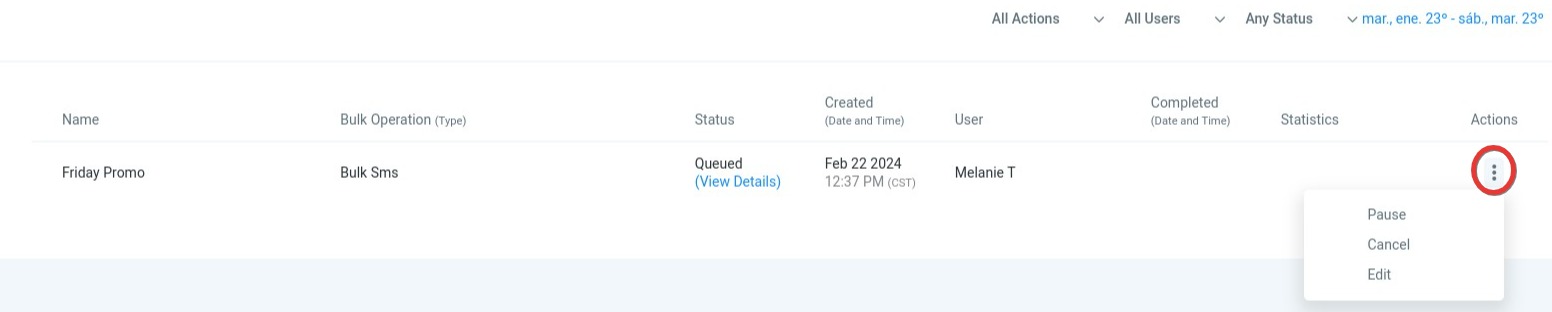
2. Viewing Bulk Actions
To view the status of a Bulk Action, go to Contacts > Bulk Actions > Click on the 3 dots Tab where you can view the status and/or pause the action.
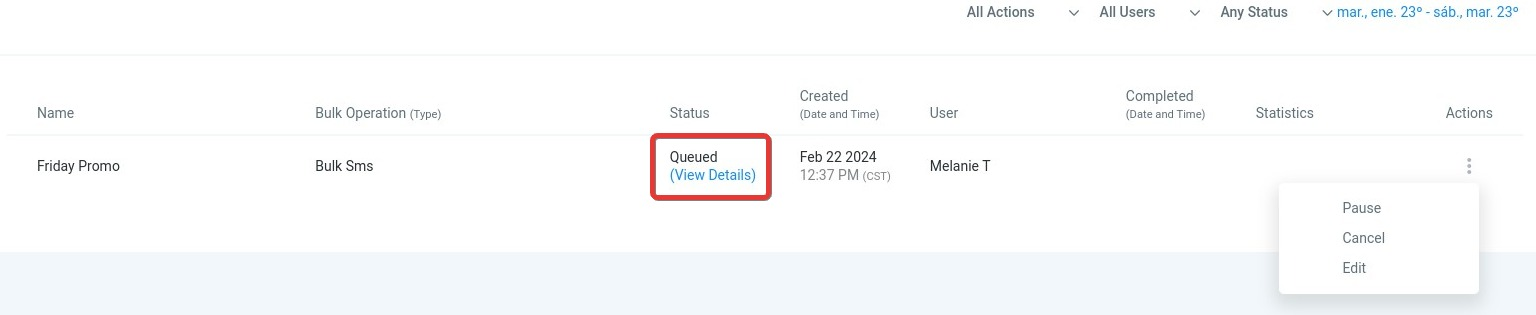
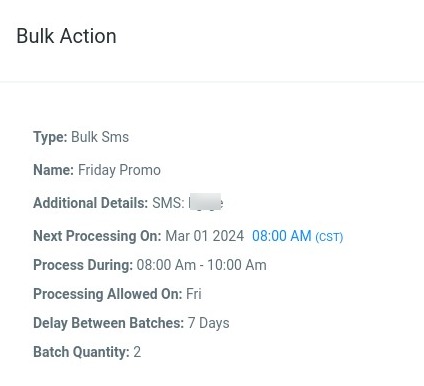
3. Rate Limits
Drip mode:
Frequencies of 30 sec - 1 min: 1,000 messages per minute
Frequencies of 5 min: 4,999 messages per minute
Frequencies of 6 min - 10min: 5,000 messages per minute
Frequencies of Above 10 min: 10,000 messages per minute
Add all at once/Add all at a Scheduled Time:
Less than 10k - we process - 15k contacts per hour
More than 10k but less than 50k - we process - 6k contacts per hour
More than 50k but less than 70k - we process - 3k contacts per hour
More than 70k - we process - 1.5k contacts per hour
4. Schedule Bulk Actions in Advance:
Bulk Actions cannot be scheduled to run more than 720 hours in the future (approximately 30 days)