Bot training equips Conversation AI Bots with the knowledge and capabilities they need to interact intelligently with users. It involves teaching the bot how to understand user queries and respond accurately, either by manually entering data or by letting it crawl the web.
A well-trained bot can improve customer service, streamline information retrieval, and enhance user experience. Updating and refining a bot's training regularly ensures it stays current, adapts to changing user needs, and consistently delivers high-quality support.
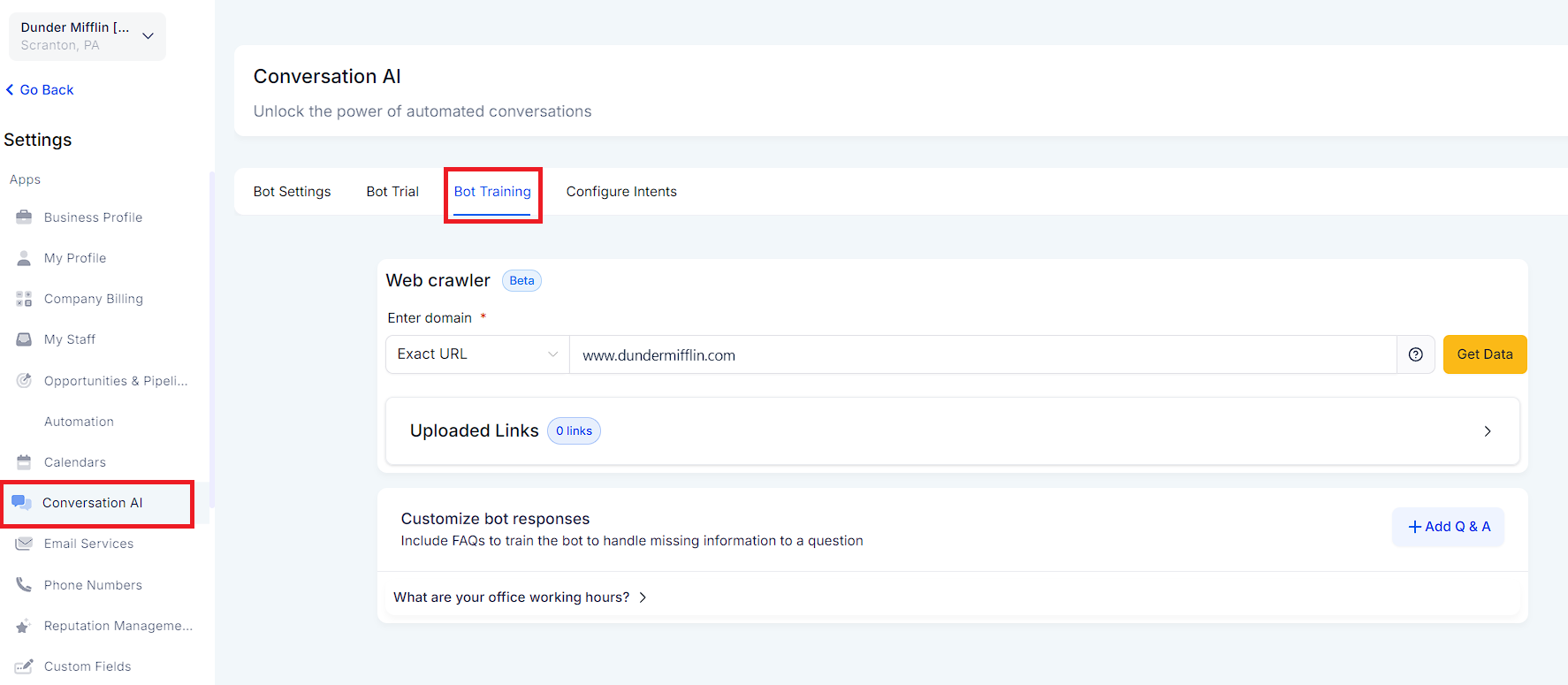
You can say goodbye to time-consuming manual input when training your bot. You can now effortlessly provide it with website or blog URLs (yes, plural), and let it handle the rest. Based on the information you provide, the bot will seamlessly answer contacts' questions.
Exact URL
This is the recommended option for precise training. With the Exact URL method, the bot will crawl the exact URL provided and train itself based on the information it finds there.
How to use Exact URL Mode:
Go to the "Bot Training" in Conversation AI Bot's settings.
Choose the option "Exact URL."
Enter the URL you want to crawl and hit "Get Data."
All URLs in this Domain
If you want to train your bot with a broader range of information from a specific domain, you can choose the "All URLs in this Domain" option. The bot will crawl all the pages and links on the specified domain and provide you with the option to select which pages to train from.
How to use All URLs in this Domain Mode:
Go to the "Bot Training" in Conversation AI Bot's settings.
Choose the option "All URLs in this domain".
Enter the URL and hit "Get Data."
Wait for the pages to load, and then you'll be presented with a list of available URLs.
Choose the pages that will be relevant to training the bot and hit "Train Bot."
During page selection (Step 5 above), you'll encounter two lists:
New Pages - Fresh URLs not part of the bot's current training data. Selecting them will add them to the "Uploaded Links" table once the training is completed
Existing Pages - URLs already part of the bot's current training dataset and visible in the "Uploaded Links" table below. Selecting them will refresh all the URLs selected
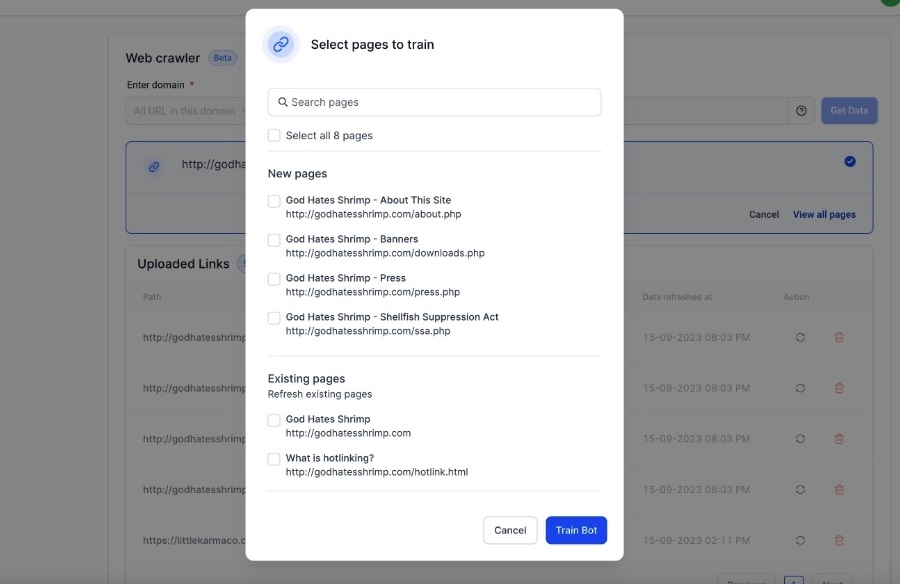
All URLs with this Path
The bot will crawl all pages on the provided URL and allow you to select which pages to train from, based on the existence of the specified path in the page URL
Go to the "Bot Training" in Conversation AI Bot's settings.
Choose the option "All URLs with this Path."
Enter the URL and hit "Get Data."
Wait for the pages to load, and then you'll be presented with a list of available URLs.
Choose the pages that will be relevant to training the bot and hit "Train Bot."
All the links/URLs that the bot has been trained on are visible in the Uploaded link table.
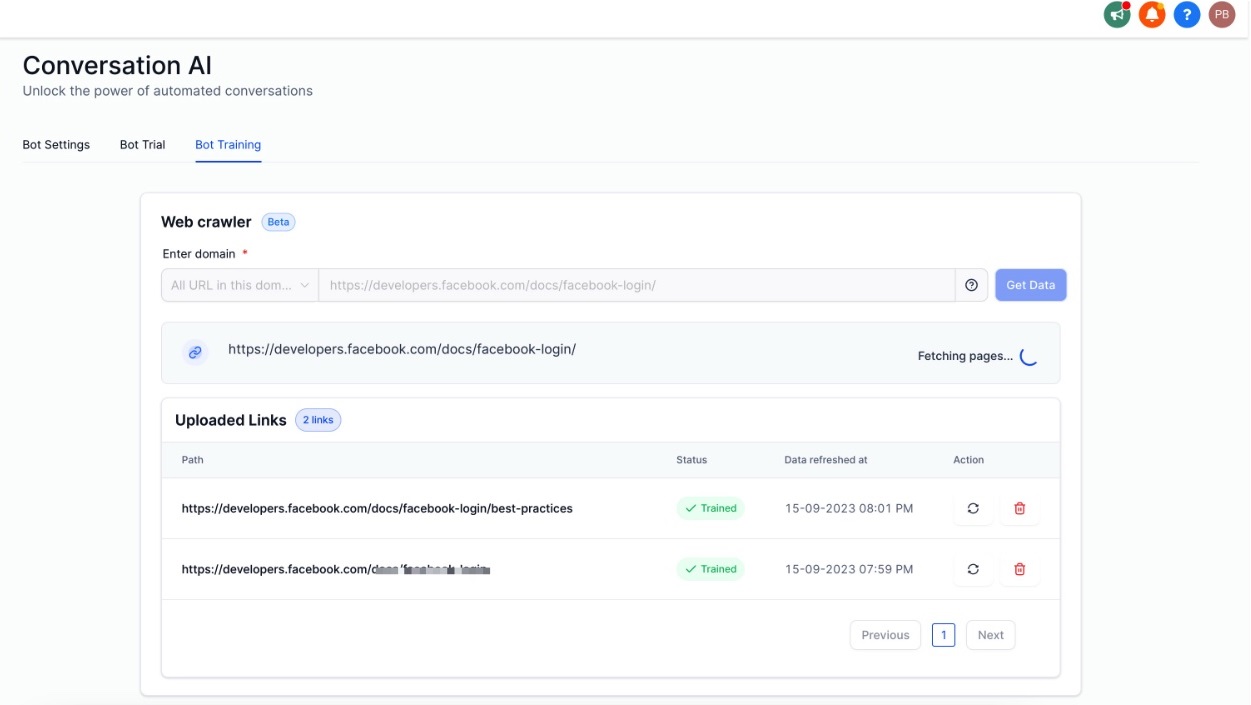
Trained - The bot successfully learned from this URL. The "Last data refreshed at" date-time is also visible which can be used to identify if a fresh data refresh is required for that specific URL.
Failed - The bot failed to train for this URL. You can either refresh and try again or delete the URL.
The process of training the conversation AI bot with Google Docs is straightforward and user-friendly:
Users can extract information from various sources such as files, PDFs, documents, websites, manuals, etc. This allows for a versatile range of data to be utilized for training.
Any free-form text, question-and-answer sets, or content copied from different platforms can be seamlessly added to a Google Doc.
To initiate the training process, users need to change the permission settings of the Google Doc to "Anyone with the Link can View." This ensures the bot can access and learn from the document's contents.
The final step involves adding the URL of the Google Doc to the Web URL-based Bot training. This process initiates the training session, allowing the bot to absorb and understand the information provided in the document.
In addition to training via URL crawling, you can manually add question-answer pairs to customize your bot's responses. This method allows you to fine-tune the bot's knowledge to address specific queries from your users.
Access the Conversation AI Bot settings.
Locate the "Customize Bot Response" section.
Add a new question and its corresponding answer.
Repeat this process for each question-answer pair you want to include in the bot's training.
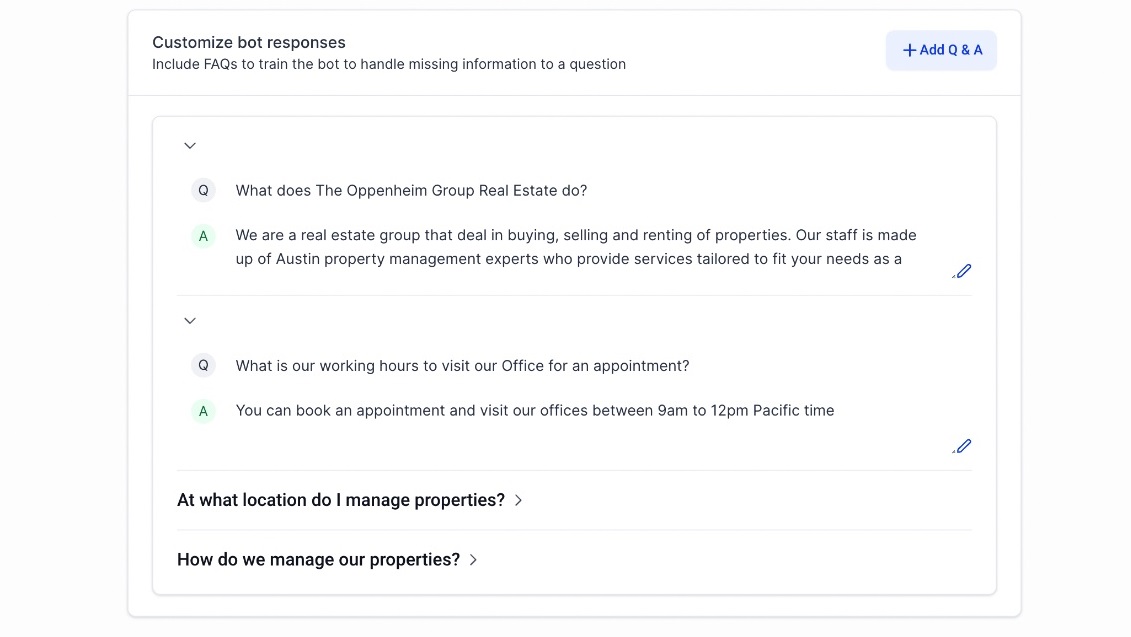
A: Currently, the bot can only send the booking to the contacts and not book an appointment directly but this is in development and will be out soon.
A: The bot only supports webpages or blogs for now. Google Sheet and Docs support coming soon.
A: Try enabling "Conversation AI" in the "Company" tab in the Agency Settings sidebar or contact support.
A: Bot training on file upload is coming soon.
A: These icons serve as a feedback mechanism. The "thumbs up" icon indicates that the bot's response is correct, while the "thumbs down" icon allows users to edit the bot's response or the question.
A: The Conversation Page mirrors the functionality of the Bot Trial Page. Both pages allow users to provide feedback or make corrections using the "thumbs up" and "thumbs down" icons.
A: After making necessary edits to a bot's response or question, users can click "Train Bot" to add the updated Q&A pair to the bot's FAQ database. This action refines the bot's knowledge base, allowing it to provide better responses in future interactions.
A: Yes, the "thumbs down" icon opens a pop-up window where you can edit both the question and the answer provided by the bot.