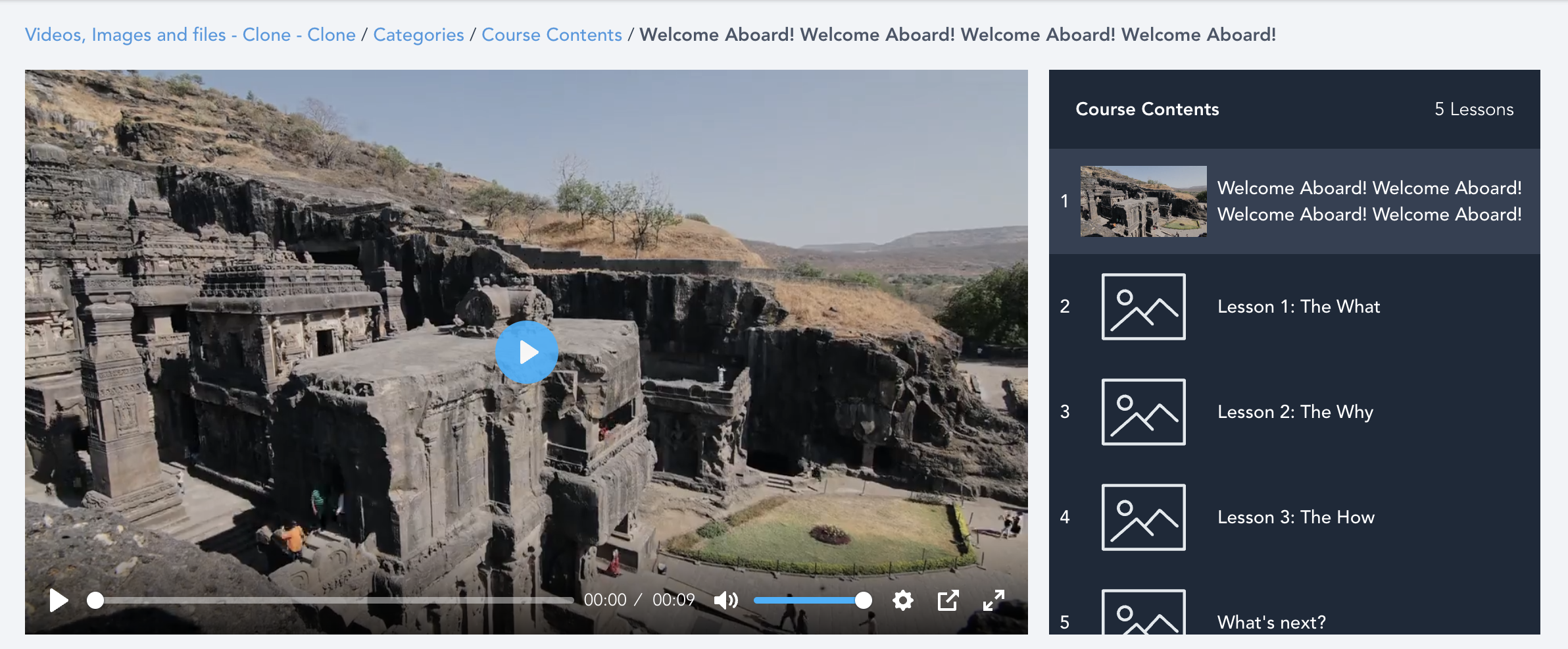Step 1: Upload your video to the frame you desire
Step 2: Pause the video at the desired frame and select the "Use current frame as a thumbnail" option.
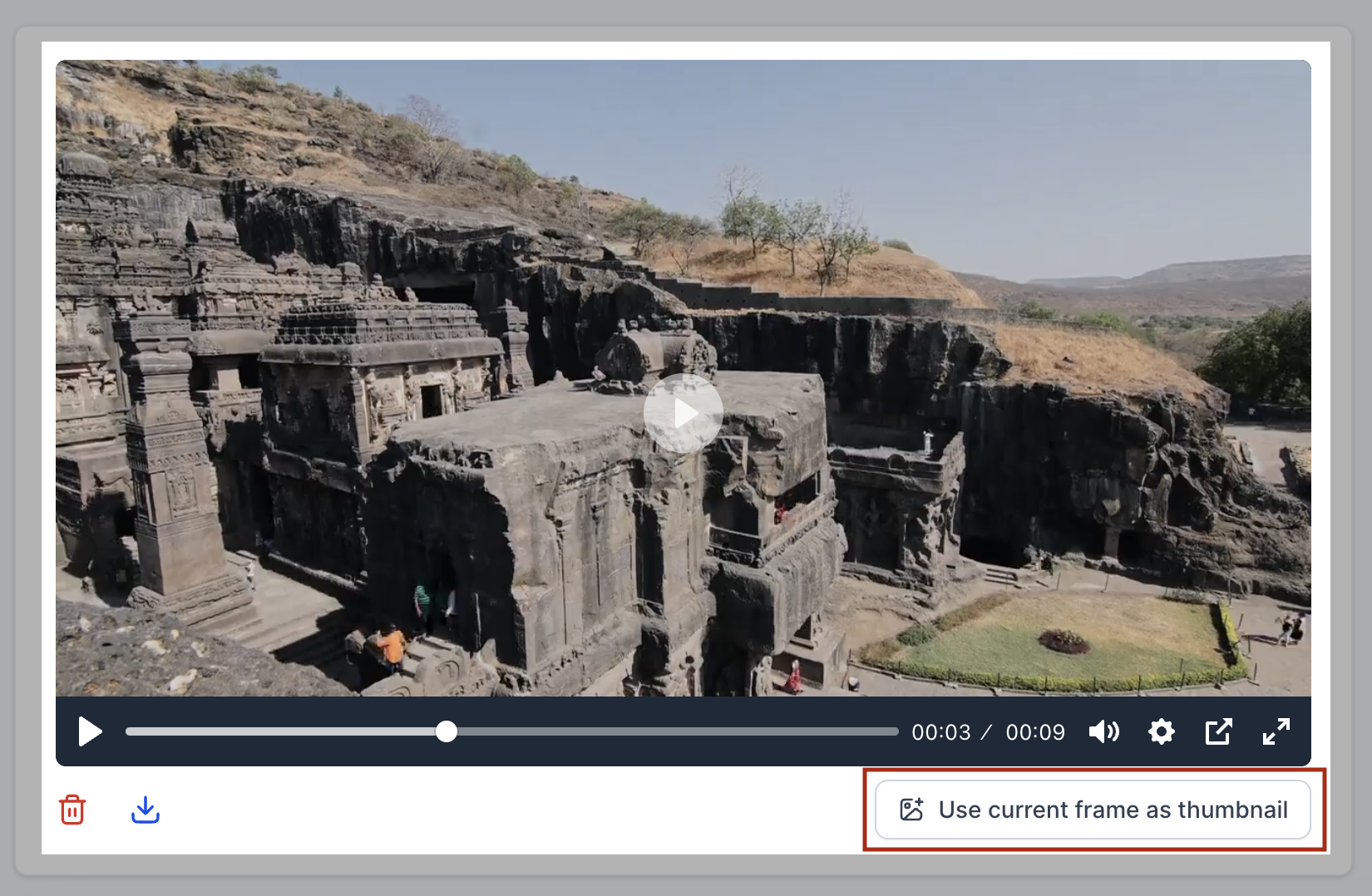
Step 3: After clicking on "Use current frame as thumbnail" the thumbnail will appear on lesson thumbnail.
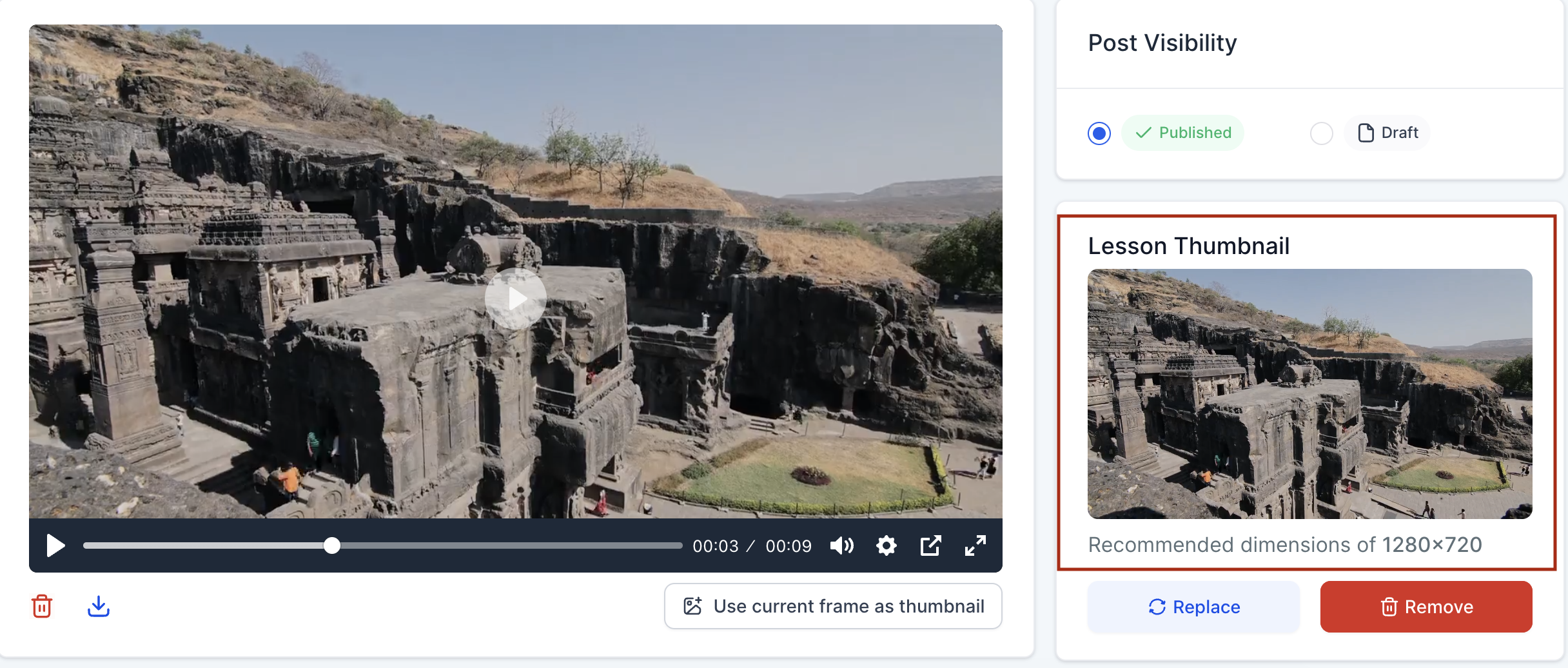
Step 4: Click on save to confirm your thumbnail.
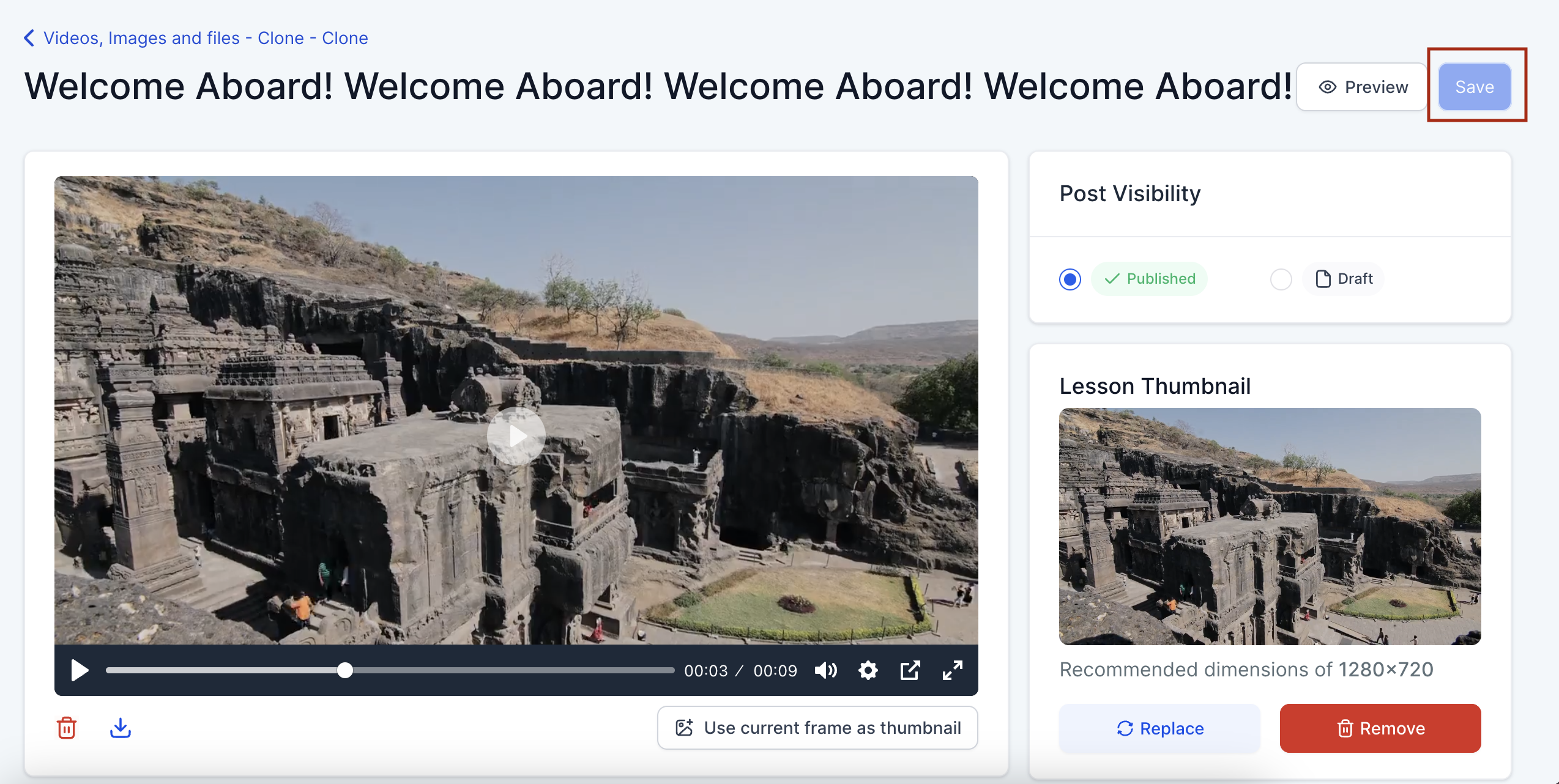
When saved as a thumbnail, it will appear for both Lesson and Video, as follows: