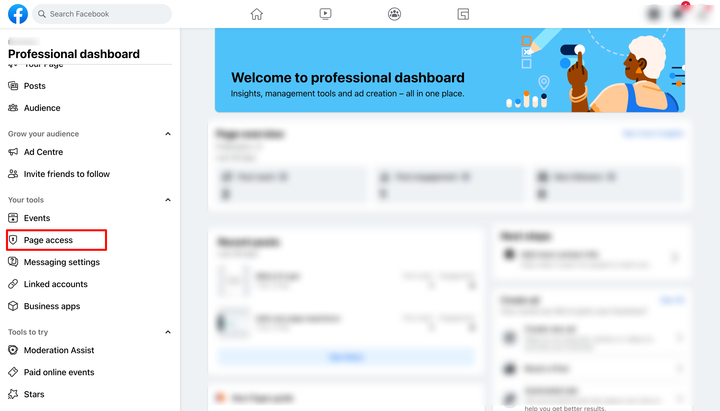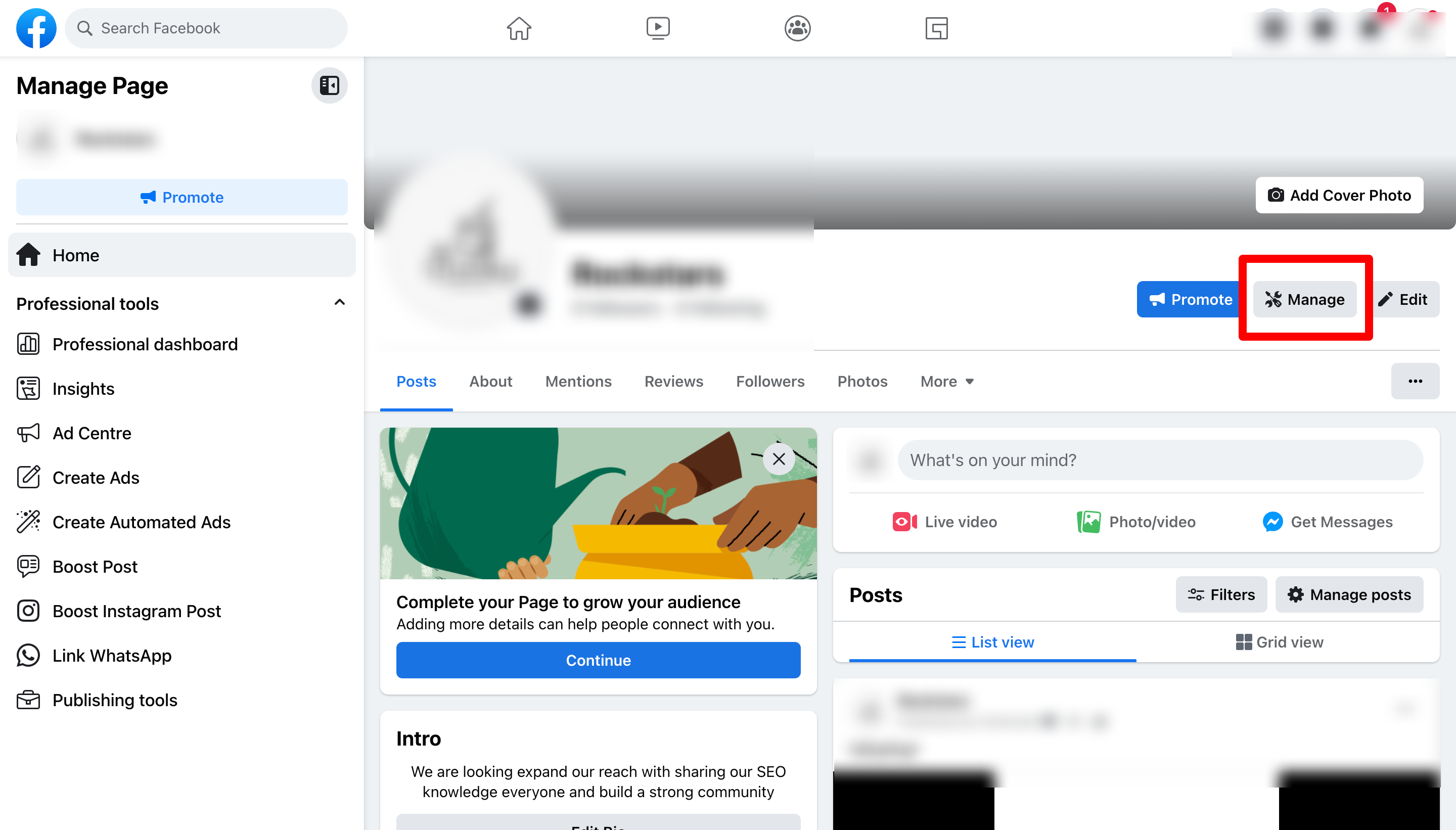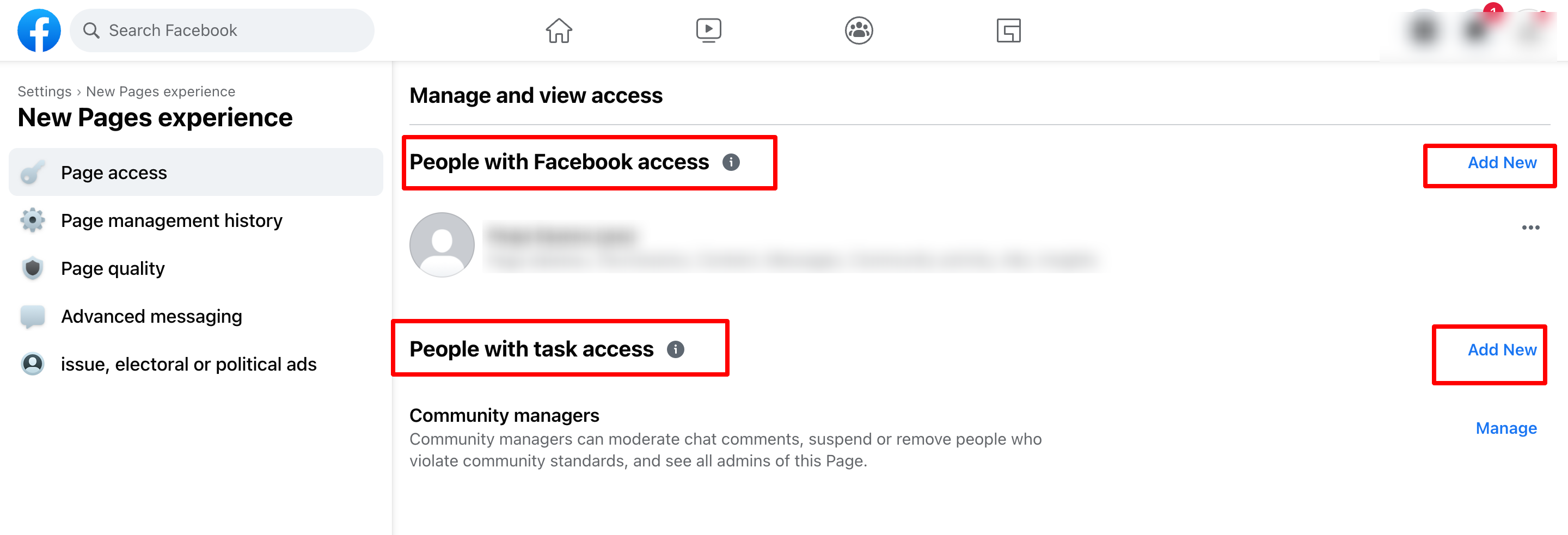You can connect your Facebook pages with the platform by following the steps below.
1. If you have already connected your Facebook pages from any profile previously and want to add some new pages, you will have to "Remove" the application from your "Facebook Settings" > "Business Integration" section on your Facebook account and follow the steps below all over again as demonstrated in the image below.
2. To add all your Facebook pages, you need admin rights. It is mandatory for you to log yourself in with the same profile with all the pages you are an admin of.
Due to Facebook's recent API changes, it will no longer promote posting to Facebook personal profiles. However, you can add pages from different profiles to Social Planner.
To get started, go to the Social Planner. In the top right corner of Social Planner, there is a Setting option (Gear icon). Please navigate to Settings by clicking on it.
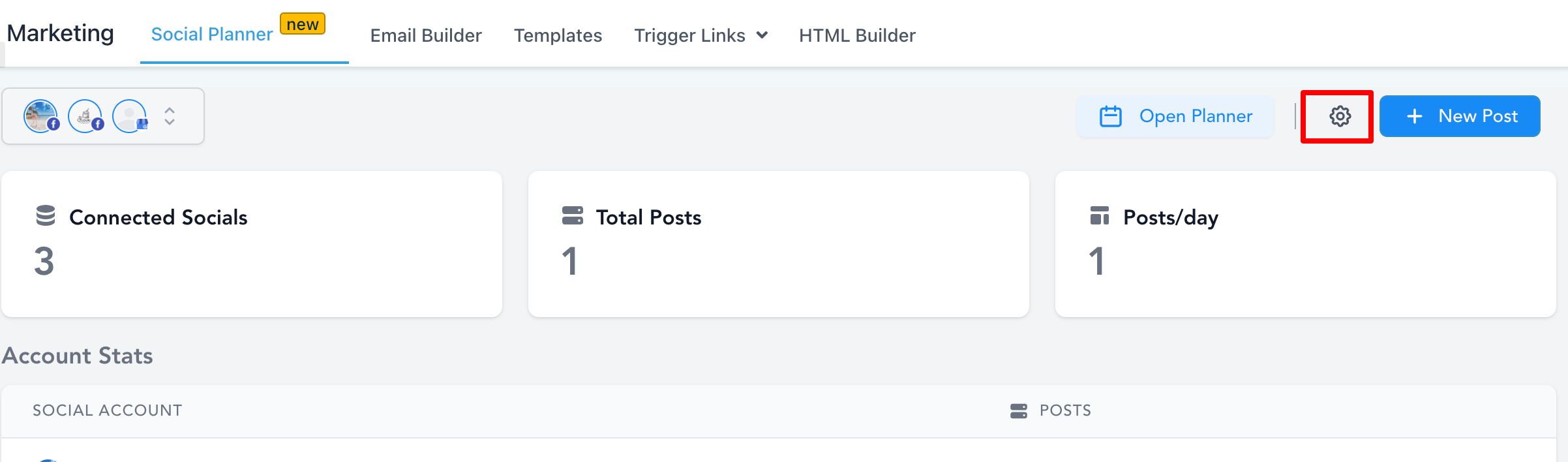
The next step is to click on Connect a new Facebook page of the table as shown below to manage multiple Facebook Pages.

If you're connecting to any profile for the first time, you will have to ensure you give all permissions to it. Please click Continue to complete the authorization process for fetching the Facebook page(s).
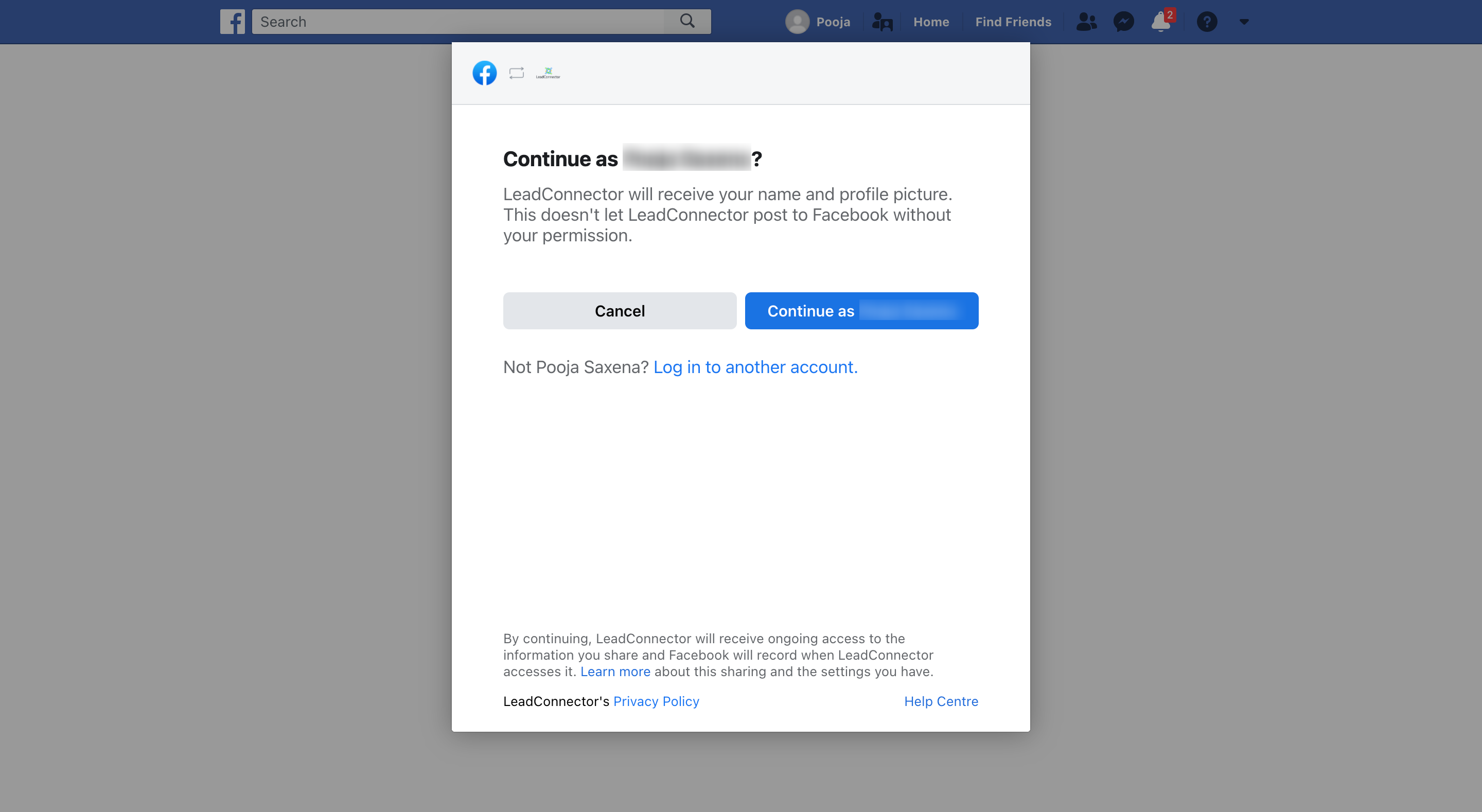
It will list all the Facebook pages for this profile, select the list of the ones you wish to connect for Social Planner.
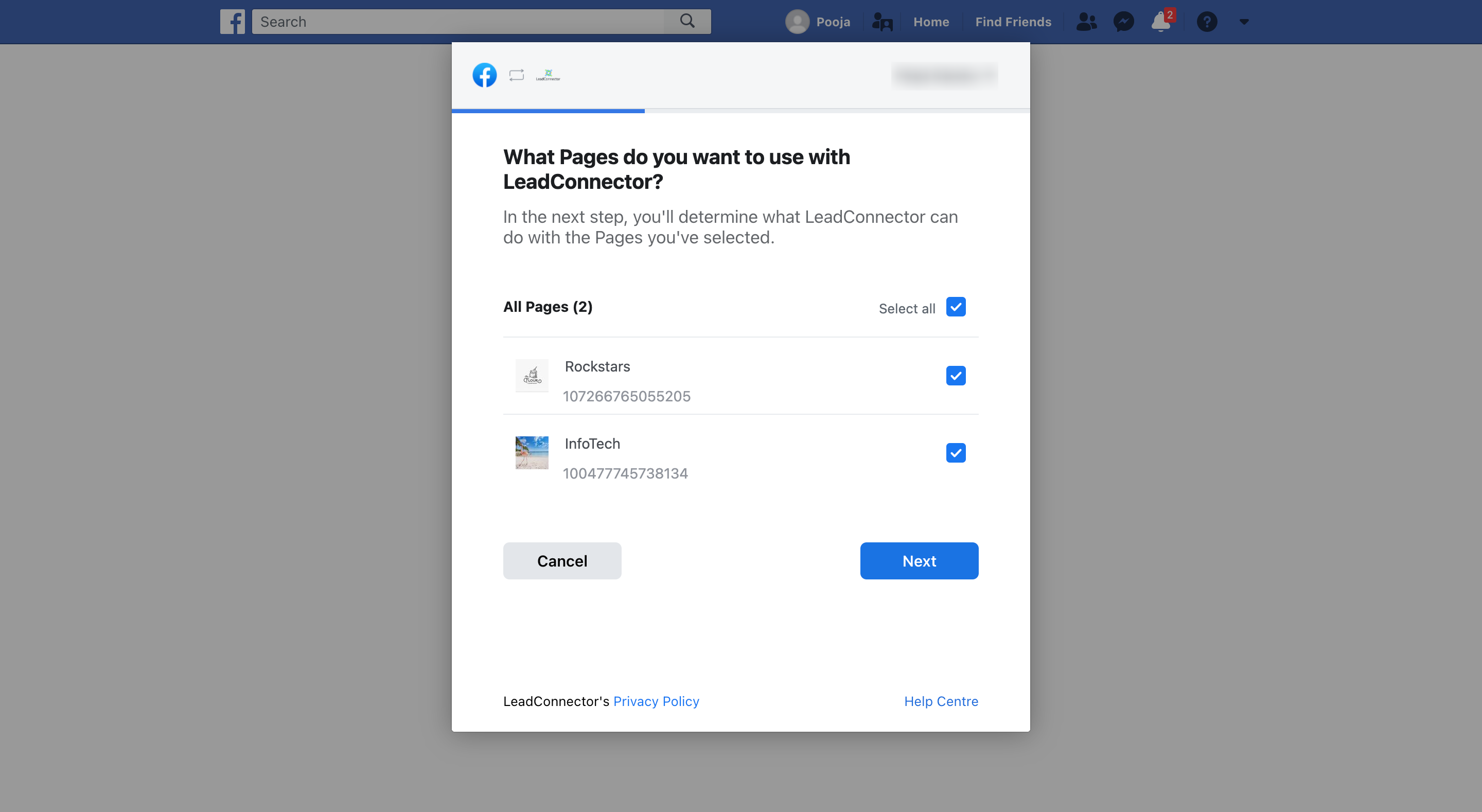
Finally, all selected pages will be displayed on the page showing a successful connection, as shown below.
By following these instructions, you can add as many pages as you want from the same or different Facebook profiles.
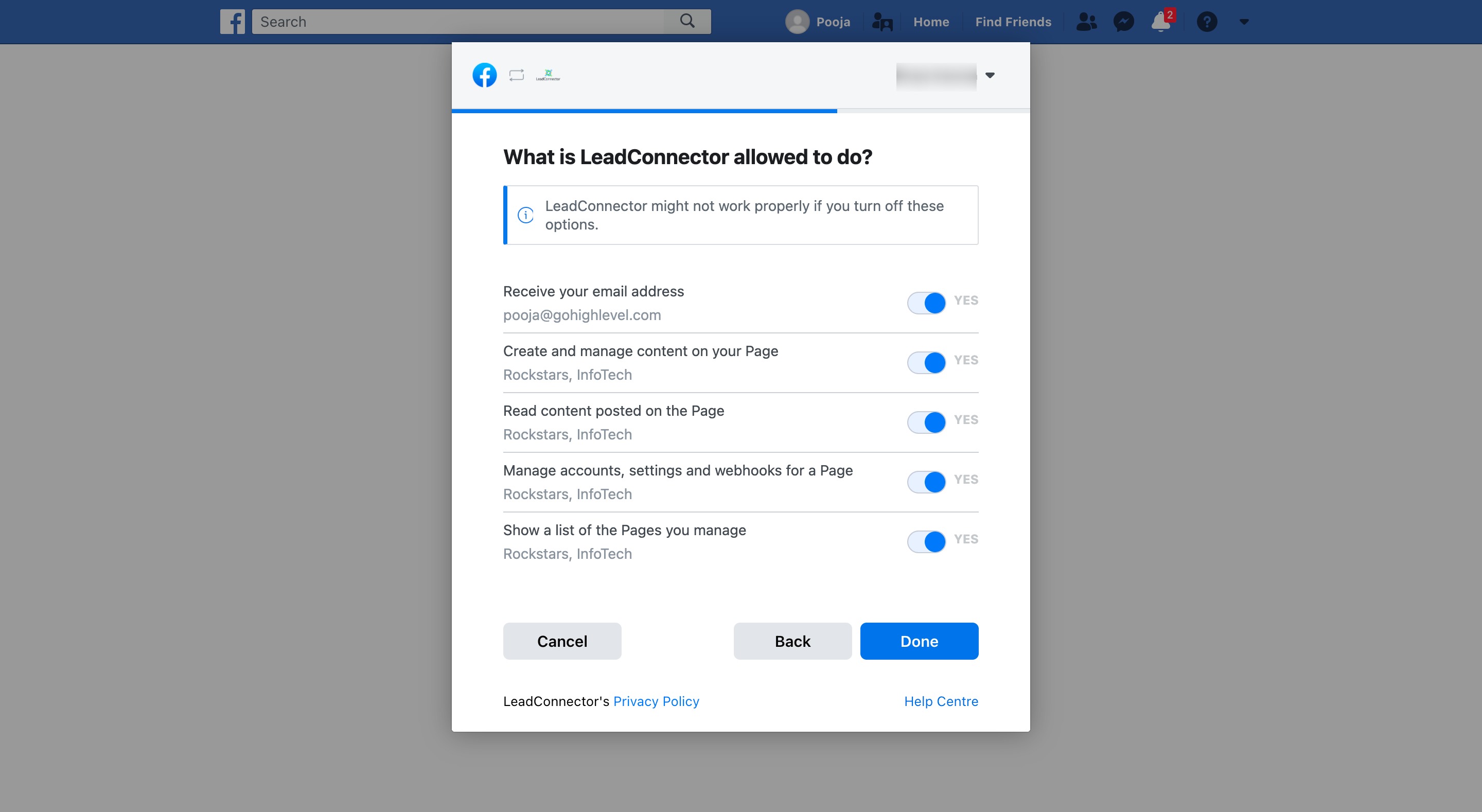
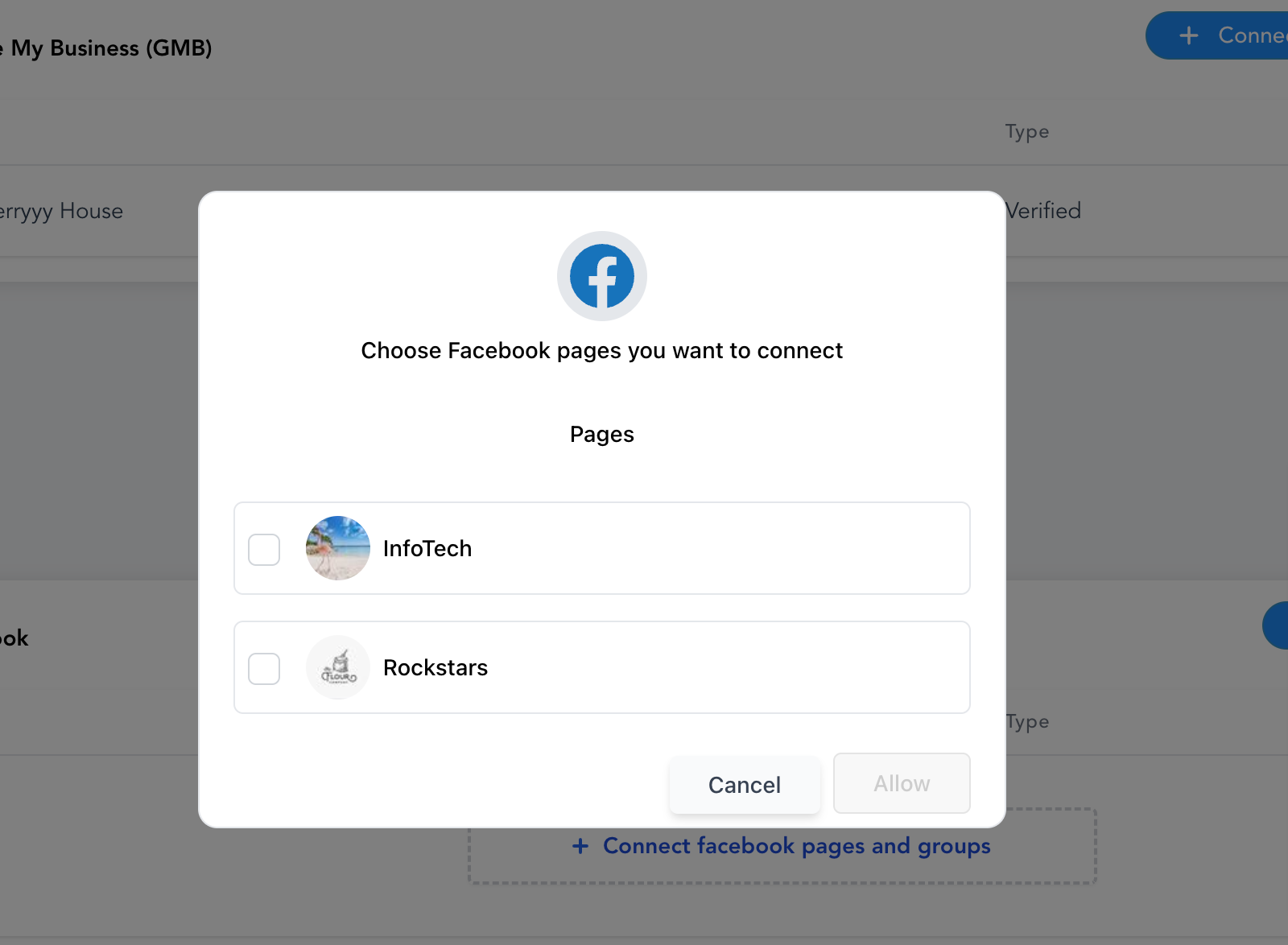
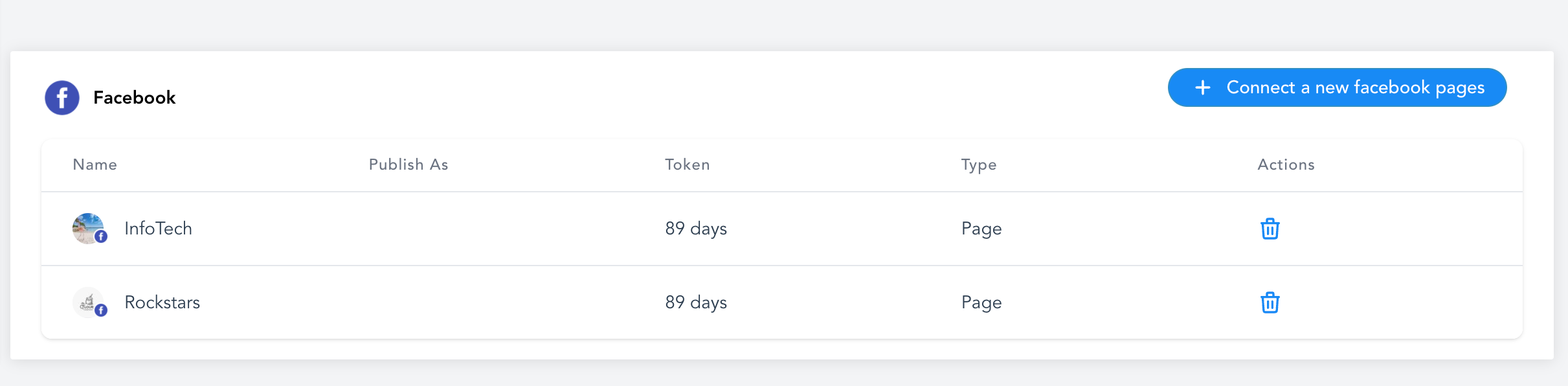
There are two types of Facebook Pages - Classic Pages and New Pages. The above flow applies to the Classic page. If you are using the New Page Experience, they need to add access to the following role: