Select the desired calendar from Calendar Settings.
Click on Notifications and Additional Options.
Under Cancellation and Reschedule Policy, turn on "Allow Cancellation of Meeting" and "Allow Rescheduling of Meeting".
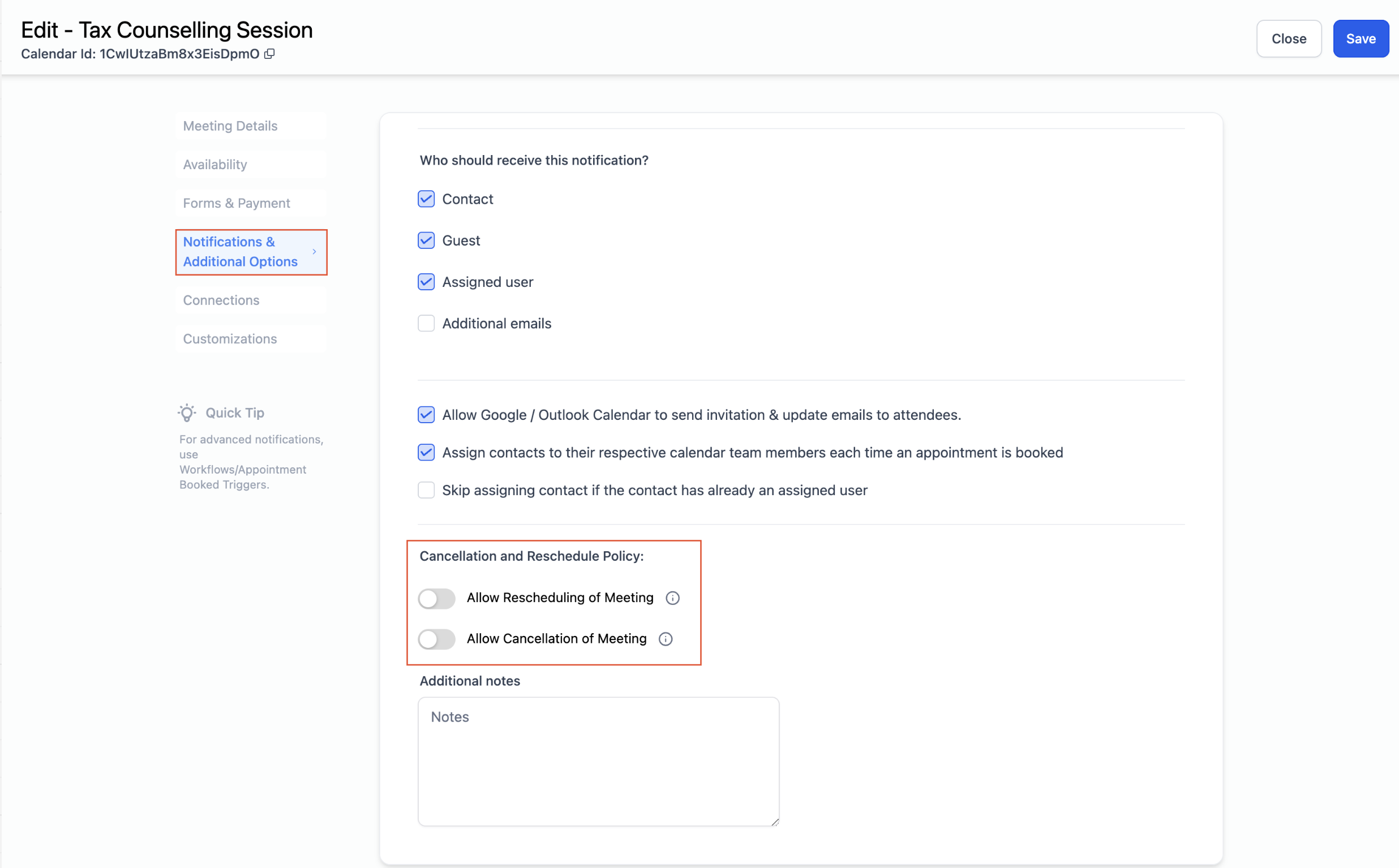
The time range after which the links should be disabled should be specified. (Note: Keeping the value blank means the link will never expire and the booker can access it anytime.)
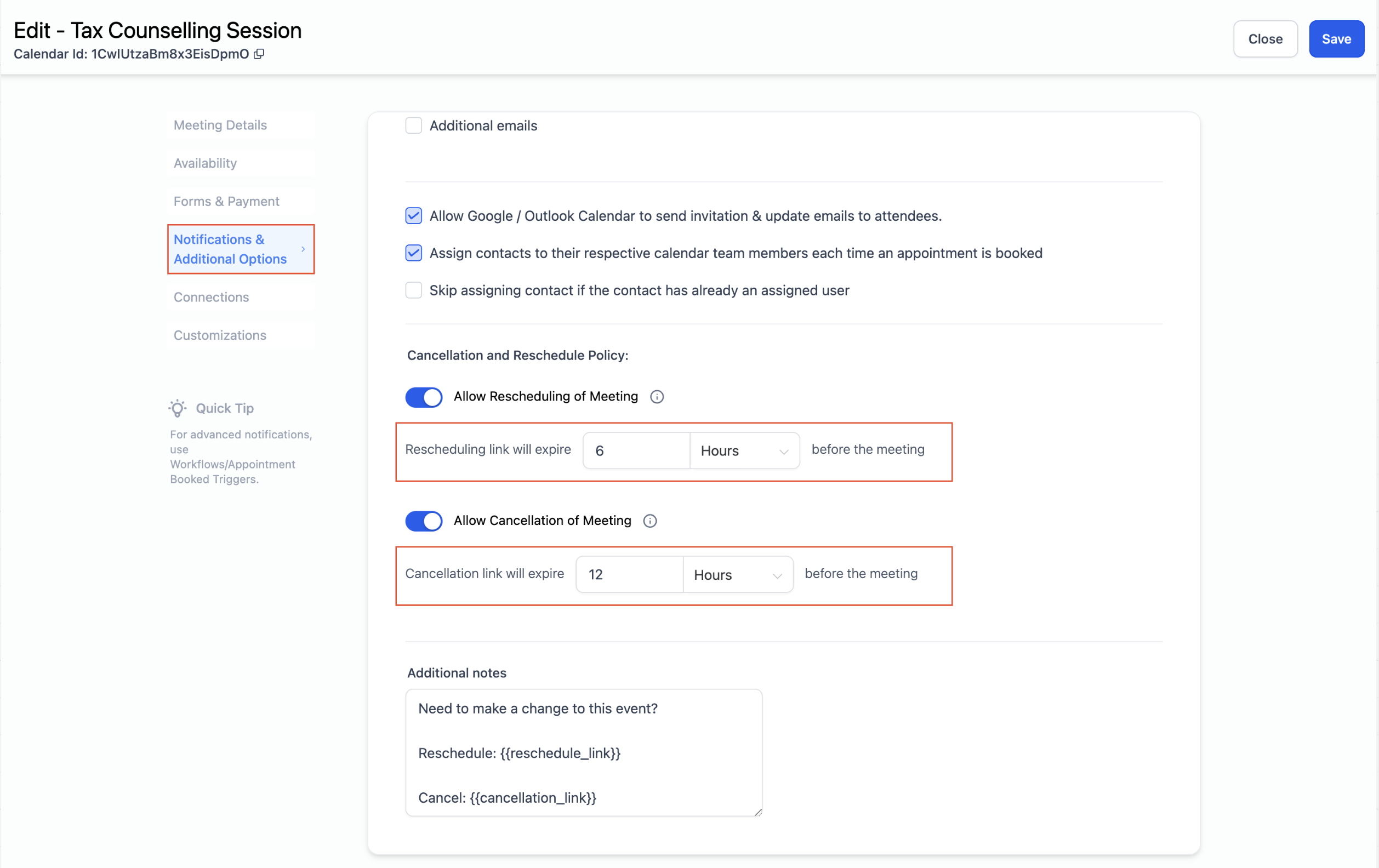
A cancellation and rescheduling link will be included in the additional notes section. As configured, these links will expire, preventing the booker from canceling or rescheduling.
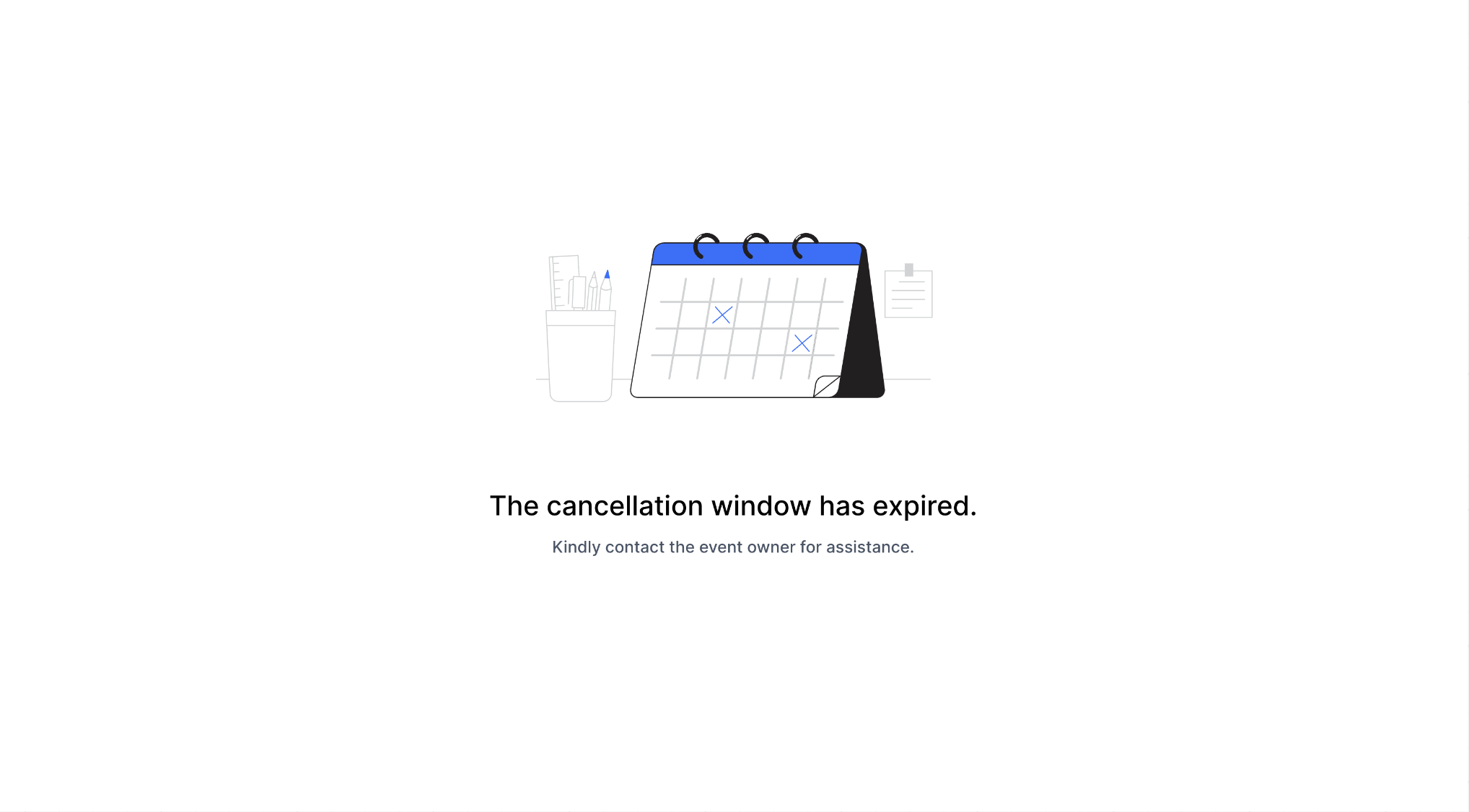
The "Allow Cancellation" and "Allow Reschedule" links are added to the additional notes section. This section is then included in the calendar invite in the notes section. These links allow bookers to cancel or reschedule appointments.
Alternatively, you can use the custom values {{reschedule_link}} and {{cancellation_link}} in your workflows to send out these links to the bookers.