1. Login into your account
2. Head into 'settings' > 'My Staff' > select employee > Click the 'Edit' button
2. Scroll down to 'Call and Voicemail Settings' > Assign a Twilio number to the user
3. Select forward calls to the mobile App
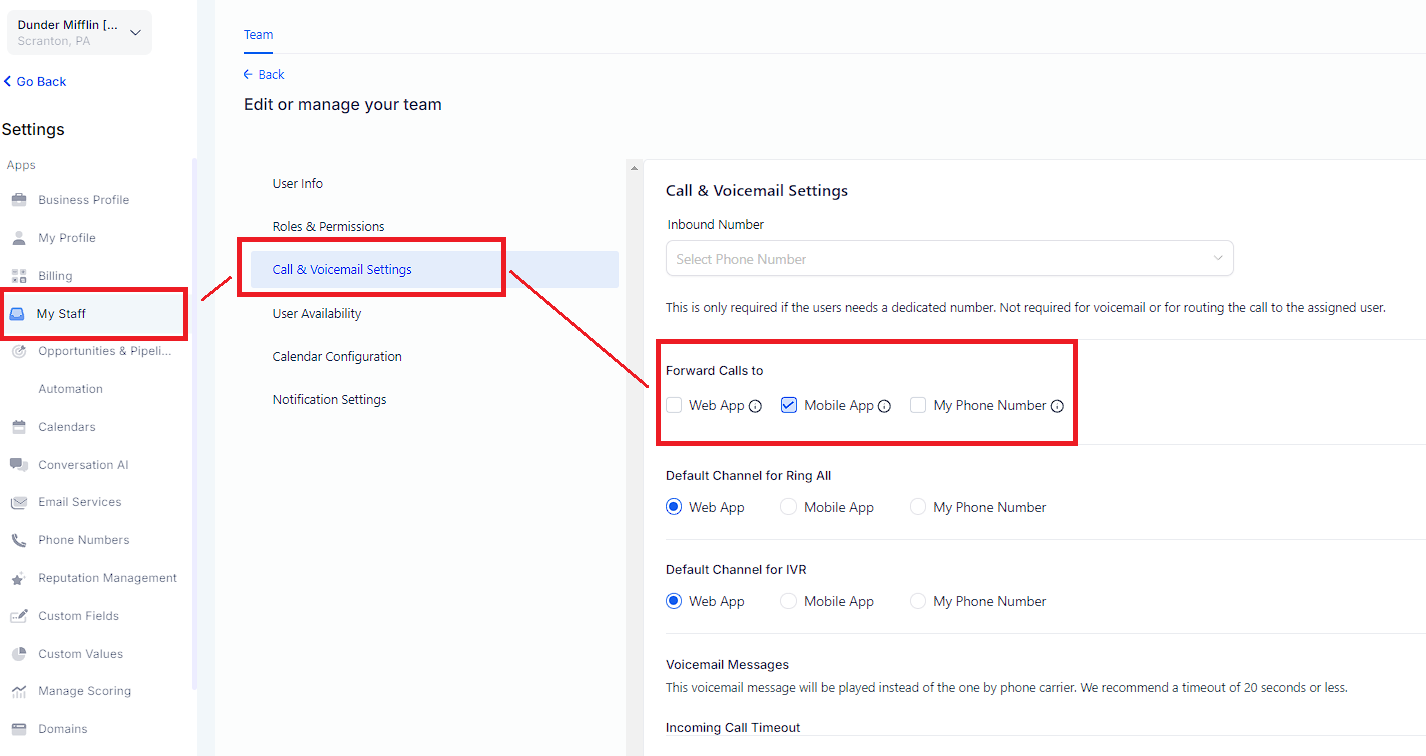
When the check box is selected, all the calls to the Twilio number will be routed to the mobile app. The mobile app will receive a notification and pick up a call.
A: When an Inbound call is made, the call will be forwarded to the mobile APP. Inbound calls will only work if one of these three numbers is valid; (Inbound Call Routing - Explained)
1. Call forwarding number
2. User Phone Number
3. Company phone numbers are valid.
A: You will get calls simultaneously for up to 10 devices that are logged in. When any of the calls are received, the remaining will disconnect automatically. This will not work for multiple users
A: You will only receive calls on the account you switched to last. If the app is killed, the app will remember the last account details, and calls will continue to come in for the last account.
A: Calls will be automatically disconnected if one of the simultaneous calls is picked either from the device or natively.