The Dialer gains a Voicemail tab that centralizes message review and response. Expect quick playback, readable transcriptions, filters for status and assignee, bulk actions, and clear links to the contact record. Teams can triage, assign, and resolve voicemails with fewer clicks and better accountability.
Dedicated Voicemail tab within the Dialer
Inline playback with speed control and progress scrubber
Transcriptions with search and copy support where available
Filters for status, date, number, and assignee
Quick actions to call back, text, assign, tag, and mark resolved
Bulk select for assign, tag, and status updates
Clear linkage to contact records and recent activity
Permissions aware visibility and actions
Triage daily using filters for new and unassigned to prevent backlog
Use tags like Priority or Call back today to align team focus
Skim transcriptions first to decide whether to call or text back
Template a short call back script to speed responses and keep quality high
Audit resolved voicemails weekly to confirm outcomes and spot patterns
Route high value callers to a priority assignee using saved views
Step 1
Open the Dialer and switch to the Voicemail tab. Review filters for status, date, and assignee to create a clean working view.
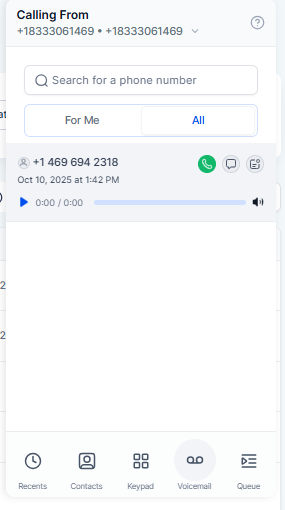
Step 2
Click a voicemail to open playback and transcription. Use quick actions to call back, send a text, assign an owner, or add tags.
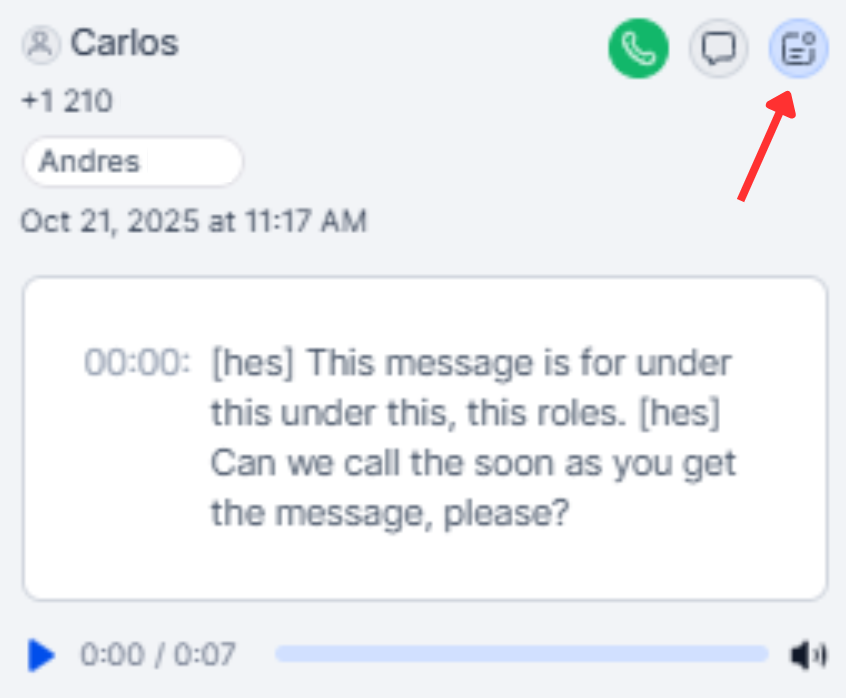
Where do I access voicemails in the Dialer?
Open the Dialer and select the Voicemail tab.
Can I read transcriptions instead of listening?
Yes, transcriptions are available where supported.
How do I assign voicemails to teammates?
Use quick assign or bulk select to set an assignee.
Can I take bulk actions on multiple voicemails?
Yes, select multiple and update tags, assignee, or status together.
Are quick follow up actions available?
Yes, call back, text, tag, and resolve directly from the list or detail.