Is the phone number that the contact called assigned to a user?
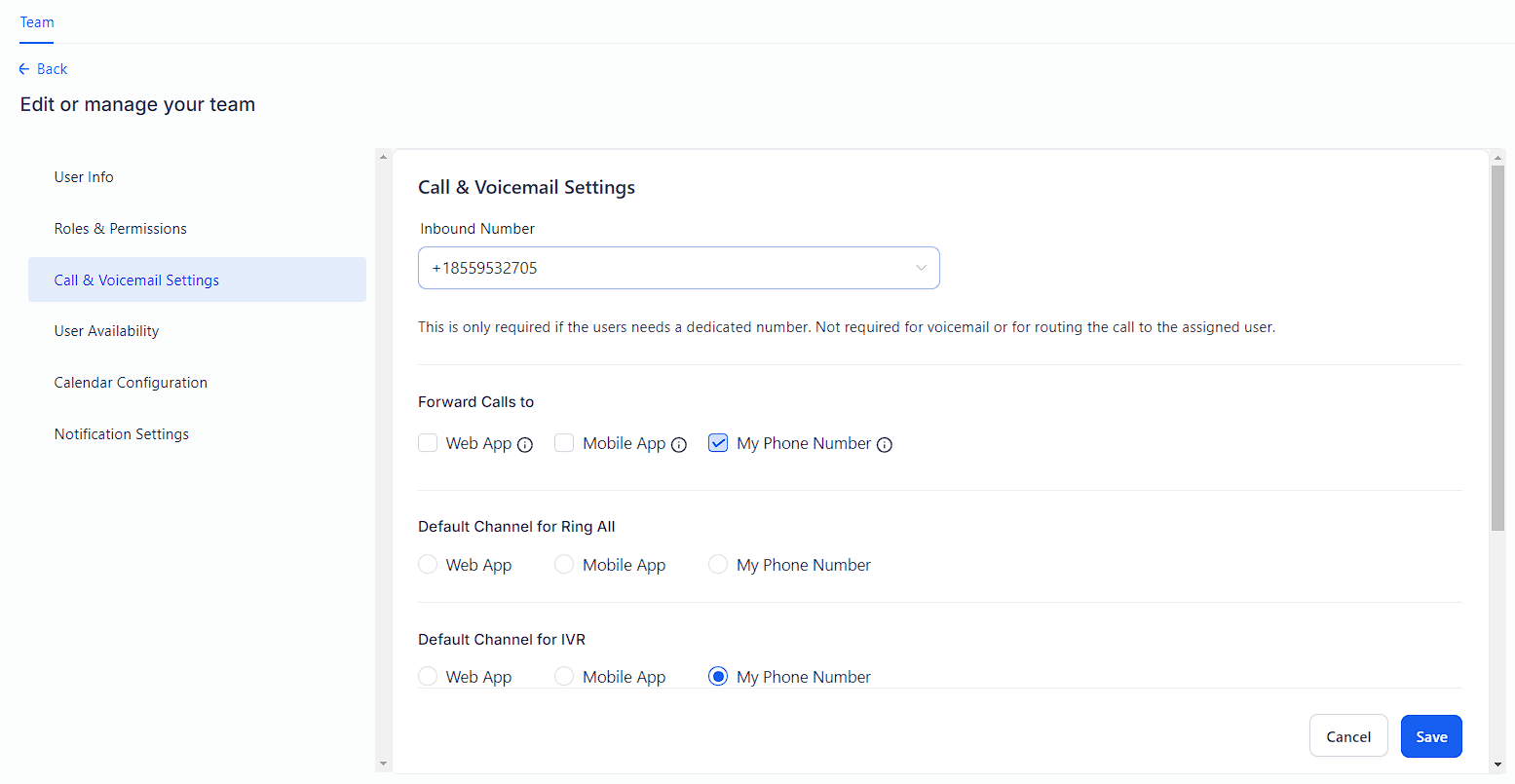
Forward to the phone number assigned user's cell phone
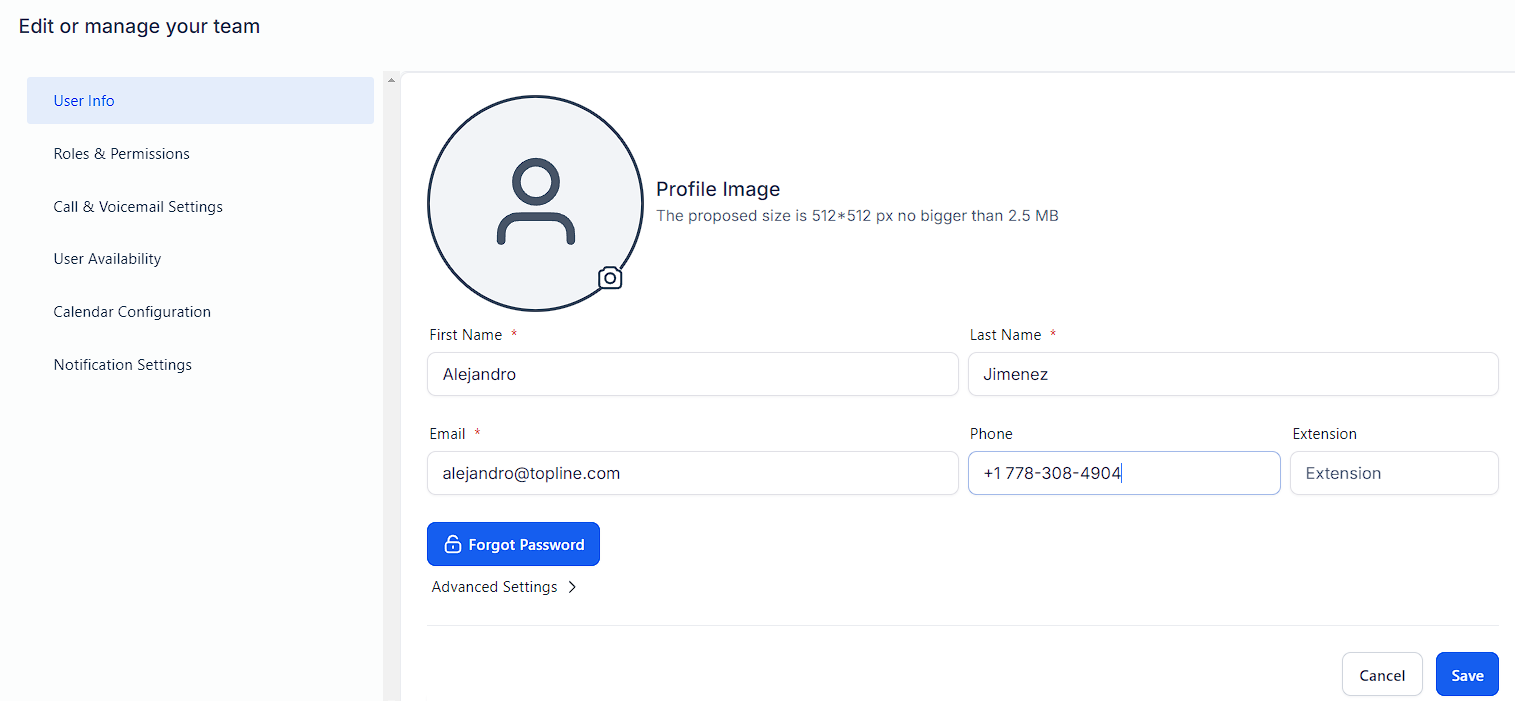
Is the contact/lead calling assigned to a user?
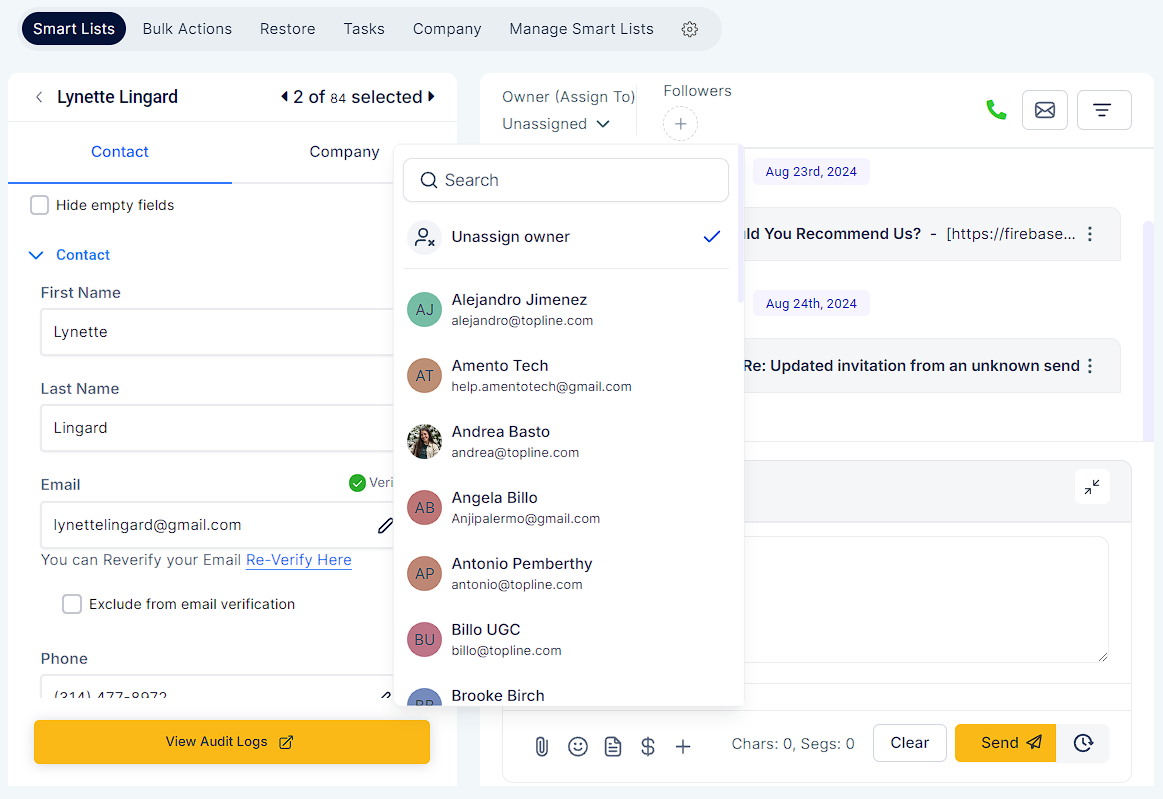
Forward to the assigned user's cell phone
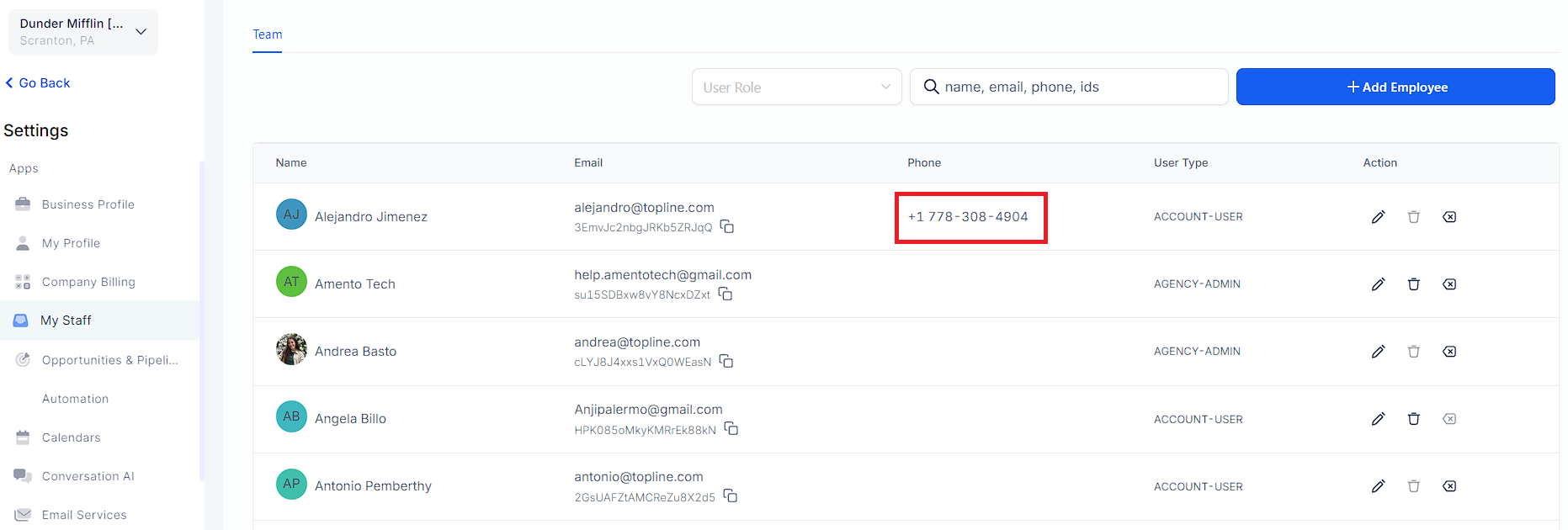
Does the phone number called have a forwarding number set?
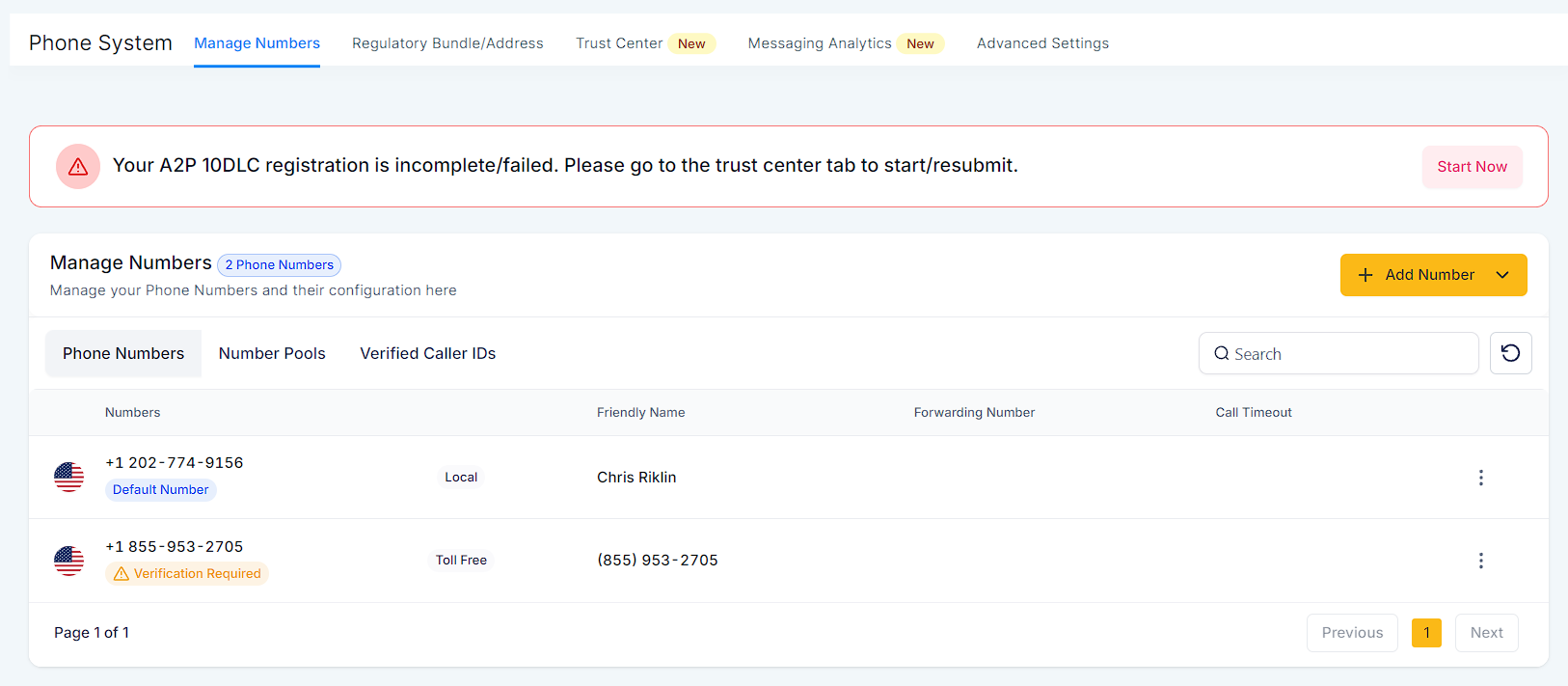
Forward to the phone number's "Forwarding Number" field, e.g. business cell phone.
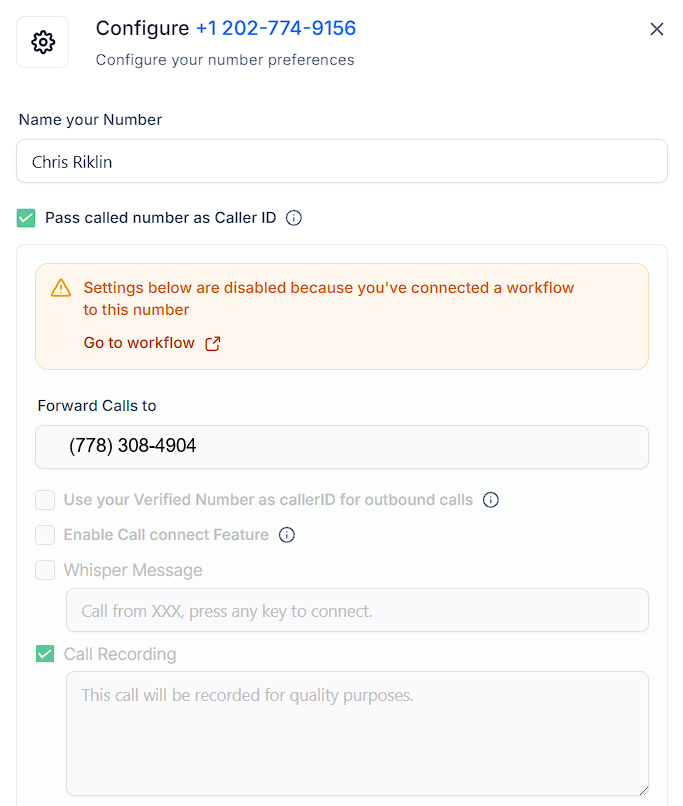
Is there a number in the Company Phone field in the Business info tab on the location settings page?
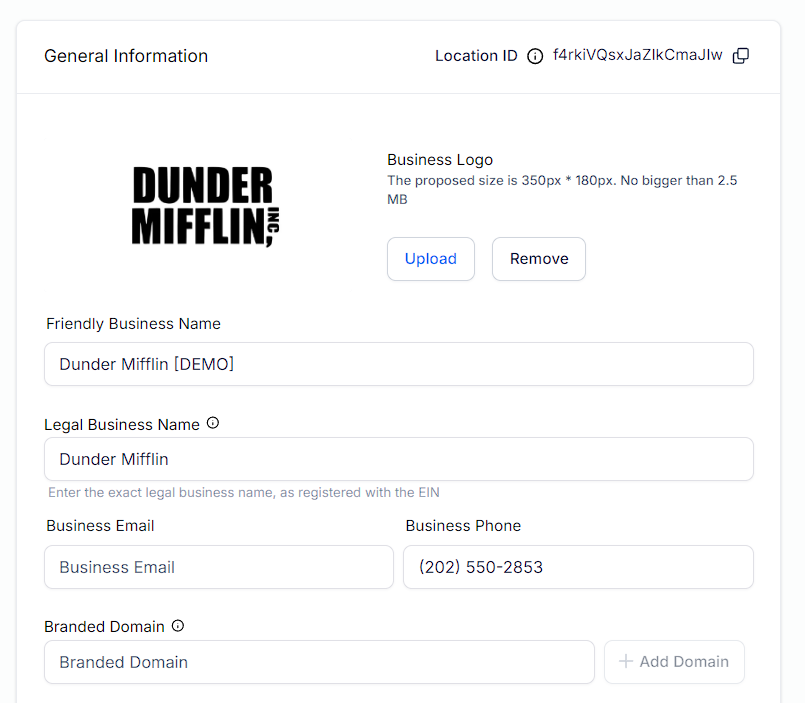
Forward to the number in Business Info tab > Company Phone field
if 'Forward calls to business phone number' is checked
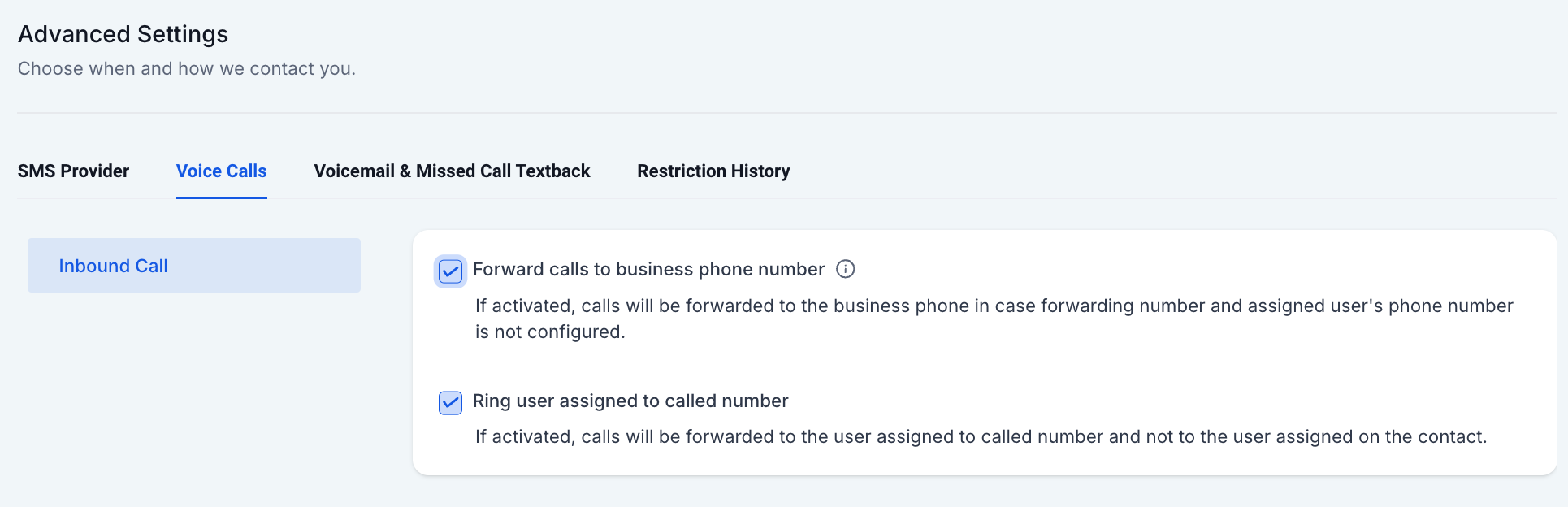
A: Go to "Conversations" > Look up the contact > Hover over the Inbound call to click on the three dots > Click on "Details"
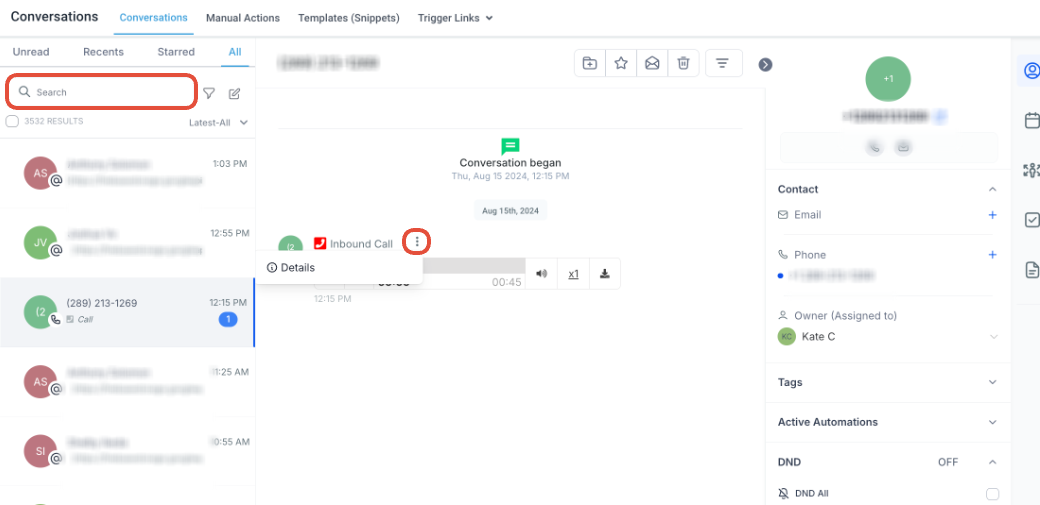
To: You can view which Phone number the contact called here:
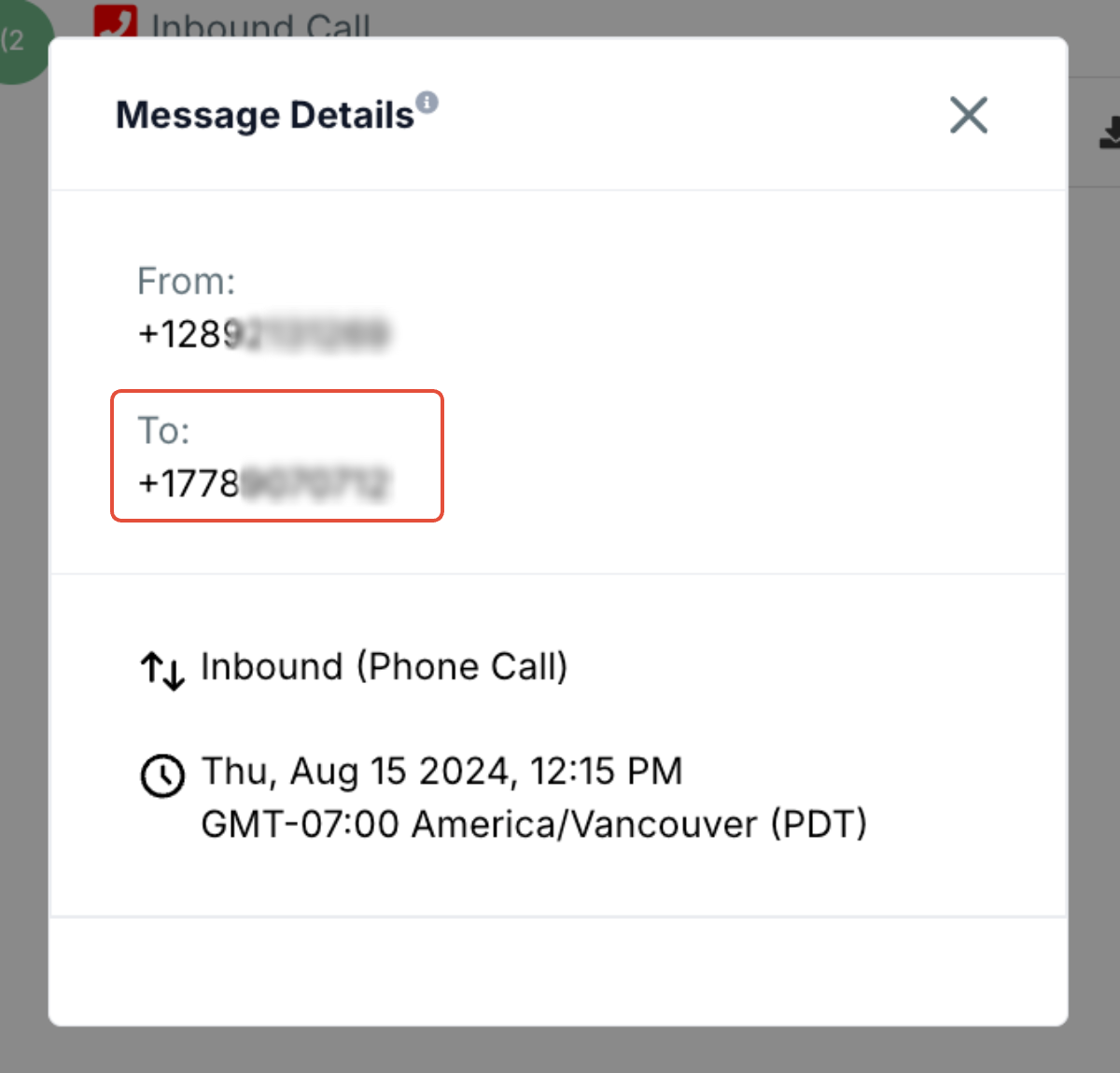
A: Once you are in the account, Click "Settings" at the bottom left:
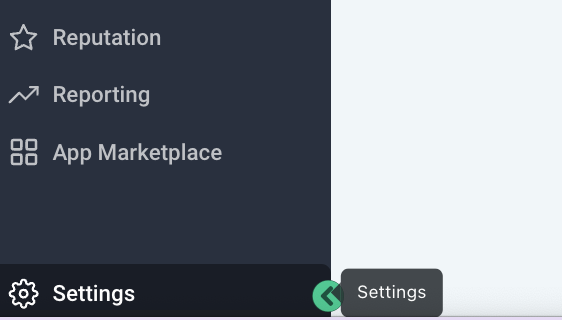
Click on "My Staff" > Click on "Edit" (pick any one user to edit)
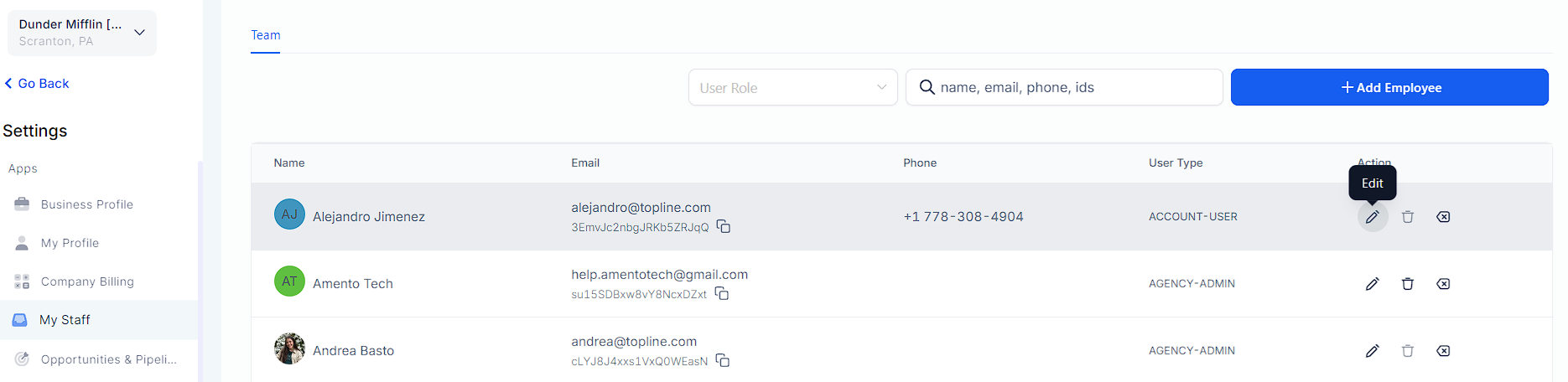
Expand Call & Voicemail Settings
Once you click the "Select Phone Number" dropdown
You can find out which user the number is assigned to by editing each user to Expand Call & Voicemail Settings section. You will need to Edit each user if it says Phone number (already assigned to another user).

If you see a Phone number like this, e.g. my Phone number is (778) 907-0712

That means all calls to the assigned Phone number (778) 907-0712 will be routed to this user's phone number.
Even if the lead is assigned to another user, inbound calls will always always always go to the user's phone number.
Check what the user phone number is > Expand User Info in the first section to check the user phone number.
If there's no user phone number, it will fall back to the forwarding number set in phone number settings.
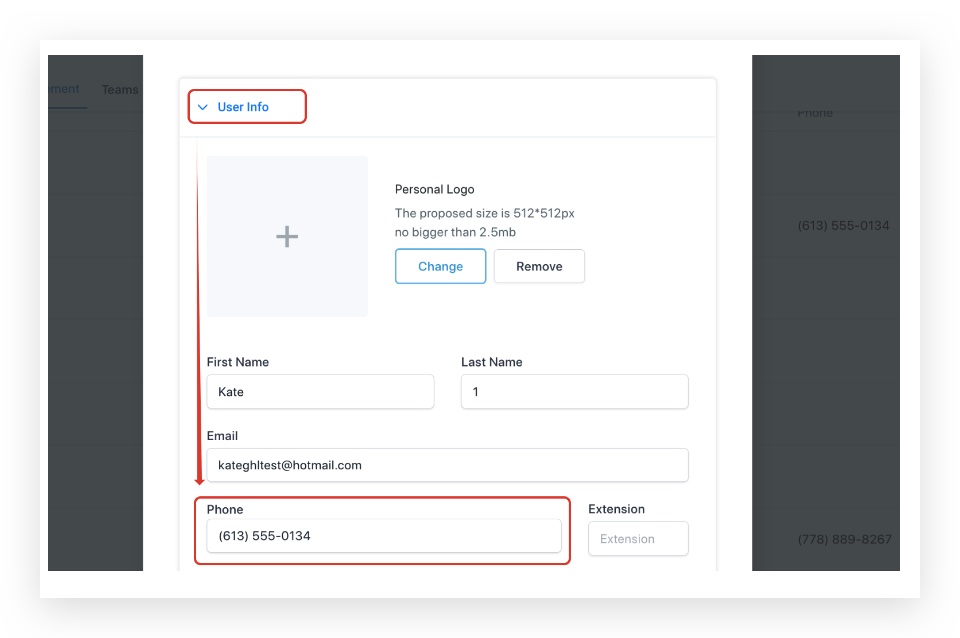
A: You can see this option under "Settings" > "Phone Numbers" > "Advanced Settings" > "Voice Calls" > "Inbound Call".
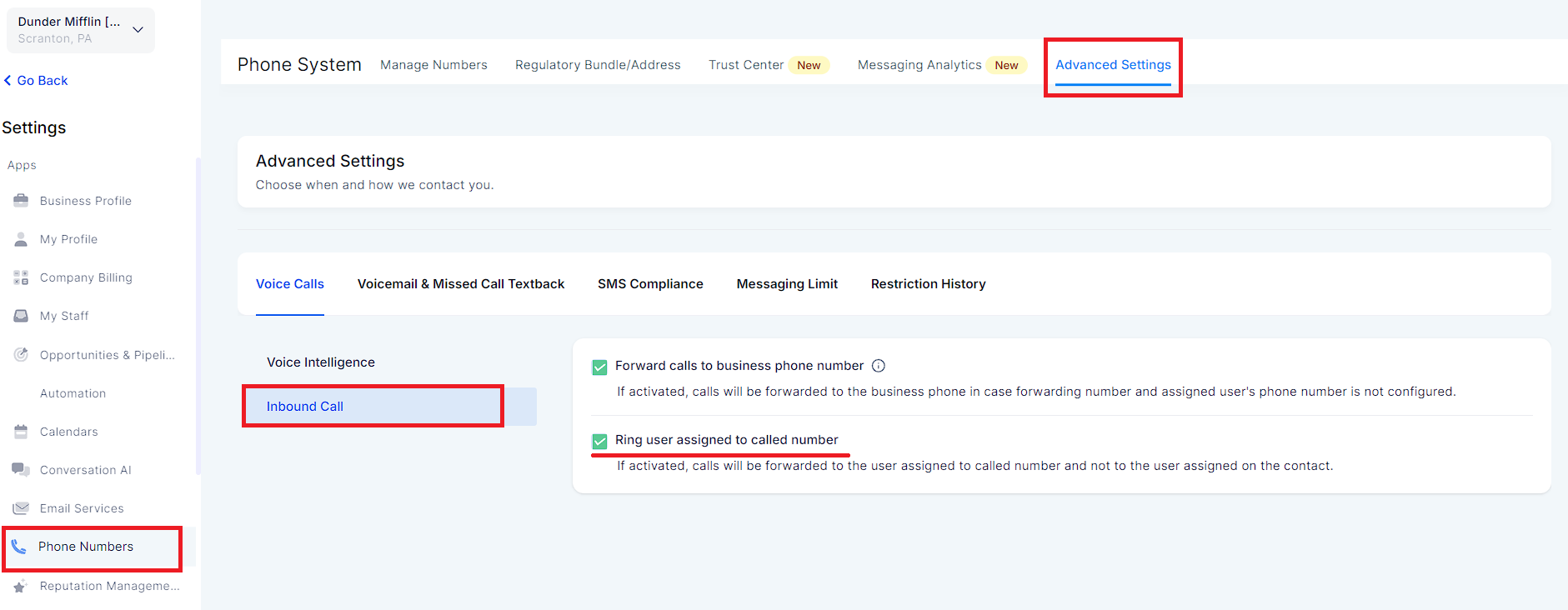
A: Once you are in the account, Click on "Contacts".
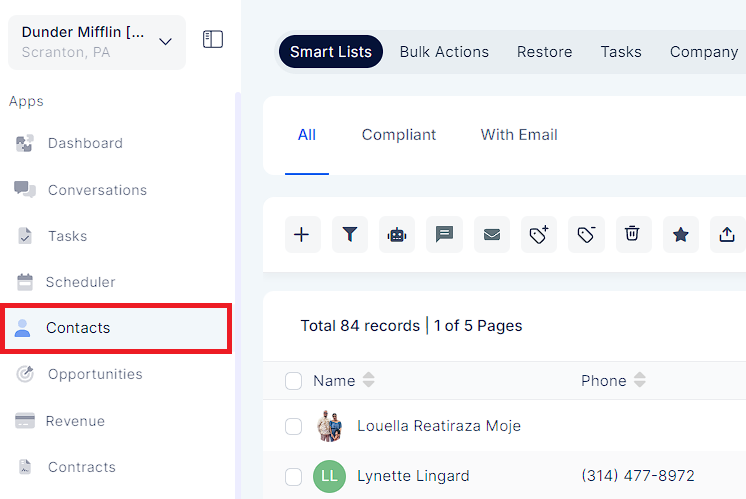
Lookup the phone number of the contact who called the Phone number on the top right Quick Search box.
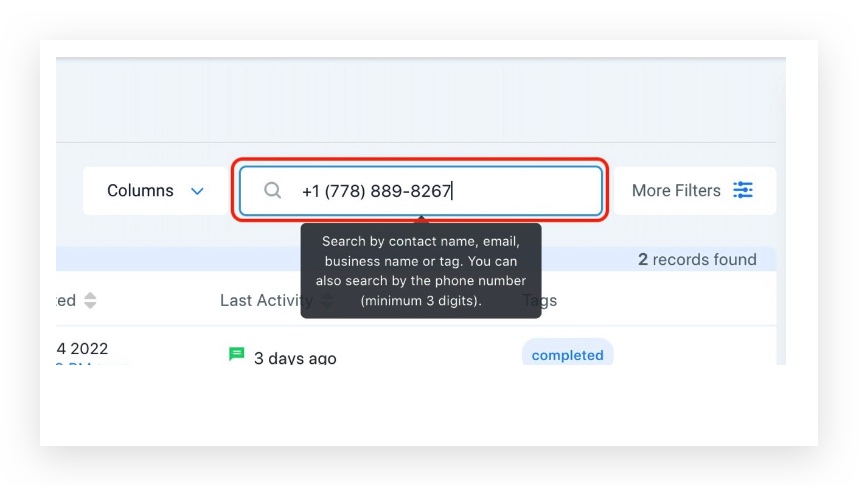
Click on the contact
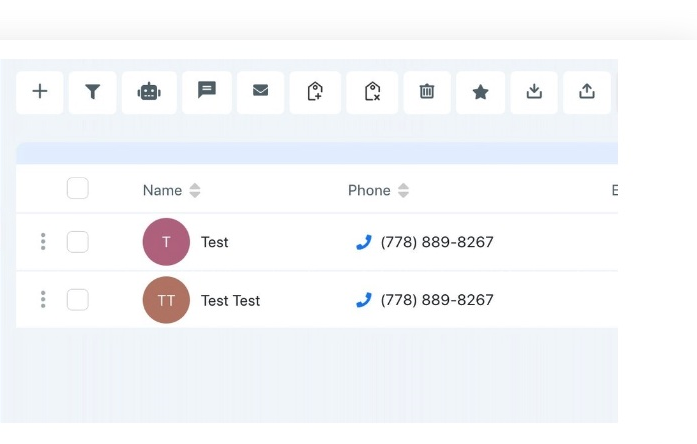
Check if the contact is Assigned to any users on top
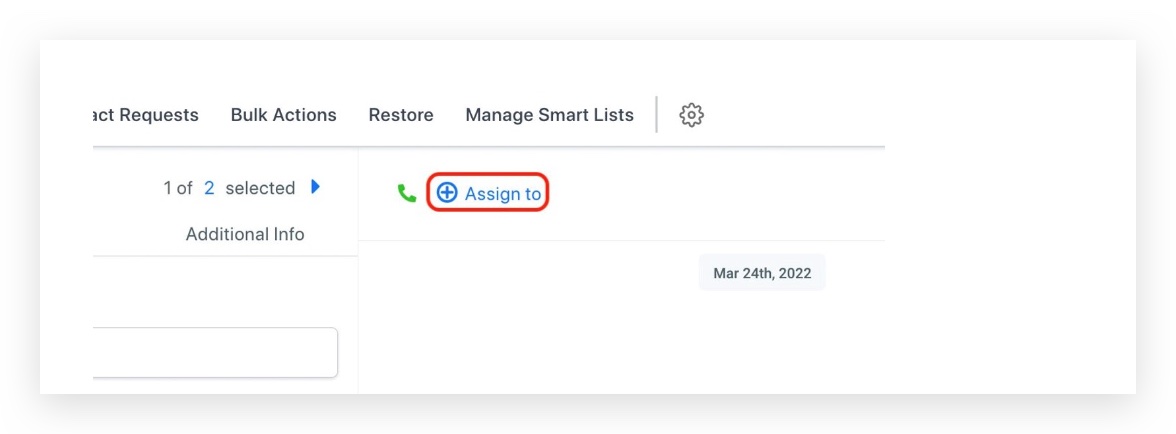
But if the Phone number that the contact dialed is assigned to user B already - 1st priority where the Phone number is assigned to the user, all inbound calls will go to User B even if the contact is assigned to User A.
Q: How to check if 'Forward calls to business phone number' is checked or not?
A: You can see this option under Settings > Phone Numbers > Advanced Settings > Voice Calls > Inbound Call
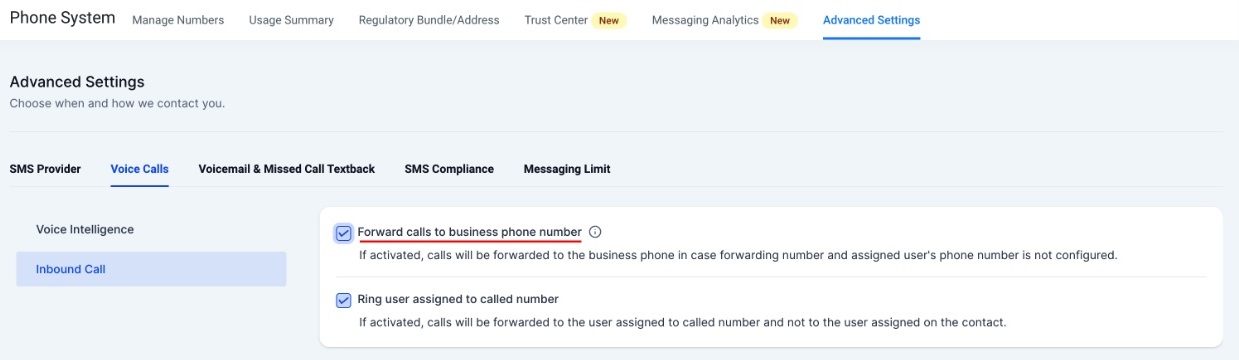
A: Please check if there's a company Phone set in
Business Information > Company Phone
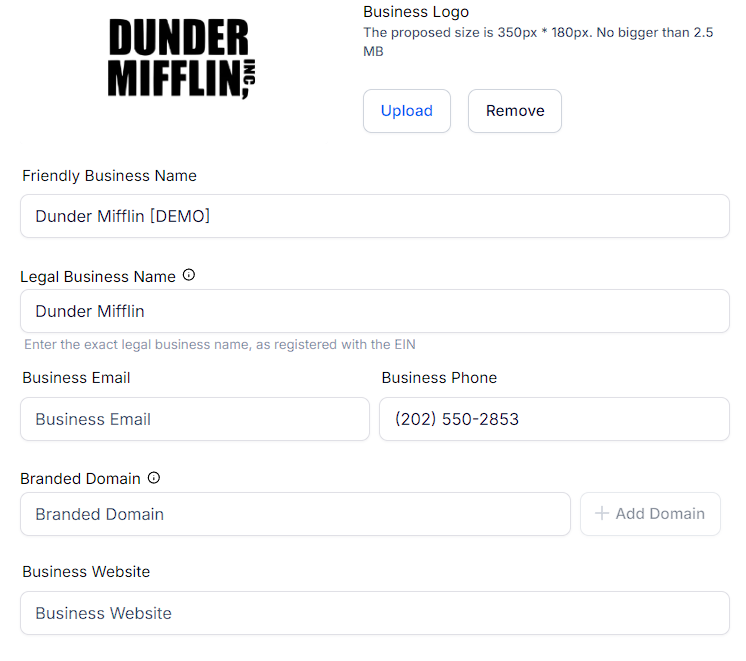
A: The call will drop immediately after we call the Phone number.
A: You can configure the Voicemail For Company And For Users.
One way might be to get a Google voice number with the voicemail configured and put it in the forwarding number.
Set the incoming call timeout to 1 second so it will drop the call faster in 2-3 rings.

A: You can set up a new user, and assign the Phone number to the user. All the calls will always go to that user's phone number.
A: Edit the Phone number and check if there are any custom values set up in the whisper message. Broken custom values will affect incoming calls and cause it to drop.
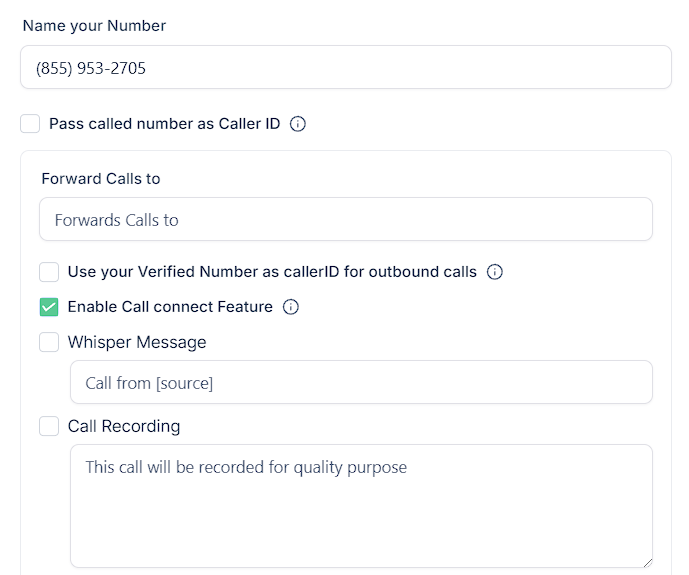
A: Only when a Phone number is assigned to users. There’s an extension field next to user's phone number. All the calls will always go to that user's phone number.
Scenario: A lead receives a SMS or call from a campaign. The lead calls back the number they see on their caller ID, which is the phone number originally setup (seen in Settings -> Phone Numbers). Where does the call go?
If there is no Call Forwarding Number and the lead is not assigned to a specific user via a user assigned campaign...
the call will be forwarded to the Company Phone.
To update the Company Phone follow the steps below:
Click Settings on the client view.
Click Company.
Update the number found in the Company Phone field.
Click Update Company.
If there is a Call Forwarding Number and the lead is not assigned to a specific user via a user assigned campaign...
the call will be forwarded to the Call Forwarding Number.
Click Settings on the client view.
Click Phone Numbers.
Update the Call Forwarding Number of the selected default outbound number.
Click Save.
If the lead is assigned to a user via a user assigned campaign...
the call will be forwarded to the User Phone.
To update the User Phone follow the steps below:
Click Settings on the client view.
Click Team Management.
Click Edit for the user who was assigned the lead.
Update the Phone field.
Click Save.